If you’re looking for a laptop you can draw on, a 2-in-1 laptop tablet is an excellent choice. It has all the power and speed of a computer but is much more versatile and practical.
With a 2-in-1 tablet, you can draw directly on the touchscreen. And even better, you can flip it into tablet mode for an ergonomic setup. Drawing on a laptop is much easier in tablet mode as you have a flat surface to work on. So, you get the best of both worlds and can create amazing digital art on your laptop.
There are loads of 2-in-1 laptops for you to choose between. So, I’ve put together this guide to the best 2-in-1 laptops for drawing.
Here, you’ll find recommendations for the best laptop for digital art. I’ve got suggestions for everyone, from beginners to pros, no matter your budget.
Plus, I’ll share my buying guide to help you select the best 2-in-1 laptop for your needs.
Buying Guide to the Best Drawing Laptop with Pen
Here are a few tips and pointers to help you find a drawing laptop with a pen. There are loads of good computers for drawing out there. But these factors will allow you to narrow down the options and make your choice.
Laptop Size
Laptops range from around 12 to 17 inches, which is a significant difference. You’ll need to decide on the right size laptop for your needs.
Do you want a smaller, more portable laptop for use on the go? Or do you want something more robust and suitable for all your needs?
Knowing the answer to this question will help you find the best multi-tasks laptop for you.
Graphics & Screen Resolution
Graphics are essential when you’re looking for a laptop for drawing. You’ll want a high-resolution screen that displays crisp details and vivid colors. So, you should look for at least 1920 x 1080 pixels (even higher if your budget stretches to it).
Make sure to find out the color gamut of any laptop you’re interested in buying. The color gamut will tell you how many colors your laptop can accurately display. The wider the color gamut, the more vibrant and true-to-life your drawings will look.
Other factors to consider are contrast and brightness, measured in nits. A brighter screen will make it easier to work and create accurate illustrations.
Processor & RAM
You’ll need a powerful laptop to run heavy graphics programs like Adobe Illustrator. So, that means a robust CPU with several cores. Your best bet is to go with an Intel Core i7 processor with at least eight cores. That should allow you to run any software without any lags and crashes.
But if you’re on a tighter budget, you can get away with Intel Core i5 (or equivalent). You may notice the difference in speed and responsivity, though.
The RAM is also crucial, as it determines how fast your laptop accesses its short-term memory. So, it affects how quickly you can open files and start your laptop.
I would go for 8-16 GB of RAM. The higher, the better – but also the more expensive. So, you may have to weigh up your budget against your needs.
Storage Space
If you’re a digital artist, you probably produce a lot of large files. So, you’ll need a decent storage space to store them all.
I’d recommend a laptop with at least 256 GB of storage space. The more space available, the easier you’ll find it. For example, you won’t need to keep transferring your files to the cloud or erasing older images.
Durability & Warranty
You want to invest in a laptop that will last for a few years, so you know you’re getting your money’s worth. That means buying a laptop with a good reputation, made from quality materials.
I always recommend reading the reviews carefully before splashing out on any computer. They will give you a good idea of what to expect and any red flags to avoid.
You should also double-check whether the laptop comes with a warranty. And by that, I mean looking into how long it lasts and exactly what it covers.
Price
Finally, you’ll need a laptop that suits your budget. The good news is that there are some great 2-in-1 laptops at every price point. So, you’re sure to find one that meets your needs without breaking the bank. Check out my reviews below for budget and premium laptops for drawing.
Top 3 2-in-1 Laptops for Drawing: Quick Comparison
TL;DR? Here are my top three recommendations for 2-in-1 laptops with pens for drawing.
The best 2-in-1 laptop overall is the Microsoft Surface Book 3. It’s powerful, versatile, and streamlined, with a phenomenal screen. You get the best of both worlds as it functions seamlessly as a tablet and a laptop.
But the HP Spectre 360 is a close runner-up. This 2-in-1 laptop has excellent specs, a flawless design, and huge internal storage. Plus, it includes a stylus, so you don’t need to buy anything else.
And if you’re on a tight budget, check out the Microsoft Surface Pro 8. It’s a more affordable laptop-tablet that still provides fantastic performance. So, it’s suitable for business, personal, and creative uses at a much lower price.
 |  |  | |
| Product | Best Drawing Laptop with Pen: Microsoft Surface Book 3 | Runner Up Laptop with Stylus Pen for Drawing: HP Spectre x360 | Best Budget Laptop for Drawing: Microsoft Surface Pro 8 |
| Operating System | Windows 10 Home | Windows 10 | Windows 11/10 Home |
| Processor | Intel Core i7 | Intel Core i7 | Intel Core i5 |
| RAM | 32 GB | 16 GB | 8 GB |
| Internal Storage | 512 GB SSD | 1 TB SSD | 256 GB SSD |
| Screen Size | 13.5 inches | 15.6 inches | 13 inches |
| Display Resolution | 3000 x 2000 pixels | 3840 x 2160 pixels | 2880 x 1920 pixels |
Best 2-in-1 Laptops for Drawing: The Reviews
Microsoft Surface Book 3
Best Laptop for Drawing

(Image credit: Microsoft)
The Microsoft Surface Book 3 is an excellent 2-in-1 laptop you can draw on. Its impressive features and specs make this laptop stand out from the competition.
First of all, this laptop is super sleek and stylish. It looks cool, and it feels like a luxury to use. But you’d expect that at this price – the Surface Book 3 isn’t cheap. It’s one of the most expensive laptop tablets on this list, so it’s best suited for professional artists.
So, what makes this laptop so good for drawing? Well, it has a completely detachable screen. So, it transforms into a slim tablet measuring 13.5 inches, giving you ample space for drawing. It’s as versatile, practical, and convenient as a laptop.
But it also has a powerful CPU- the latest 10th Gen Intel Core i7 processor. Plus, it has an insane amount of RAM with 32 GB, making it speedy, responsive, and smooth.
There’s no waiting around with the Surface Book 3. It boots quicker than ever, and you can access files instantly. Microsoft has updated much of the hardware, and it’s now 50% faster than the earlier Surface Book 2.
The dedicated GPU provides gorgeous visuals and even more power. So, this laptop can handle demanding software and is ideal for gaming or streaming movies.
You also get the Surface Pen thrown in with this laptop. This high-tech stylus has excellent tilt sensitivity and responsivity. So, it makes drawing easier and gives you more control over what you create.
Other notable features included great connections for all your devices. That includes USB-C and USB-A ports and a microSD card slot.
The Surface Book 3 is undoubtedly one of the best laptops for drawing. But it will meet all your other needs, from admin and creative work to video editing and gaming.
Specifications:
- Operating System: Windows 10 Home
- Processor: 10th Gen Intel Core i7
- RAM: 32 GB
- Internal Storage: 512 GB SSD
- Screen Size: 13.5 inches
- Display Resolution: 3000 x 2000 pixels
Pros:
- A slim, sleek, and lightweight 2-in-1 laptop
- You can detach the screen for greater convenience
- Work with it in tablet or laptop mode
- It comes with the Surface Pen
- It has excellent specs – it’s super fast and powerful
Cons:
- It’s very expensive
Check price on
HP Spectre x360 with pen
Best 2-in-1 Laptop You Can Draw On

(Image credit: HP)
If you’re looking for a sturdy and reliable 2-in-1 laptop, check out the HP Spectre x360. It’s a true 2-in-1 that has the flexibility of a tablet but the power of a laptop.
The Spectre x360 has all the latest specs and features, making it a standout choice for drawing. Firstly, the screen is jaw-dropping, with a super-high resolution of 3840 x 2160 pixels. That means illustrations (and games, movies, etc.) will look incredible on this display.
This AMOLED display has bright colors and tiny bezels and is multi-touch-enabled. So, it perfectly suits drawing and creative work on the screen.
It also has a huge storage space, which is handy if you produce a lot of large files. Even the most prolific artist will struggle to fill 1 TB of memory. So, it’s also suitable for video and photo editing, which also require large storage space.
The Spectre x360 comes with an HP stylus pen, a real bonus. You won’t need to factor in any extra costs, as you’ll have everything you need.
Some other great features make it an all-rounder laptop. These include Bang & Olufsen speakers, a microSD card slot, and a good range of USB ports. And it’s covered by the HP Premium warranty for peace of mind.
The HP Spectre x360 provides performance, versatility, and power. This 2-in-1 laptop flips flat for digital art but is also suitable for all your other needs. So, it’s a fantastic investment that will serve you well for years to come.
Specifications:
- Operating System: Windows 10
- Processor: 10th Gen Intel Core i7
- RAM: 16 GB
- Internal Storage: 1 TB SSD
- Screen Size: 15.6 inches
- Display Resolution: 3840 x 2160 pixels
Pros:
- A powerful and robust 2-in-1 laptop
- It’s very versatile – you can use it in any mode from flat, tent, tablet, or laptop
- It has a huge storage space – ideal for artists
- It comes with a digital pen included
Cons:
- It’s not a budget option
Check price on
CUK ASUS ZenBook Pro Duo Laptop with Screenpad Plus
Best Laptop for Drawing

(Image credit: Asus)
If you’re looking for a laptop for drawing on, the Asus ZenBook Pro Duo is another great choice. It differs a little as it’s not a laptop tablet that opens flat. So, you can only use it in laptop mode.
But despite that, the ZenBook Pro Duo has so much going for it. You get not one but two touchscreens, including a 16-inch UHD OLED NanoEdge display. This screen is gorgeous, sharp, and crisp, with vibrant colors. It has a 100% DCI-P3 color gamut with deep contrasts. So, your illustrations will look stunning on this screen.
Plus, there’s the extra ScreenPad Plus, a 14-inch matte touchscreen. This dual-screen design allows you to run programs side-by-side and streamline your workflow. There are so many different ways to use this setup, and it’s a huge boost to your creativity and productivity.
Plus, the specs are incredible, from the robust Intel Core i9 CPU to 32 GB of RAM. This computer can handle anything you can throw at it.
This laptop is a premium choice with a price tag to match. But it has a stylish, durable, yet compact build and comes with a 3-year warranty. So, you can feel confident investing in this laptop. It will take your digital art to the next level.
Specifications:
- Operating System: Windows 11 Pro
- Processor: Intel Core i9
- RAM: 32 GB
- Internal Storage: 1 TB SSD
- Screen Size: 15.6 inches
- Display Resolution: 3840 x 2160 pixels
Pros:
- An excellent laptop with two touchscreens
- Ideal for creative work and greater productivity
- Very fast, powerful, and responsive
- Robust Intel Core i9 CPU and tons of RAM
Cons:
- It isn’t detachable – you can’t work on it tablet-style
- It’s very expensive
Check price on
Microsoft Surface Pro 8 13″ Touchscreen
Best Laptop-Tablet for Drawing

(Image credit: Microsoft)
The Microsoft Surface Pro 8 is another excellent choice for artists and illustrators. You’ll also love this laptop-tablet for photo editing, graphic design, and more. And it’s much more affordable than the premium 2-in-1 laptops out there.
It has a gorgeous touchscreen, and the extra-thin bezels make the display look even larger. Plus, the 120-Hz refresh rate ensures that you see what you draw instantly on the screen. There are no lags or delays between the pen and your laptop.
You can use the Surface Pro in laptop, tablet, or canvas mode. You just need to add the Surface keyboard for it to function as a regular laptop. The Surface Pen is also sold separately rather than included with this tablet. So, make sure to factor that cost into your budget.
But it does come with a kickstand that adjusts up to 180 degrees, so you can get the perfect angle. That makes drawing on your laptop easier and more comfortable and prevents aches and pains.
The Surface Pro 8 is the best Pro model yet. It’s sleek, responsive, and ideal for drawing and creative work. And while you’ll need to add the Surface keyboard for the full laptop experience, it’s still great value for money. So, it’s perfect for anyone from beginners to experienced artists.
Specifications:
- Operating System: Windows 11 Home/Windows 10 Pro
- Processor: Intel Core i5
- RAM: 8 GB
- Internal Storage: 256 GB SSD
- Screen Size: 13 inches
- Display Resolution: 2880 x 1920 pixels
Pros:
- A reasonably priced tablet that can double up as a laptop
- It’s ideal for drawing, with a high screen resolution
- It works seamlessly with the Surface Pen for illustration and design
Cons:
- You have to buy the Surface Pen and Keyboard separately
- The specs aren’t as impressive as the high-end models’
Check price on
Dell XPS 13 2-in-1
Best Affordable Laptop for Digital Art

(Image credit: Dell)
Dell has created a gorgeous 2-in-1 touchscreen laptop that will meet all your needs. It’s also much more affordable than the Surface Book 3 and the Asus ZenBook Pro Duo. But that doesn’t mean it’s cheap by any means.
This laptop tablet has great specs (with the option to upgrade if you have a bigger budget). For this price, you’ll get 8 GB of RAM and 256 GB of storage.
The i7 CPU can handle any task, including heavy software like Photoshop. So, you won’t have any trouble working or drawing on this laptop.
The XPS is slim and compact, measuring just 15.8 mm in thickness. So, it’s easily portable and ideal for working on the go from anywhere. That also makes it handy for commuting and travel.
As you’d expect from a 2-in-1 laptop, it’s very versatile. You can work in any setup you prefer, from tent to tablet to laptop mode.
It also has Thunderbolt 3 and microSD card slots for quick and fast transfers. Plus, a fingerprint reader provides extra security.
The Dell XPS is perfect for any enthusiastic artist who wants to create more digital art. This laptop-tablet is an excellent tool for drawing, with all the power of a regular laptop.
Specifications:
- Operating System: Windows 10 Home
- Processor: Intel Core i7
- RAM: 8 GB
- Internal Storage: 256 GB SSD
- Screen Size: 13.4 inches
- Display Resolution: 1920 x 1200 pixels
Pros:
- It’s versatile, as you can flip it to any mode from tablet to a tent
- It’s more modestly priced than premium models
- It’s powerful and responsive
- It has all the specs & features you need from a laptop/tablet
Cons:
- You’ll need to buy a stylus separately
Check price on
Touchscreen Laptops for Drawing FAQ
Can 2-in-1 laptops be used for drawing?
A 2-in-1 laptop is an excellent choice for drawing. With this design, you can flip it to tablet mode and draw right on the screen for better control and accuracy. So, it’s perfect for anyone who’s into digital art and illustration. There are loads of good computers for drawing, but 2-in-1 laptops almost always come out top.
Which 2-in-1 is best for drawing?
You’ll need a 2-in-1 laptop with a high resolution and fast processor for drawing. Among other factors, it should also have good graphics and large memory. I would recommend the Microsoft Surface Book 3 and, as a more affordable option, the Surface Pro 8.
Can you use a stylus in a 2-in-1 laptop?
You can use a stylus with a 2-in-1 laptop to draw right on the screen. That is handy for digital art, graphic design, and photo editing. You’ll need to check which stylus is compatible with your laptop to ensure it will work smoothly.
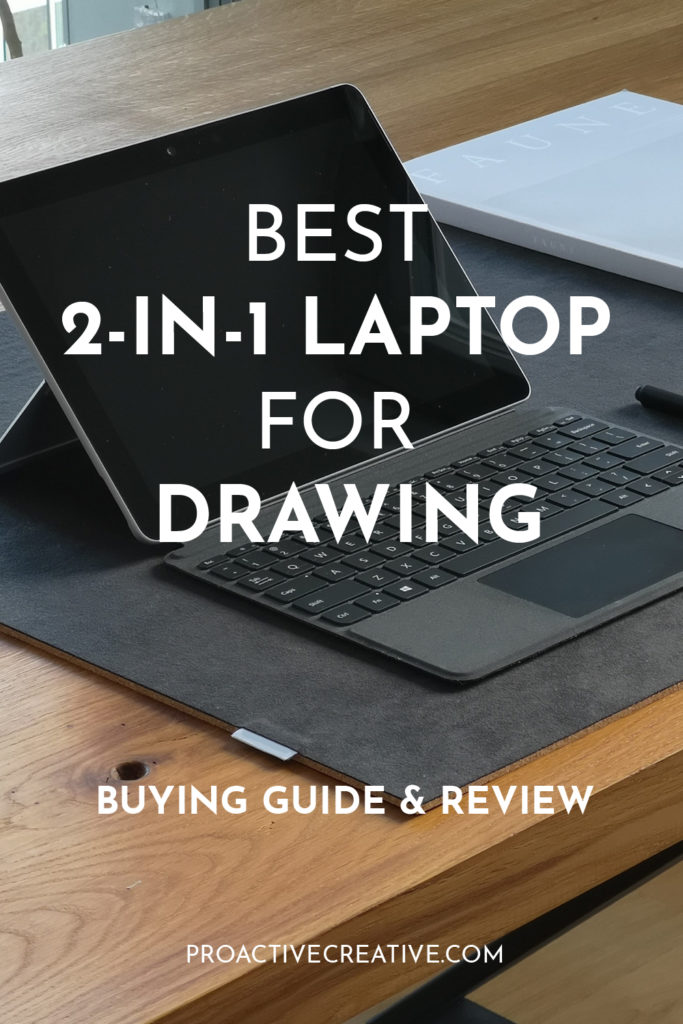
The Wrap Up
A 2-in-1 laptop is an excellent investment if you’re into digital art or any kind of creative work. The control, accuracy, and experience you’ll get from a stylus on a touchscreen is amazing. It’s as intuitive as using a pen and paper, but with all the digital tools thrown in.
This guide should have given you a good idea of which 2-in-1 laptops are best for drawing. Let me know if you’ve chosen any laptop tablets reviewed here! I’d love to hear how you get on with your new laptop for drawing.
Follow Proactive Creative on Pinterest for more reviews, tips, and tutorials. You’ll find all the best content here for creative professionals (and hobbyists!).
This post contains affiliate links. If you make a purchase, Proactive Creative may receive a small commission at no additional cost to you.





