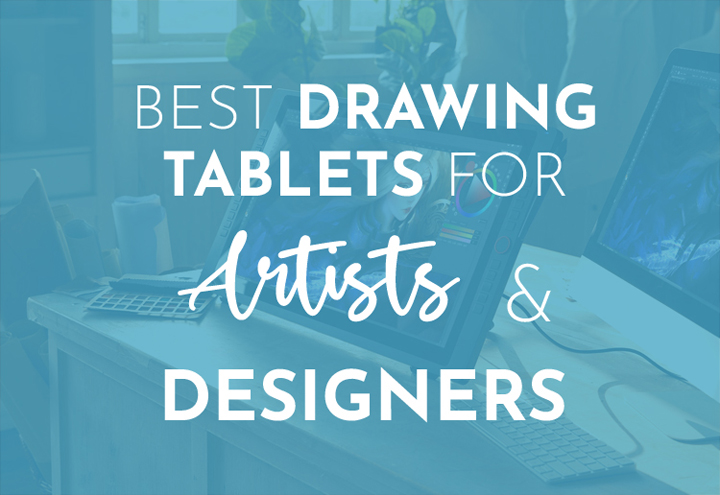If you’re working as an artist or graphic designer, then you need an excellent drawing tablet. This handy tool allows you to draw wherever you are and create digital art with ease.
The best drawing tablets are lightweight, and responsive, and make editing easy. It’s a step up from your regular pen and paper, allowing you to work on the go. Then, you can send it to clients or share it on social media in seconds.
Art tablets have improved a lot in recent years, and there’s something for every budget. I’ll share how to pick the best drawing tablet in my buying guide.
Here’s my roundup of the top drawing tablets, reviewed just for you! Browse through until you find the right one for your needs.
What type of tablet do you need? Graphics Tablet vs. Pen Display Tablet vs. Regular Tablet
There are three main options when you’re buying a digital art tablet. You can choose between a graphics tablet, pen display tablet, or a regular tablet. I’ll explain the differences and the pros and cons of each type below.
Graphics Tablets
A graphics tablet is the most affordable option, with the drawback that it doesn’t have a screen. Instead, you’ll have to use it with a computer, so it’s less portable and flexible.
You draw on the active area with the stylus, and your designs will appear on your computer screen. This method does have a steeper learning curve. You’ll need to adjust to drawing on one surface while looking at another.
But graphics tablets are budget-friendly. They also tend to be very responsive and feel almost like real paper.
Pen Display Tablet
A pen display tablet is like a graphics tablet, as it’s designed with artists and graphic designers in mind.
But it has the bonus of a screen so that you can see your work immediately on the same surface. That makes it easier for beginners, with less of a learning curve.
You will still need to connect your pen display to a computer – it’s not a standalone tablet. Your desk can get a little messy with all the cables involved.
Plus, they are more expensive than graphics tablets, so you’ll need to consider your budget.
Tablet Computers
The final option is a regular tablet, also known as a tablet computer. Think of a Samsung Galaxy Tab or Samsung, and you’ve got the right idea.
These tablets have improved in recent years and are much more powerful than they used to be. They’re also very lightweight and portable, so you can work from anywhere.
This kind of tablet combines the best aspects of a laptop and computer. You can draw directly onto the screen and download most drawing apps like Photoshop.
But they are some of the most expensive models around. Some will come with a stylus included, but you may need to buy it separately. A factor that into your budget!
Tablet computers are much more versatile than graphic or pen display tablets. You can use it to video call, stream movies, or browse online.
A tablet computer is also the only standalone option. You have the freedom and versatility to work wherever you are, so you’re not tied to your desk.
If you’re looking for an all-in-one gadget, go for a regular tablet that will meet your needs.
Active Drawing Area
Find out the size of the drawing area for any tablet you’re considering. The general rule is the bigger, the better. While some tablets may appear large, the drawing area can be surprisingly small.
A larger drawing area provides more potential for creativity. There’s more room for creating intricate designs or big loops and swirls.
But you should also check that it will fit on your desk! You don’t want to invest in a massive tablet and then find out that it won’t fit next to your computer.
Resolution
As an artist or designer, you want the best resolution possible on your tablet. It will allow you to create detailed, intricate designs that are high quality.
We measure resolution in Lines Per Inch (LPI). Look for the highest LPI possible so your images look crisp and clear.
Pen Pressure & Sensitivity
A responsive screen will pick up on the lightest touch and allow you greater control over your art.
Look for a tablet that offers pen pressure and tilt recognition. Pen pressure levels can vary significantly from 300 up to 3000 or higher. You should look for at least 1024 pressure levels to ensure optimal control.
Tilt recognition allows you to create fine or thicker brush strokes as you draw. So, it’s another useful feature for drawing and illustrating.
But not all tablets off this feature, especially regular tablet computers. The screen may not have these advanced functions as it’s not designed primarily for artists.
In that case, you can buy a pen with built-in pressure and tilt sensitivity.
Extra Features: Hot Keys and Scrollers
If you’re looking for a graphic tablet, consider going for one with hotkeys and a scroller. These extra features make your user experience easier and give you more control.
For example, you can use hotkeys to create shortcuts for your favorite tools. It makes your workflow much more streamlined and can save you time.
A scroller can also come in useful to stop you from accidentally drawing on your design. Instead of using your pen or finger, you can navigate the screen with the scroller.
Compatibility
Before you buy, double-check that your chosen tablet will work with your computer. Not all tablets are suitable for every operating system.
You should also find out whether you can use your preferred software on the tablet. Make sure to do this research before parting with your cash!
Wired or Wireless
Don’t overlook this factor! It will affect how and where you can work. You’ll need a standalone wireless tablet if you want to work from anywhere.
But a wired version is suitable if you plan to work from your desk all the time.
Some tablets may use as many as three cables to connect your laptop and tablet. You can look for a 3-in-1 cable design to cut down on the clutter on your desk.
Price
Knowing your budget upfront will allow you to find the best art tablet within your price range. It will make your search easier and help you find the right tablet for drawing.
The good news is that there are some great tablets for every budget! No matter where you are in your journey, the right tablet is out there for you.
You may not have as much money to spend if you’re a beginner or a student. Not to worry! Check out some of the affordable options in my reviews above.
But if you’re a professional artist or designer, you might want to invest more in your drawing tablet. The premium options may appeal more to your needs.
Best Drawing Tablets for Artists & Graphic Designers in 2024
I know how important it is as a creative to have the right tools. But selecting a digital drawing tablet can be tricky. You can get overwhelmed comparing specs and features.
So here’s my pick of the best tablets for graphic design and art right now!
Wacom Cintiq 22

(Image credit: Wacom)
The Wacom Cintiq 22 is the gold standard drawing tablet for artists.
It provides everything you need to let your creativity flow. The specs are impressive, from the high resolution 1920 x 1080 screen to the 8,192 pressure levels.
The Wacom Pro Pen 2 is a dream to use, flowing smoothly across the screen with excellent sensitivity. The reduced parallax boosts the responsivity, while the anti-glare display protects your eyes.
You also get a large active drawing area measuring 19.5 x 11.5 inches. There’s no limit to what you can draw on this tablet!
These features make it the best digital art tablet around right now! If you can afford the expensive, it’s well worth the investment.
Pros:
- It’s super responsive and sensitive, with a large active drawing area
- The high-resolution screen is perfect for artists
Cons:
- It’s not portable or a standalone device
Check price on
AmazonApple iPad Pro 12.9
(Image credit: Apple)
While the iPad Pro doesn’t come cheap, it makes an excellent drawing tablet. You can team it with the Apple Pencil and download any drawing software from the Apple Store.
It’s lightweight, portable, and versatile; you can work from anywhere with the iPad Pro. This feature provides more flexibility than a graphics or pen display tablet.
The screen is super high-resolution at 2,732 x 2,048 pixels. Thanks to True Tone and a wide color gamut, your drawings will look vivid and lifelike.
The active drawing area is a little smaller than some drawing tablets at 10.32 x 7.74 inches. But that makes it more compact for use on the go.
You’ll need to shell out to buy the Apple Pencil separately. But it feels great in hand and gives you excellent precision when drawing.
Thanks to the A12Z Bionic chip, it’s faster and more powerful than ever before. So, you should have no trouble running demanding programs like Photoshop or Illustrator.
There’s no denying that the iPad Pro is expensive. But due to its versatile nature, you can use it for all your needs. It’s just as ideal for drawing as for watching movies, surfing the net, or Facetiming your friends.
Pros:
- Your artwork will look amazing on this gorgeous hi-res screen
- The iPad Pro is lightweight and portable
Cons:
- It’s expensive and doesn’t include the cost of the Apple Pencil
Check price on
AmazonHuion Kamvas Pro 24

(Image credit: Huion)
Huion is becoming one of the most popular brands of drawing tablets out there. New and experienced artists choose these tablets for their affordability and fantastic features.
And the Huion Kamvas Pro 24 is the best Huion product so far! If you like larger tablets, you’ll love the Kamvas Pro 24!
It provides a huge active drawing area and an amazing 2.5 K resolution. Plus, it doesn’t disappoint when it comes to the 120% sRGB color gamut, with 16.7 million colors in total. That’s music to the ears of any artist.
The Kamvas Pro 24 promises accuracy and precision, with incredible true-to-life colors.
The team at Kamvas has paid attention to every detail without cutting any corners. For example, they’ve chemically etched the fully-laminated screen. As a result, it reduces parallax, eye strain, and annoying reflections.
Plus, it feels gorgeous to draw on thanks to the matte finish – just like real paper. The price includes the battery-free pen with tilt recognition. So, there are no hidden costs – everything you need is in the box.
Despite all these features, it’s much more affordable than the iPad Pro or Wacom Cintiq. So, it’s one of the best premium drawing tablets if you’re watching your budget.
Pros:
- It ticks every box from responsivity to pressure levels to a hi-res screen and wide color gamut.
- The Huion Kamvas provides excellent value for money
Cons:
- It’s not a standalone drawing tablet
Check price on
Microsoft Surface Book 3

(Image credit: Microsoft)
The Microsoft Surface Book 3 is a clever tablet/laptop fusion. It combines the best of both worlds to give you a superior user experience and versatility.
Add the Surface Pen, and it transforms into an excellent tablet for drawing. The Surface Pen feels featherlight and perfectly balanced in hand.
At 13.5 inches, it’s very sleek, compact, and streamlined, yet its build is durable. Plus, the specs will blow your mind (but you’d expect something impressive at this price!)
It boasts a super-high resolution of 3000 x 2000 pixels. The display is stunning, and you can tilt the screen in any direction to get the right drawing angle.
It’s fast and powerful, with plenty of storage space for your designs. The NVIDIA GeForce graphics card ensures that it can handle anything. You won’t struggle to run even the most demanding program on this powerful tablet/computer.
Pros:
- It’s insanely powerful and has a stunning touchscreen display
- The Surface Book 3 performs like a laptop and a drawing tablet
Cons:
- The screen isn’t as large as some drawing tablets (but it’s much more portable)
Check price on
AmazonXP-Pen Artist 15.6 pen display

(Image credit: XP-Pen)
The XP-Pen Artist pen display tablet is a fraction of the price of premium drawing tablets. But it doesn’t disappoint when it comes to the specs.
For a very reasonable price, you get a great high-resolution screen with 1920 x 1080 pixels. It also comes with a lightweight, super-sensitive stylus with 8,192 pressure levels.
This tablet offers the best budget option when it comes to drawing tablets. You’ll get incredible precision, accuracy, and ease of use – all without breaking the bank.
The active drawing area isn’t huge at 13.54 x 7.62 inches. But you’ll still have enough space to create beautiful drawings.
Customizable buttons on the pen and tablet streamline your workflow. You can save time by setting up shortcuts to the tools you use most often.
It also comes with replacement nibs and a pen stand for when you’re not working. Plus, you don’t need to worry about charging the battery-free stylus.
Whether you’re a student or just starting with digital art, the XP-Pen Artist is a great choice. It’s the best affordable drawing tablet available right now.
Pros:
- It’s very affordable with excellent value for money
- It has a great high-res screen and sensitive stylus included
Cons:
- It doesn’t feel as high-quality as more premium models
Check price on
GAOMON PD1161 11.6 Inches

(Image credit: GAOMON)
The GAOMON PD1161 is another very affordable drawing tablet that’s worth a look at. With a gorgeous screen of 1920 x 1080 pixels, your designs will look amazing.
Plus, it comes with all the accessories and features you need. As well as the battery-free stylus with 8,192 pressure levels, you get eight replacement nibs and a pen stand.
The pen is a joy to use, traveling smoothly across the tablet surface. It’s super responsive, giving you precise control over line thickness and shading.
Another bonus is the programmable buttons both on the pen and tablet itself. These hotkeys allow you to create shortcuts and easily erase, edit, and more.
It’s compatible with both Mac and Windows, so you won’t need to worry about any tech issues. You can also run almost any design or illustration program on this tablet.
The main drawback is the small active screen size, measuring 10 x 5.7 inches. Some artists may find this feature restrictive and prefer a larger space to work on. If that’s the case, check out some other recommendations on this list.
Overall, the GAOMON PD1161 is low cost and easy to use, making it the best drawing tablet for beginners.
Pros:
- Responsive and sensitive, with smooth tracking and excellent precision
- The high-res screen has a wide viewing angle and color gamut, so your designs look amazing
Cons:
- The active area is pretty small at 10 x 5.7 inches
Check price on
AmazonXP-Pen Deco Pro Medium 11.6 Inch
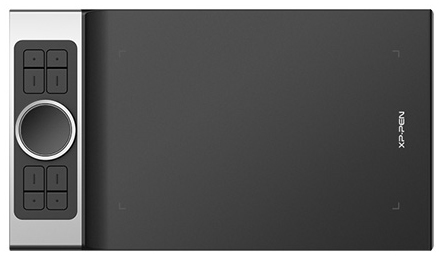
(Image credit: XP-Pen)
Next up is another fantastic tablet from XP-Pen. The Deco Pro is another excellent choice for any aspiring artist or graphic designer on a budget.
It’s eye-catching due to its slim, sleek design. At only 7mm thick, you’ll hardly know it’s there. It feels like drawing on paper due to the thin build and smooth, matte screen. The size also makes it compact to store when not in use.
As for the specs, they’re impressive. It’s super responsive, thanks to the 8,192 pressure levels and 60-degree tilt recognition.
These features allow for a comfortable drawing experience. You can find the perfect angle for your hand. The pen is ergonomic and sensitive so that you can create intricate details with ease.
The Deco Pro also has eight customizable buttons and an innovative dual-wheel feature. You can use this handy addition to zoom, scroll, and make edits. The inner scroll can even function as a mouse.
As this is a graphic tablet, you’ll only see your designs on your computer screen. So, you’ll need to adapt to drawing on one surface while looking at your monitor. That can take some getting used to at first.
But if you’re after a low-cost, affordable graphic tablet, the XP-Pen Deco Pro ticks all the right boxes!
Pros:
- It’s fast and responsive, with a sensitive battery-free stylus and 8,192 pressure levels
- The surface is smooth and matte, and the slim design takes up very little space
Cons:
- It doesn’t have a screen, so you may have a steeper learning curve
Check price on
Wacom One

(Image credit: Wacom)
Wacom is a well-respected brand name when it comes to digital drawing tablets. The One is an excellent mid-range drawing tablet with a screen. It can easily rival the competition.
It’s a drawing surface with a built-in screen, so no need to look at your computer as you work. The experience is more intuitive with less of a learning curve, even for beginners.
You get a good-sized display measuring 13.3 inches. There’s enough space for drawing but it’s also compact enough for commuting or travel.
The pen feels great in your hand – just like a real pen. It’s battery-free, so you don’t have to charge it or stock up on batteries. It moves across your screen with impressive accuracy and responsiveness.
You can create all sorts of effects, thicknesses, and brush strokes with just one tool. So, it offers excellent versatility.
But this tablet isn’t only suitable for drawing. You can also use it for graphic design, photo-editing, and note-taking. It’s an excellent tool for all your creative needs.
The Wacom One is compatible with Mac, Windows, and Android. That makes it suitable for use with almost all laptops and even smartphones. As a bonus, you get access to a choice of creative software for a limited time.
For this price, the Wacom One packs a punch. It’s hard to beat the features, specs, and design of this amazing drawing tablet.
Pros:
- The HD display looks great and provides just enough friction to feel like you’re drawing on paper
- It’s accurate, precise, and sensitive, offering excellent value for money
Cons:
- It’s not a standalone tablet and needs to connect to your computer
Check price on
AmazonWacom Intuos Pro

(Image credit: Wacom)
This compact little graphic tablet is designed for professional artists and creatives. That, combined with the excellent build quality, explains the steeper price.
But don’t overlook the Wacom Intuos Pro, even if your first reaction is that it’s too pricey. Every detail of this tablet is carefully thought out.
You can draw directly on the Intuos Pro with the Pro Pen 2. This gorgeous pen feels great in hand and is precise with 8,192 pressure levels.
But that’s not the only option with this smart tablet. You can draw on paper with the included gel pen and convert your paper drawings into digital designs.
This tablet allows you to draw in whatever way works best for you. So, you can get creative and let your imagination flow.
The Intuos Pro connects via USB or Bluetooth, providing you with lots of options. You can also use it standalone and sync with your laptop later to convert your designs.
It’s robust and hardwearing but also super-slim. Measuring only 8mm, you can store this tablet easily, as it takes up hardly any space.
You also get handy functions like shortcut keys and a scroller wheel. This tablet is user-friendly and easy to get started. These features combine to make it the best tablet for drawing in this price range.
Pros:
- This high-quality tablet is durable and makes digital drawing easy and accurate
- You can also convert paper sketches into digital designs
Cons:
- There’s no screen, so it can take some time to adjust
Check price on
AmazonSamsung Galaxy Tab S4

(Image credit: Samsung)
Sometimes, you need a gadget that can do it all. If you need an all-in-one tablet, then grab the Samsung Galaxy Tab S4.
Buying a multi-purpose tablet could be a wise and cost-effective decision. If you’re not a professional artist, you may not want to splash out on a tablet just for drawing.
Or maybe you need more versatility from your tools. With the Samsung Galaxy Tab S4, you can download any drawing app available on Google Play Store. But you can also use this tablet for surfing, streaming movies, or playing games.
Plus, it even comes with the S Pen included. No need to pay for a separate stylus! The Galaxy Tab S4 and the S Pen are a perfect combination, working seamlessly together.
The S Pen weighs just 9 grams, making it virtually weightless. It provides 4,096 pressure levels for an efficient and enjoyable drawing experience.
Your designs will look amazing on the AMOLED display with 2500 x 1600 pixels. But the Galaxy Tab has other essential features. Like the 8MP front and 13MP back camera, four speakers, and robust Qualcomm processor.
There’s plenty of storage space for all your designs, with an expandable memory of up to 400 GB. The 4 GB RAM is powerful enough for all but the most demanding tasks.
When it comes to versatility, the Samsung Galaxy Tab S4 fits the bill. It’s great for digital drawing in all your favorite apps but provides much more too.
Pros:
- This tablet is suitable for drawing, streaming, and all your needs
- It has a gorgeous AMOLED screen and comes with the S Pen included
Cons:
- The screen size is a little small, and it’s not as specialized as a graphic or pen display tablet
Check price on
AmazonBuying Guide to the Best Drawing Tablets
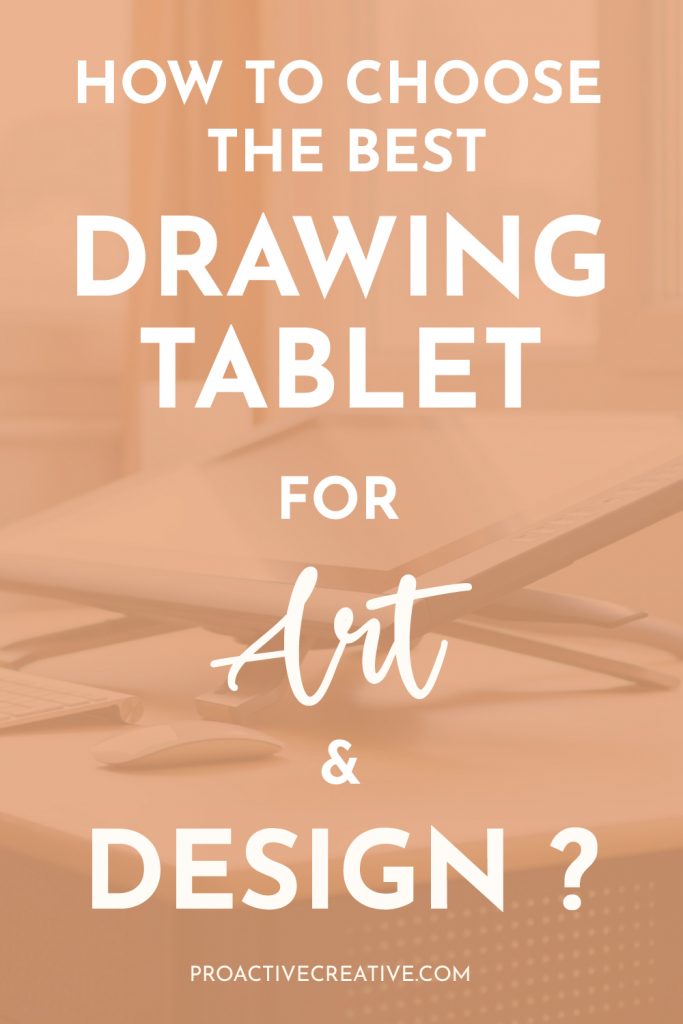
The Wrap Up
A drawing tablet is an essential tool for any artist or graphic designer. It gives you a whole new way to create incredible art and is more versatile than pen and paper.
But not every tablet is suitable for drawing and will meet your needs as an artist. So, check out my recommendations above!
There are a lot of factors to consider when you’re looking for the best digital drawing tablet. But you won’t go wrong if you select one of the reviewed tablets.
I chose them specifically for the features that make them ideal for drawing and digital art. I looked out for factors like a high-resolution screen, stylus compatibility, and sensitivity. Plus, there are tablets for every budget.
You should find the right tablet for you from this list! Whether you’re looking for a graphics tablet, pen display, or regular tablet.
Let me know which one you go for in the comments below! Or if you have any questions, feel free to ask, and I’ll get back to you ASAP. Go ahead and share this article on social media if you found it helpful, too.
Make sure to follow me on Pinterest to stay up to date on all my latest tips and articles! Or you can subscribe to the Proactive Creative newsletter here. Then, you’ll get the best resources straight into your inbox (and no spam ever!)
This post contains affiliate links. If you make a purchase, Proactive Creative may receive a small commission at no additional cost to you.