If you’re eager to start drawing digitally, then you need a great drawing tablet for beginners. There are some excellent options out there for affordable prices.
A drawing tablet will allow you to get creative with digital art. You can use drawing apps to paint, draw, and design, then upload to social media for others to see!
With digital apps, you can easily try out different drawing styles to see what you prefer.
And you won’t need to worry about making mistakes. You can erase as many times as you like (, and no one will ever know :).
Whether you want to draw for fun or to learn a new marketable skill, you’ll find the perfect drawing tablet on my list. As an artist and graphic designer, I’ve been lucky to try out a lot of different tablets and know what to look for. I’ve also done lots of research (so you don’t have to!)
Below, I’ve rounded up the best options for beginners. From Wacom to Huion, these tablets are not too expensive and provide a great experience.
And don’t worry – you don’t need to be an artist or have any techy knowledge. Anyone can get started with one of these entry-level tablets!

(Image credit: Theme Photos)
Buying Guide to the Best Starter Drawing Tablet
Here’s everything you need to know to help choose the best beginner drawing tablet!
Stylus
One of the most important features of a drawing tablet is the stylus. It should feel light and comfortable in hand, as well as being responsive and sensitive.
Some factors to look out for are pen sensitivity and response time. The faster the response time, the less lag you’ll experience as you draw.
Pen sensitivity is measured in pressure levels. In most tablets, they can range from 1024 up to 8096 pressure levels. But as a beginner, you’re unlikely to notice the difference between 4096 and 8096 levels. Anything above 2000 pressure levels will already be very sensitive.
You should also find out whether you’ll need to charge the pen. Some pens are battery-free, which is useful as you won’t need to worry about them running out of battery. Others will charge from the screen as you draw.
Display
The next essential feature is the display, especially the active drawing area. This is the space you’ll have to draw on. It’s normally a bit smaller than the tablet dimensions, so don’t forget to check.
First of all, you should think about whether you want a screen on your tablet or just a drawing area.
With some graphic tablets, you connect to your computer and use the monitor as your screen. These tablets have an active drawing area instead of a screen.
That can take some getting used to as you draw on one surface but look at another. But these tablets are also very inexpensive, durable, and super responsive. So, it’s a low-cost way to get started with digital drawing.
There are also amazing and affordable tablets with a screen out there. With this option, you’ll have less of a learning curve as you can see your drawings right in front of you.
Size
When choosing the best tablet for your needs, consider how you’ll use it. Are you looking for a compact, portable device? Or do you plan to work from your desk and would rather have a larger screen?
You’ll need to weigh up the pros and cons of a big or small screen. Larger tablets can be heavy and cumbersome, but they do offer more space for creativity.
You can easily slip a compact tablet into any bag, so you can work from anywhere. But you might find that small active area a bit limiting.
Screen Resolution, Parallax, & Texture
It’s not just about the screen size, either. You should also look for the screen resolution, measured in LPI (lines per inch). The higher the LPI, the clearer and crisper your drawings will be.
Parallax is another important factor to consider. It refers to the distance between the pen tip and the marks you make on the screen. The thicker the glass, the further away your pen will look. That can cause a slight discrepancy in what you draw, so you’ll need to get used to it.
The lower the parallax, the better your drawing experience. Some tablets have laminated screens, which can almost entirely prevent any parallax.
Last but not least is the screen texture. That refers to whether the screen feels matte, smooth, shiny, etc. Many tablets try to replicate that authentic pen-on-paper experience. By creating a little friction between the pen and screen, you get more feedback as you draw.
It all comes down to personal preference, so do your research! Even better, test out the tablet before you buy it.
Express Keys
Many tablets have express keys or shortcut keys. You can create customized shortcuts for your frequently used tools and functions. This feature can save time and improve your workflow, so it comes in handy.
Connectivity
You should find out how the tablet will connect to your computer. The best tablets offer Bluetooth connectivity, saving you the hassle of tangled cables. That can also give you more freedom of movement as you don’t need to sit right next to your laptop to work.
But many tablets still need to hook up to your laptop with a USB cable. Some even need up to 3 different cables, which can make your desk a little cluttered.
If you prefer an organized workspace, look for a tablet with Bluetooth. Or at the very least, go for one with a 3-in-1 cable to cut down on wires all over your desk.
But it won’t be a deal-breaker for everyone. You’ll know whether this is a big deal for you or not!
Is it a Standalone Tablet?
Another thing you should consider is where you’ll use your tablet. Some devices are portable and can be used anywhere, which is ideal if you like to travel and work on the go.
Standalone tablets tend to be more expensive, as they need more powerful hardware.
But other tablets need to connect to your computer to work. That’s true of all tablets without a screen, as you’ll use your monitor to see your designs.
But even some tablets with a screen aren’t standalone devices. You’ll need to connect it up to your computer and work from your desk, so you’ll have less freedom of movement.
Some tablets can also connect to a smartphone. That’s a good option if you want a more affordable tablet but don’t want to be tied to your desk.
Price
If you’re investing in your first graphics tablet, you may not want to spend too much. Especially if you’re not sure how much you’ll use it or whether you’ll enjoy digital art.
The good news is that there are some excellent affordable tablets out there. You’ll find some great budget tablets to try out digital drawing without breaking the bank.
If you have a little more to spend, you’ll have even more options. There are some excellent tablets with extra features and a nice display for under $200.
I’ve reviewed the best beginner tablets across the price range below. So, you’ll be sure to find the right tablet for your needs.
Top 3 Products: Quick Comparison
If you’re short on time, check out this summary of the three best drawing tablets.
 | 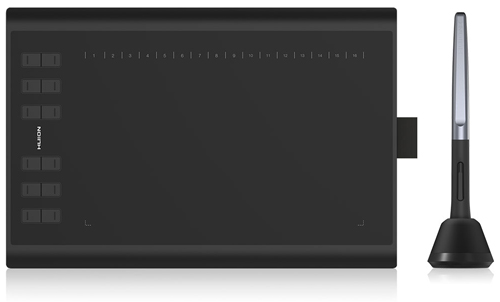 |  | |
| Product Name | Wacom Intuos Pro(Medium) | Huion Inspiroy H1060P | Gaomon PD1161 |
| Size | 13.2 x 8.5 x 0.3 in | 14 x 9.4 x 0.39 in | 14. 2 x 7.8 x 0.5 in |
| Active Drawing Area | 8.7 x 5.8 in | 10 x 6.25 in | 10 x 5.6 in |
| Resolution | 5080 LPI | 5080 LPI | 1920 x 1080 pixels |
| Pen Pressure Sensitivity | 8096 pressure levels | 8192 pressure levels | 8192 pressure levels 5080 LPI |
| Connections | USB & Bluetooth | Micro USB | 3-in-1 USB & HDMI cable |
| OS | Windows 7, 8.1, or 10 macOS X 10.12 or later | Windows 7 or later macOS 10.11 or later Android 6.0 or later | Windows mac 10.12 or later |
Top 5 Recommended Drawing Tablets for Beginners
Now, you know what to look for when choosing a beginner drawing tablet. So, let’s take a closer look at the best art tablets out there!
I’ve picked these tablets because they are affordable and beginner-friendly. They have all the features you need, and there’s something for every budget.
Browse the reviews to find out which one is the best tablet for you!
Wacom PTH660 Intuos Pro
Best Overall Beginner Drawing Tablet

(Image credit: Wacom)
The Wacom Intuos Pro stands out as the best overall drawing tablet. It’s powerful and responsive with outstanding specs, from the responsivity to the resolution.
That means you get even more control over what you draw. Your designs will come out crisp and sharp, and shading is easier than ever.
The Intuos Pro is also a good size for drawing. You get a large active area, so there’s nothing to limit your creativity. But it’s lightweight and small enough to pack in your bag.
Wacom has developed some of the best digital drawing technology around. The Pro Pen 2 feels nice in your hand and will wow you with how responsive it is. You won’t notice any lag as you draw, and it also has tilt recognition.

(Image credit: Wacom)
When you first get the Intuos Pro, you’ll need to spend a little time setting it up. There are drivers to install and updates to run. You may want to adjust the settings and sensitivity to your liking, too.
That can seem intimidating to a beginner, but don’t let it put you off. Once it’s all set up, you’re good to go and won’t need to worry about it again.
The Intuos Pro is compatible with all the main drawing apps, like Photoshop, Maya, and Painter. It’s powerful enough to run these apps without delays. The battery life is great, so you can draw and create all day if you like!
You can also use the eight Express Keys to customize and streamline your workflow. As a beginner, that may not seem important at first. But the more you use your tablet, the more you’ll come to rely on this handy function.

(Image credit: Wacom)
The Intuos Pro isn’t just suitable for beginners. Professional artists choose this tablet due to its excellent features and specs. So, you can use this tablet as you continue to learn and increase your skills – you won’t need to upgrade any time soon.
- Size: 13.2 x 8.5 x 0.3 in
- Active Drawing Area: 8.7 x 5.8 in
- Resolution: 5080 lpi
- Pen Pressure Sensitivity: 8096 pressure levels
- Connections: USB & Bluetooth
Pros:
- It has a large active area for you to draw on
- It’s very responsive and sensitive
- It has great extra features like the Express Keys and touch ring
Cons:
- It’s the most expensive option on this list
- There’s no display – you need to connect to your computer
- The pen stand isn’t very stable
Check price on
AmazonWacom CTL4100 Intuos
Best Entry Level Drawing Tablet

(Image credit: Wacom)
If the Intuos Pro is out of your price range, check out its little brother instead. The Wacom Intuos is another excellent drawing tablet at a fraction of the price.
While the Intuos Pro is designed for professional artists, you might not need to splash out the cash. The Intuos is perfect for beginner and intermediate artists. It’s also a lot cheaper!
The Wacom Intuos is compact, so you’ll have less space to work on. It’s ideal if you only have a small desk. There’s also a medium-size model if you need more room for your designs.
When it comes to specs, you get 2540 LPI and 4096 pressure levels. That’s lower than the Pro, but to be honest, you’ll hardly notice the difference.
Once you get beyond 1000 LPI, it’s difficult to see any real impact on your drawings. The same goes for pressure sensitivity when you have more than 2,000 pressure levels.
The sensitivity and multi-touch function allow you to create realistic designs with ease.
Just like the Intuos Pro, this tablet doesn’t have a display. You’ll connect it with your laptop to see your designs as you work.

(Image credit: Wacom)
The Intuos comes with a battery-free stylus with two shortcut buttons. You can use this lightweight pen for as long as you want and will never need to charge it.
Unlike the Pro version, Intuos doesn’t offer Bluetooth connectivity. You’ll need to use the USB cable to hook up to your laptop.
Overall, the Wacom Intuos is a great, affordable tablet for beginners. At this low price, it’s ideal for learning to draw digitally and provides everything you need to get started.
- Size: 7.87 x 6.3 x 0.35 in
- Active Drawing Area: 6.0 x 3.7 in
- Resolution: 2540 lpi
- Pen Pressure Sensitivity: 4096
- Connections: USB Type A
Pros:
- It’s very affordable and excellent for beginners
- The battery-free pen is very responsive and smooth
- It’s compact and lightweight and offers a multi-touch function
Cons:
- The active drawing area is quite small
- No Bluetooth connectivity & only four shortcut buttons
Check price on
AmazonHuion Inspiroy H1060P
Best Affordable Drawing Tablet
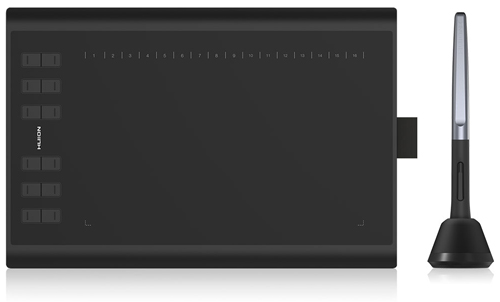
(Image credit: Huion)
Huion is another big name in graphics tablets. This brand prides itself in creating innovative and accessible products for everyone. The Inspiroy H1060P is worth your consideration!
This cheap art tablet ticks all the boxes for a beginner digital drawing pad. It has a large active area for you to draw on, and the thin bezels maximize this space.
The screen is smooth under your pen, with just enough friction for excellent control. You can draw accurately with this pen, and with 8192 pressure levels, it’s super sensitive. Tilt recognition makes your drawings even more realistic.

(Image credit: Huion)
Huion hasn’t skimped on the Express Keys, either. With 12 hard and 16 soft buttons, you can program 28 different shortcuts – that’s plenty for anyone!
With these handy shortcuts, it’s so easy to customize your workflow to meet your needs. You can save time and create gorgeous drawings quicker than ever.
The Inspiroy H1060P is cheaper than the Wacom Intuos. But despite its low price, it beats Intuos when it comes to size, resolution, and sensitivity. It also has a faster read speed of 220 PPS.

(Image credit: Huion)
You can also connect this tablet with many Android smartphones and tablets. So, it provides more options – you don’t need to have a laptop to use the Inspiroy H1060P.
But do note that it doesn’t work with iPhones and iPad (yet!)
So, if you’re deciding between these two low-cost models, the Inspiroy wins hands down. It would be my first choice for a budget drawing tablet.

(Image credit: Huion)
Admittedly, the Inspiroy H1060P is quite heavy and bulky. But if you don’t plan to travel often with this tablet, it’s ideal and ticks all the right boxes.
- Size: 14 x 9.4 x 0.39 in
- Active Drawing Area: 10 x 6.25 in
- Resolution: 5080 LPI
- Pen Pressure Sensitivity: 8192 pressure levels
- Connections: Micro USB cable
Pros:
- This tablet provides excellent value for money
- It’s responsive, sensitive, and has a super-fast read speed
- You get a larger space to work on
- Great for anyone on a budget
Cons:
- It’s heavy, so not ideal for regular travel or commuting
- It’s not compatible with iPhones and iPads
Check price on
GAOMON PD1161 11.6 Inches
Best Beginner Drawing Tablet with Screen

(Image credit: GAOMON)
A drawing tablet without a display won’t appeal to everyone. There’s nothing like seeing your artwork in full and vivid color on the screen you’re drawing on. And the GAOMON PD1161 is one of the best drawing tablets with a screen that won’t break the bank.
Despite being affordable, this tablet doesn’t disappoint. It has a dazzling HD display with an excellent resolution and a wide color gamut. So, your illustrations will look vibrant and realistic on this screen.
As for the size, GAOMON has hit the sweet spot with this tablet. It’s large enough for all your creative flourishes but still compact enough to hit the road.
It’s compatible with Windows and Mac and all the common drawing apps. You can also use it for taking notes, annotating documents, and even online teaching.
The battery-free pen is amazing to use – responsive and smooth. Tilt recognition also allows you to control the line thickness. You can draw with precision and shade with ease, thanks to the 8192 pressure levels.
And with a 266 PPS report rate, it’s speedy with no lagging or delays.

(Image credit: XP-PEN)
Although this tablet has a screen, don’t forget that it’s not a standalone device. You’ll still need to connect it to your computer for it to function.
The PD1161 doesn’t offer Bluetooth connectivity, but it does have a 3-in-1 cable. That removes any extra clutter and means you’ll only have to carry one cable with you. So, you won’t get caught out by forgetting an essential cable.
Before you buy this tablet, make sure that your computer has HDMI and USB ports. Otherwise, you’ll need to buy an extra adapter for your tablet to work.
If you want to upgrade from a non-screen graphic tablet, the GAOMON PD1161 is an excellent choice. It’s also ideal as a first drawing tablet due to its great features and low price.
- Size: 14.2 x 7.8 x 0.5 in
- Active Drawing Area: 10 x 5.6 in
- Resolution: 1920 x 1080 pixels
- Pen Pressure Sensitivity: 8192 pressure levels
- Connections: 3-in-1 USB & HDMI cable
Pros:
- It’s very fast, responsive, and sensitive
- You have a large active area to work on and can see what you draw instantly
- It has a vivid HD display with bright, true-to-life colors
Cons:
- The cables are a little messy
- You need to have USB and HDMI ports on your computer
Check price on
AmazonXP-PEN Artist12
Best Runner Up Drawing Tablet with Screen

(Image credit: XP-PEN)
The XP-Pen Artist 12 is another fantastic drawing tablet with a screen. It comes in at around the same price as the GAOMON PD1161, and it performs well.
Just like with the PD1161, you get a good-sized screen with vivid and true-to-life colors. The display has an excellent resolution, so your drawings look clear and sharp.
The design is sleek, with a great active drawing area and a slim touch bar down the side. It looks and feels robust, and you can program the six shortcut buttons to your needs.
You also get a battery-free pen with the XP-Pen Artist 12. The hexagonal shape makes it easy to grip and prevents any slipping, so it feels great. It also has a digital eraser for quick edits.

(Image credit: XP-PEN)
But the main difference is that this stylus is passive and doesn’t offer tilt recognition. It’s less responsive than the active drawing pen that comes with the GAOMON PD1161.
The other specs are impressive, from the 5080 LPI to the 8192 pen pressure levels. You get amazing value for money with this tablet.
It’s a close call, but overall, I prefer the GAOMON PD1161 over the XP-Pen Artist 12. The lack of an active pen and tilt support gives you less control over your drawings.

(Image credit: XP PEN)
But either of these tablets makes a fantastic first drawing tablet students. You can continue to learn and grow with either model, so it’s a great investment.
With gorgeous visuals and responsivity, the XP-Pen Artist 12 is a superb low-cost tablet.
- Size: 14.3 x 8.58 in
- Active Drawing Area: 10 x 5.6 in
- Resolution: 1920 x 1080 pixels
- Pen Pressure Sensitivity: 8192 pressure levels
- Connections: USB & HDMI
Pros:
- It has 8192 pressure levels, so it’s sensitive and easy to shade
- It comes with a battery-free pen that has a secure and comfortable grip
- The HD display shows off your drawings in vivid colors and detail
Cons:
- It has a passive pen and no tilt recognition
- It’s not a standalone tablet and has a lot of cables which can get messy
Check price on
Tip: save the image below to your Pinterest to re-read this article later!
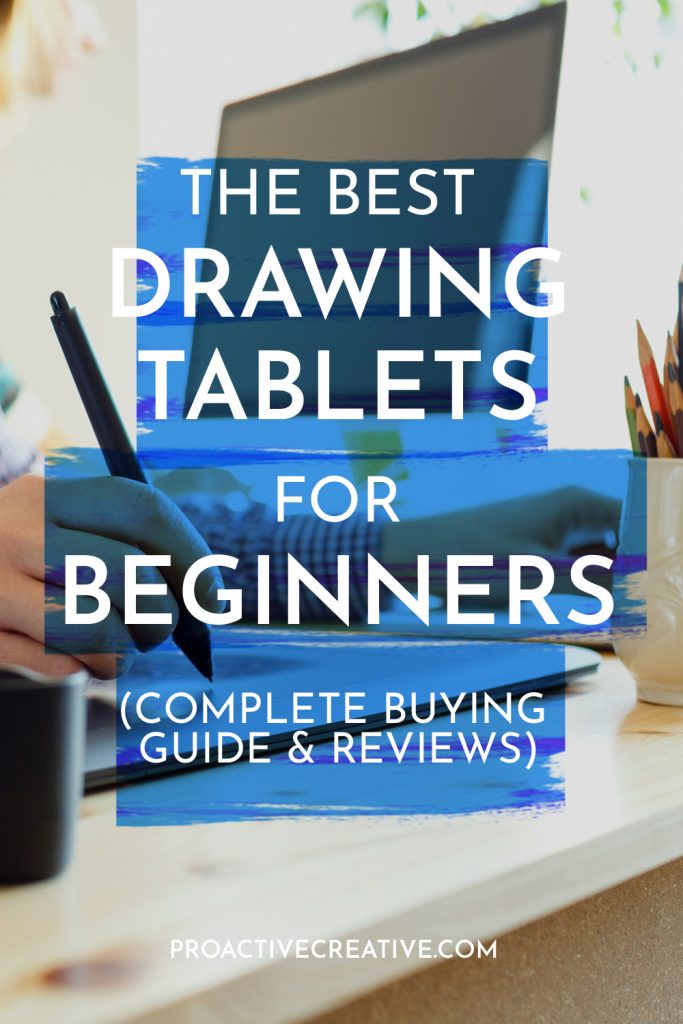
The Wrap Up
A drawing tablet will open up new opportunities for creativity and self-expression. You can enjoy digital art as a hobby or even a new career path.
There are some excellent low-cost tablets for beginners. With some great budget options, you can get started without spending a lot of money. These tablets have made digital art more accessible to everyone, so you can try it out and see how you like it.
But picking the right tablet can be tricky, with all the different models available. That’s why I narrowed it down to this selection of tried-and-tested tablets.
You can be sure that any of the recommended tablets on this list is ideal for beginner artists. With great responsivity, sensitivity, and affordable prices, you’ll love your new tablet.
So take your pick and let me know which one you went for in the comments! (Or drop any questions there, and I’ll get back to you ASAP!)
Make sure to follow me on Pinterest for more reviews, tips, and tutorials. I’ll keep you up to date on the best resources for creative professionals.
This post contains affiliate links. Proactive Creative may receive a small commission at no additional cost to you if you make a purchase.






Very useful article. Beginner in graphic tablets. I saw your earlier recommendation of the XP-Pen Artist 12 for beginners so, I’ll go with that. Thanks!