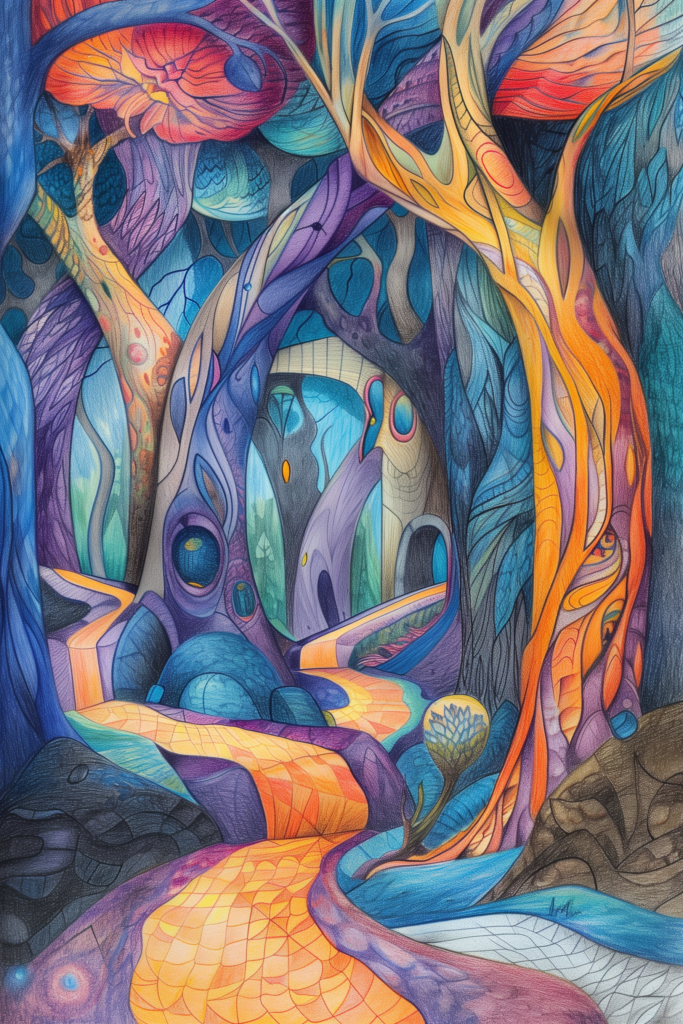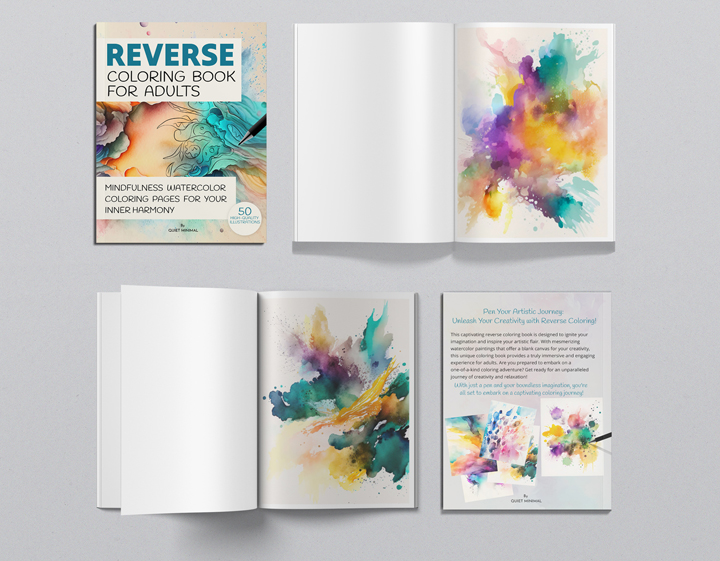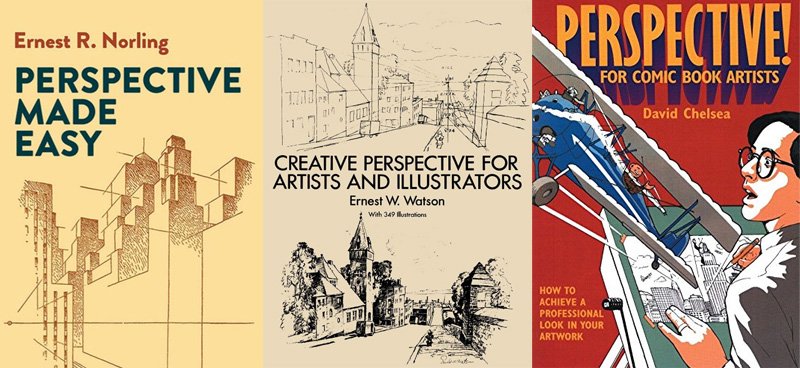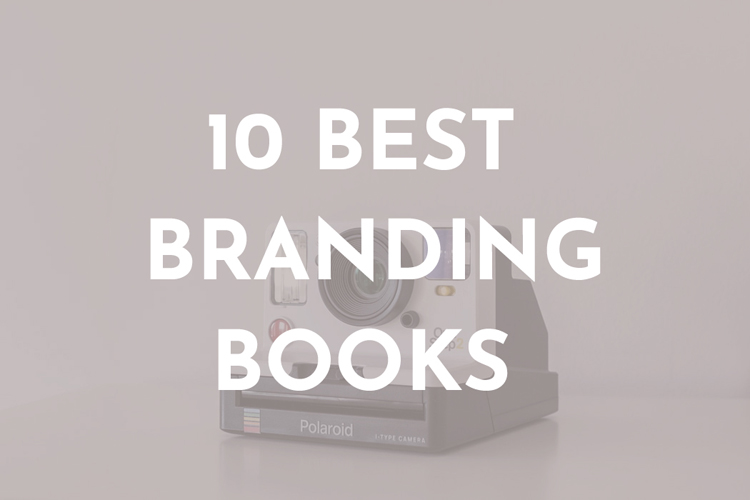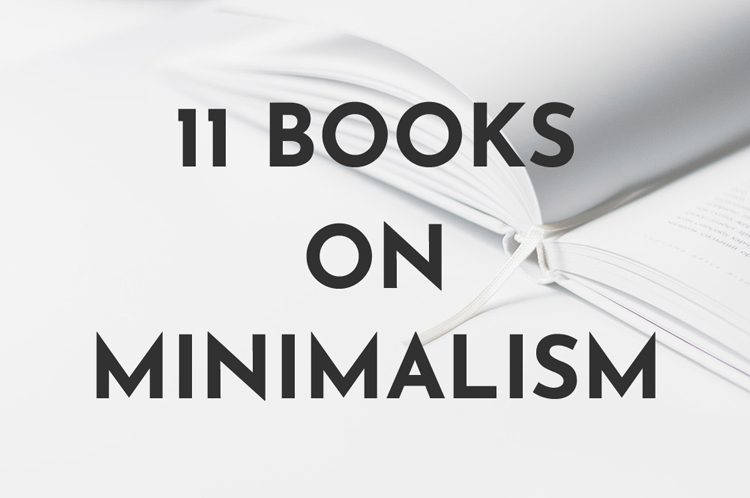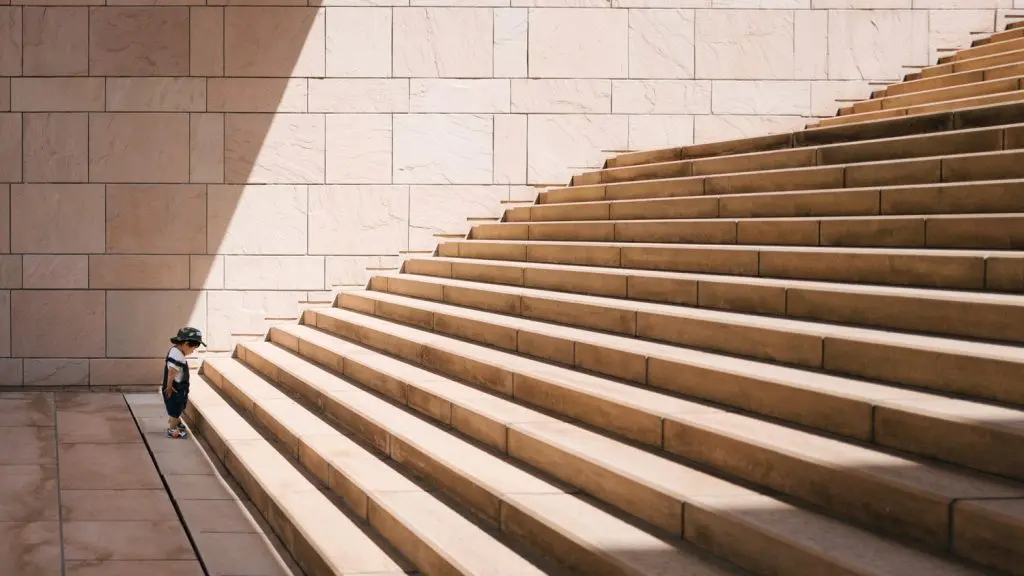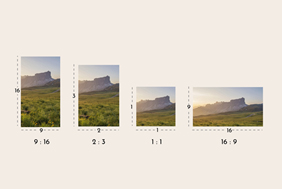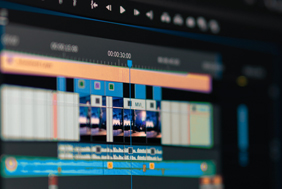Drawing Techniques
- Step-by-Step Sketching Guide for Young Aspiring Artists
- Seamless Transition from Sketching to Painting: Expert Guidance
- Navigating Sketching Materials: A Comprehensive Guide
- Creative Daily Practice: Sketchbook Ideas & Inspiration
- Urban Landscapes in Minutes: Quick Sketching Techniques
- Embark on Portrait Sketching: Beginner’s Guide
Painting Techniques
- 70 Watercolor Paintings of Birds for Nature Lovers
- Jumpstart Your Artistic Endeavors with 60 Easy Watercolor Paintings for Beginners
- Watercolor Landscape Paintings Made Easy
- 30 Flower Watercolor Paintings Made Easy
- Easy Watercolor Paintings to Copy
- 40 Really Easy Watercolor Paintings
Art Styles
- Balancing Artistic Style: Consistency vs. Evolution
- Art Journals: Mapping Progress and Style Evolution
- Style Development: Feedback and Critique Perspectives
- Culture and Heritage: Shaping Artistic Expression
- Refining Artistic Brand: Leveraging Digital Tools
- Psychology of Personal Art Style: A Deep Dive
Welcome to ProactiveCreative.com, your go-to source for inspiration since 2019. Want to create beautiful works? Or learn more about art history? You’re in the right place. We show you how to be creative.
Color Theory
- Color’s Impact on the Brain: Latest Scientific Revelations
- Color Perception Across Cultures: Unraveling Meanings
- Color Theory in Branding: Practical Applications Unveiled
- Color-Feelings Connection: Understanding Relationships
- Color’s Impact on Learning and Concentration: Revealed Effects
- Color Psychology in Interior Design: Leveraging Effects
Art History & Techniques
- Contemporary Art: Exploring Environmental & Sustainable Themes
- Rising Trends: New Frontiers in Digital Art Movements
- Art Valuation Today: Financial Insights in Current Movements
- Globalization of Contemporary Art: Trends Unveiled
- Art Movements: Exploring Political and Social Narratives
- Comparative Analysis: 20th vs. 21st Century Art Movements
Art & Technology
- Monetizing Digital Art: Latest Platforms and Strategies
- Artistic Ethics in Tech-Integrated Creations: Exploring Boundaries
- Preserving Digital Art: Archiving Strategies and Methods
- Modern Art Education Tech: Updated Curriculum & Tools
- AI’s Impact on Art Production: A Contemporary Perspective
- Digital Artist Toolbox: Essential Tools and Software
Art Resources
- Easy Colored Pencil Art for Novice Artists
- Exploring Colored Pencil Art for Beginners | 44+ Ideas
- Jumpstart Your Artistic Endeavors with 60 Easy Watercolor Paintings for Beginners
- Easy Watercolor Paintings to Copy
- 41+ Expressive Canvas Painting Ideas
- 32 Canvas Painting Ideas Inspired by the Outdoors
Books
- Reverse Coloring Book For Adults: Watercolor Coloring For Mindful Moments
- Artistic Enrichment: Top 10 Must-Reads for Emerging Artists
- Perspective Mastery: Must-Read Books Uncovering Artistic Depth
- Color Theory Essentials: Must-Read Books for Artists
- Branding Mastery: Essential Reads for Mastering Branding Art
- Mindful Minimalism: Top Books for Decluttering Mind & Space
Inspiration
- Conquering Doubt: Inspirational Quotes for Overcoming Failure
- Igniting Preparation: Quotes to Fuel Your Preparatory Drive
- Action-Driven Quotes: Inspiring Motivation for Progress
- Boosting Productivity: Inspirational Quotes for Drive
- Defeating Procrastination: Quotes to Drive Action
- Inspiring Illumination: Positive Sayings to Brighten Your Day
Tools
- Productivity Maximizers: Top Ultrawide Monitors Reviewed
- Elevate Your Work: Ultimate Guide to Buying Writing Pads
- Sketch & Swipe: Best 2-in-1 Laptops for Drawing Today
- Precision Printing: Top Printers for Screen Printing
- Crafting Excellence: Top Printers for Quality Projects
- Maximize Impact: Top 11 x 17 Printers Reviewed