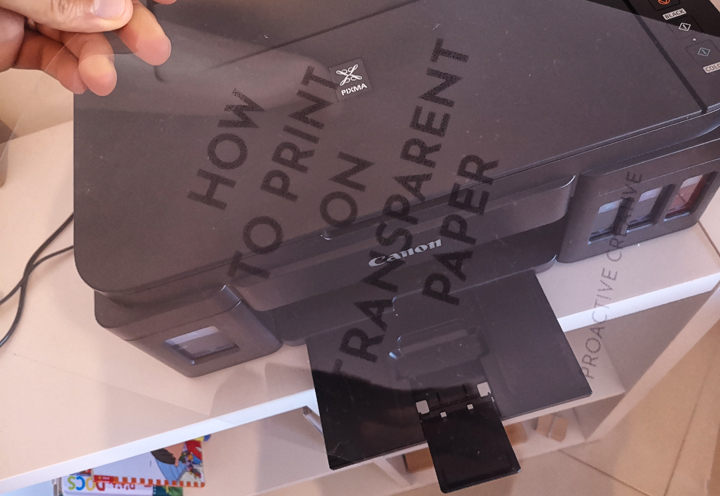Being able to print on transparent paper is helpful. You can use transparent slides for many reasons. These include business, creative projects, and as a tool when printing shirts. Printing on transparency can be confusing and seem tricky at first. Still, the process is simple once you learn the steps.
To print on transparent paper, place the slide in the printer. Change the paper option to picture paper or transparency – depending on the printer. To alter the options to suit the printing style, click the settings button and make the necessary adjustments.
If you’ve been wondering how to print on transparent paper, you’re in the right place. I struggled for a while, too. But through trial and error, I’ve finally gotten it right. Using my instructions as a simple guide, you’ll be able to print your transparencies at home in no time.
How To Print On Transparency Paper
Transparencies are transparent sheets of film that you can print on. They are pages that you can display using an overhead projector. You can use them to make visual aids and document overlays.
There are many different uses for transparencies, and printing your first set might be intimidating. This is especially true if you’ve never done it before.
Our guide will walk you through printing on transparent paper step by step below.

(Image credit: Proactive Creative)
Step 1: Make Sure You Have All The Right Supplies
If you want to make transparent prints, you’ll need the following items:
Note: Look for transparencies that will work with your printer. Suppose you have a laser printer, for example. In that case, you should use acetate sheets designed for laser printers.
- Printable transparent paper
- Knowledge of how to operate a printer
- A high-quality printer
Step 2: Run The Cleaning Sheet Through Your Printer
You should pass the cleaning sheet through your printer first. These come with most packs of transparencies. It helps to remove any loose toner or ink that might smear or blot on the transparencies you’re printing.
Step 3: Change Your Printer Settings
Before you load the paper into your printer, you should ensure you’re using the correct printer settings. Printing with the default settings may cause a misprint.
To alter the option, click the printer’s settings button after clicking the print button for your files. Change the paper option to picture paper or transparency, depending on the printer.
Once you have made the necessary tunings to your printer, click the OK button to start the print job.
Step 4: Insert The Transparency Slide
Now comes the more daunting step: inserting the transparency slide and preparing to print.
Place your transparent slide in the printer of your choice. For unique print tasks, it’s best to remove any paper trays or, better yet, use a separate feeding tray.
Check how your printer feeds and in which direction you should load the film. You should load the acetate so that the rougher side, rather than the smooth side, gets printed on. Also, to avoid a printer jam, load one sheet of transparency paper at a time.
You don’t want to load too much specialty paper into your printer, even if the printer has a large input tray.
Step 5: Adjust The Font And Print As Usual
Make sure the font colors you’re using are dark. Red, black, and purple are the most favorable colors, as they have proven to show up the best. Print your paper normally if the font is OK. Now, your document will work well as an overlay for a report or in overhead projection presentations.
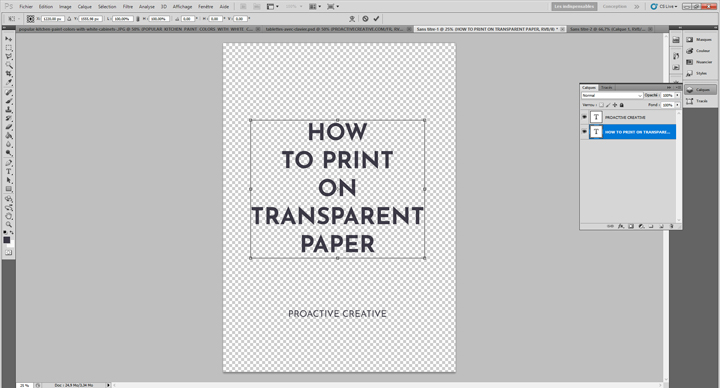
(Image credit: Proactive Creative)

(Image credit: Proactive Creative)
Other Tips For Printing On Transparent Paper
Now you should know the basic steps to print transparency. But we wanted to share some of our top tips for minimizing mistakes and maximizing your print. Here are some tips you might find helpful when printing transparencies:
1. Stick with the safe options
Always try to use the transparency options. The printer will use less ink, but it will still take longer for the ink to dry.
2. Choose your font carefully
Use fonts that aren’t too big or too broad. Thinner lines will be difficult to discern if you choose wide fonts. Similarly, larger fonts increase the likelihood of misprints.
3. Buy brand-specific printer supplies
You should buy printer-specific markers and inks. Buying more ink can be pricey. There is also a good chance of getting counterfeit items. If exceptional quality is what you’re after, it’s best to stay with one manufacturer. It may also be helpful to use inkjet transparency film for printing.
4. Follow our simple guide
Our guide on printing on transparent paper will help you get a successful print. Remember to follow the instructions to avoid having an unsuccessful print or misprint!
5. Practice patience
If you want to frame your inkjet printer, you’ll need to wait for it to dry for at least 24 hours. You may notice a mild glare on your glass if the print is not dry.
6. Use pigmented inks
You should always try to use pigmented ink. Dye-based ink is prone to smearing and is not waterproof, and many of its prints fade after a while.
Using pigmented ink makes prints more resistant to UV light and water, and they can last for a few years without fading. So, if you want to keep your prints for a while, try to get the most pigmented ink available.
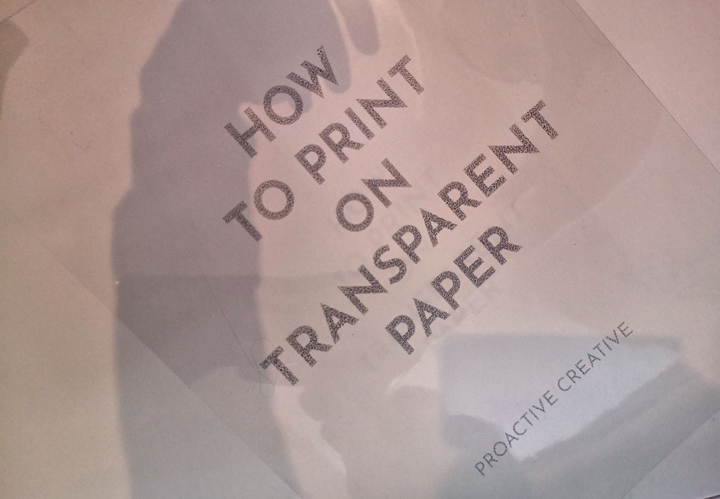
(Image credit: Proactive Creative)
FAQs About Printing On Transparent Paper
As simple as the process of printing transparencies may seem, it can be challenging to get used to this new way of setting up your printer. Because of this, you may have a few questions or need more clarity on specific steps of the process.
Luckily, we’ve compiled a helpful list of the most frequently asked questions about printing on transparent paper.
Can You Print On Transparency Paper With A Normal Printer?
You can print the transparency on any printer. Still, you may need to choose “specialty paper” or select the “transparent” options. You should try to allow the transparency to dry for several minutes once you have printed it
What If My Printer Doesn’t Have Transparency Settings?
Choose the largest resolution if your printer doesn’t have transparency paper settings. Then, choose “high-quality photo paper.” You should remember that the drying time will delay the printing procedure. This is because the ink must dry before you can use the paper.
Can I Print Multiple Transparencies At Once?
While you can print more than one transparency at a time, you should try to print only one at a time to avoid mistakes. This way, you will save time and money if you make a mistake. Remember, it’s OK to mess up sometimes, but don’t let it cost you too much.
Do HP Printers Print On Acetate?
To begin, you’ll need specific inkjet transparencies. But, HP inkjets may use any type of transparency. If you are not pleased with the plain paper print output, configure your printer to print on photo paper.
If you are unsatisfied with the plain paper print output, you can set it to photo paper to increase the ink amount.
You’ll need to ensure that your sheets are compatible with inkjet printers. Using a regular inkjet to print on a pure acetate sheet will likely result in a multicolored smear across the page. Manufacturers will usually treat one side of the product to allow the ink to adhere.
Conclusion
Printing transparencies is a simple process that anybody can try out. Everything you need to know about printing onto transparency is explained in the article above. It offers suggestions, FAQs, and what you need to know about printing on transparent paper. It also includes tips you’ll need for printing on transparent paper.
Follow Proactive Creative on Pinterest for more arty tips, reviews, and tutorials!