As a graphic designer and artist, I’m always looking for new gadgets and tools for my trade. That’s why I was excited to try out the XP Pen Artist 13.3 Pro pen display screen!
I’m always on the lookout for interesting new products for graphic design and digital art. I want to find the best tools that are user-friendly and allow me to get creative.
Whether you’re an amateur or a professional, the XP Pen Artist 13.3 Pro could be what you’re looking for. Testing it out was a lot of fun – read on for all the details on the features, benefits, and more!
It comes at an affordable price. That makes it accessible for students, beginner artists, and anyone on a tight budget.
But this low price doesn’t mean it’s not for professional artists and graphic designers, either. I was blown away by the quality and features of this product, as well as the value for money.
More on that below!
So, what exactly is the XP Pen?
It’s a compact and portable screen that you can draw directly onto with the included pen.
It looks stylish in all black, with the addition of a cool red dial. You can swivel the dial to zoom in and out and also program it to have customizable controls.
The XP Pen tablet is suitable for illustration, graphic design, and digital art in 2D and 3D. It’s also useful for editing photos and many other creative purposes.
This pen display screen is simple and convenient. With the included pen, you can start drawing straight onto the screen.
The pen offers up to 8,192 levels of pressure sensitivity and requires no batteries. So, you can use it for as long as you like without worrying about charging it.
That’s useful when you’re inspired and don’t want to deal with a flat battery!
The rubbery feel of the pen also allows you to get a firm grip. It’s shaped ergonomically or your comfort so that you can draw and doodle for longer.
The tablet connects quickly to your computer with a handy 3-in-1 cable.
I’m used to having cables scattered everywhere, so I appreciated this design. It fits easily on my desk and keeps it clutter-free so that I can focus on my work.
With a screen size of 13.3 inches, the XP Pen Artist 13.3 Pro is large enough for any kind of artwork. Plus, the screen is fully laminated, which makes it a smooth, anti-glare surface.
Tech Specs
- Dimension:390.4mm(L)*249.98mm(W)*12.9mm(H)
- Display Area:293.76mm(H) x 165.24mm(V)
- Display Resolution:1920×1080 pixels
- Pressure Levels:8,192
- Tilt:60Degrees
- Resolution:5080 LPI
- USB Interface: USB
- Compatibility: Windows® 10/8/7 (32/64bit), Mac OS X® 10.10 and higher.
First Impressions
I was eager to get my hands on this new XP Pen Artist 13.3 Pro Holiday Edition. It arrived quickly in the post and came packaged in this cool, brightly colored box.
I couldn’t wait to get it open and see what I could create.
As you can see, it all came neatly packed, with everything you need in the box. It included:
- Tablet
- Pen
- Protective case for the pen
- Replacement nibs for the pen
- Wall charger and socket adapters
- 3-in-1 cable
- Stand
- Drawing glove
- Instructions
- Warranty card
- Shortcut stickers
- Fenix Jigsaw Puzzle (Funny gift)
- A beautiful poster
Features & Benefits of the XP Pen Artist 13.3 Pro
So, what sets the XP Pen apart? Why should you check out this product? It’s time to take a close look at the features and benefits of the XP Pen Pro! So let’s dive in!
Screen Quality
First and most importantly, in my opinion, is the quality of the screen. On a drawing tablet, this factor relates to the feel, resolution, and colors of the screen.
It’s worth noting that the XP Pen comes with an anti-glare optical film over it to protect the surface.
Not only does this film prevent scratches and dents on your screen. It also provides an excellent surface to draw on.
The screen feels lovely and smooth, but with just enough friction when drawing. You don’t want your pen to slip and slide across the screen, and the XP Pen Artist 13.3 Pro gets the balance just right.
Beyond the feel, the vivid colors of the screen are pretty impressive. The XP Pen provides 88% NTSC color sensitivity so that your drawings look realistic.
You can bring your designs to life thanks to the bright, eye-catching colors.
The anti-glare film was a real bonus! I could work comfortably in a brightly lit room – no squinting or annoying reflections to deal with.
I tend to put in long hours when I’m in the middle of a project. The protective film and laminated screen reduced any eye strain and fatigue.
So, I could work for longer when inspiration struck. Always a benefit in my books!
Tilt Sensitivity
Another reason that I like the XP Pen is that it offers tilt sensitivity up to 60 degrees. This feature can make all the difference to your designs.
The pressure and tilt sensitivity work well with Krita (on Windows). The tablet senses the angle of the pen and ensures the accuracy of your designs.
For example, you can tilt the pen to make the line thicker, as you would do when using a regular pencil.
The pen also offers 8,192 pressure levels. So, the pressure you apply will determine a darker or lighter shade. The pen tilt will affect how thick or thin the line is.
These features combine to give you greater control over your work. You can create a specific design by varying the shading, thickness, and opacity of the line.
It sets this product apart from cheaper models on the market that don’t have this advanced feature.
Connectivity
First of all, when it comes to connectivity, it’s not a standalone drawing tablet. You’ll need to connect it to your computer at all times for it to work.
But it comes with a convenient 3-in-1 cable that cuts down on desktop clutter. Rather than having three different cables to keep track of, just connect this one to your tablet.
Then, you’ll need to hook up each of the connectors (USB-C, HDMI, and regular USB) to your computer.
Now, you’re ready to go!
If your computer doesn’t have an HDMI connection, you’ll also need to buy a USB hub.
It’s quick and simple to set up your XP Pen Artist 13.3 Pro, and you’ll be ready to create in less than a minute.
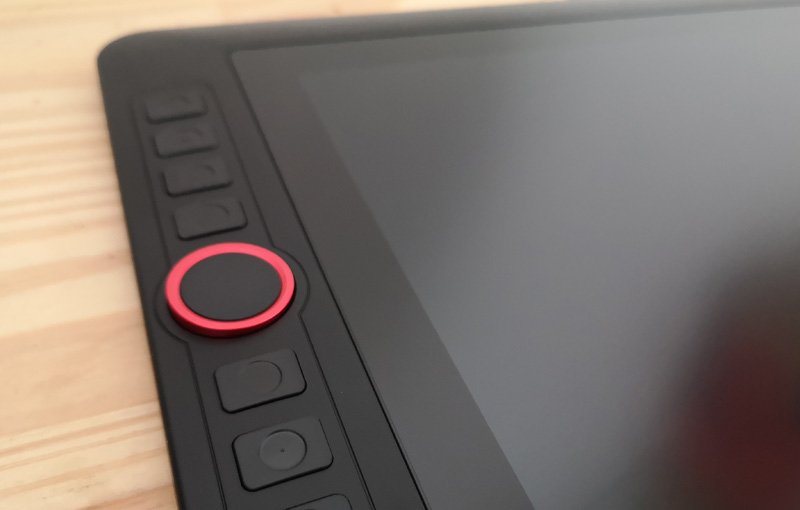
image credit: Outmane Amahou / Proactive Creative
Driver Compatability
The XP Pen is compatible with Windows 10/8/7 (32/64bit) as well as Mac OS X® 10.10 and higher. So, you can connect it up with any computer with these specs.
Setting up the driver is not complicated. To use your XP Pen Artist 13.3 Pro, you’ll need to download the driver from the website.
Then, make sure to uninstall any graphics tablet drivers on your computer. Only then should you install the XP Pen driver.
Next, you’ll need to change the pressure sensitivity. At this point, you can also create customized shortcuts for the buttons.
It’s also possible to calibrate the screen to compensate for parallax offset. And if you need to, you can choose to switch to left-handed mode, if you’re like me :).
Overall, driver compatibility shouldn’t be an issue with the XP Pen Artist 13.3 Pro. But you’ll need to follow the steps with care to get it up and running smoothly.
Drawing Performance
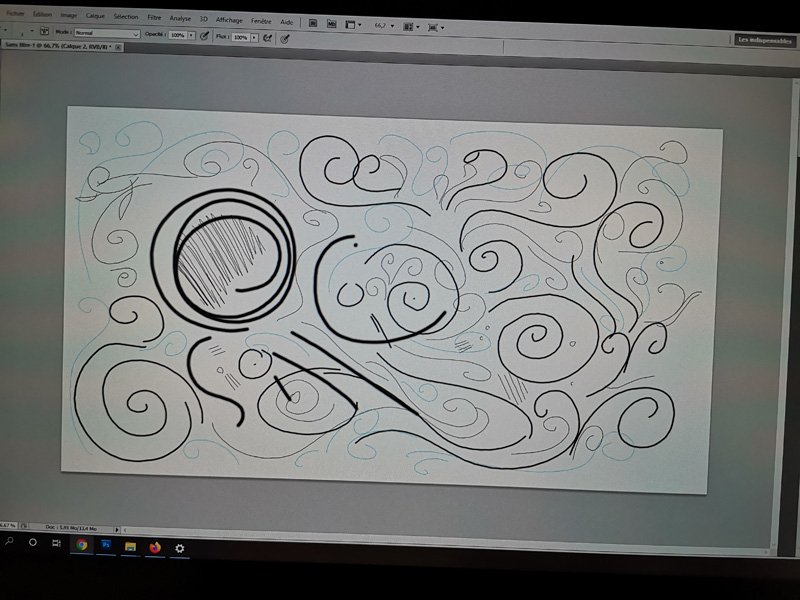
image credit: Outmane Amahou / Proactive Creative
Another crucial factor is the XP Pen Artist 13.3 Pro’s drawing performance.
You can connect it to both Mac and Windows computers. It performs well on both operating systems, with smooth lines and subtle shading.
It did seem to give slightly cleaner lines on Windows compared to Mac. But the difference isn’t very noticeable, with no significant issues.
The XP Pen Artist Pro tablet works with a variety of different programs. It put up a good performance on Photoshop CC, Krita, Medibang Paint Pro, and Clip Studio Paint.
In general, the XP Pen works well with any of these apps. It’s a good all-rounder that allows you to produce great artwork, no matter which software you use.
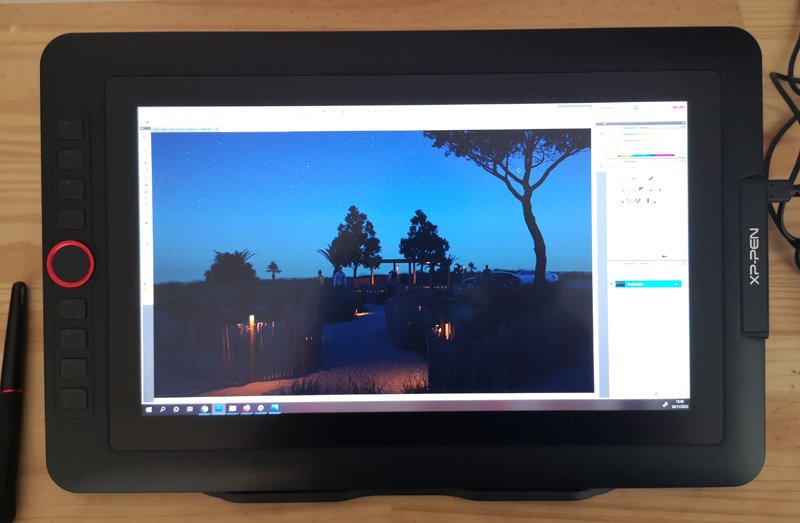
image credit: Outmane Amahou / Proactive Creative
Pros & Cons of the XP-Pen tablet
If you’re short on time, then I’ve quickly summed up the pros and cons of the XP Pen Artist 13.3 Pro for you!
Pros:
- It’s very sensitive, with 8192 pressure levels
- The anti-glare screen protector protects your eyes and lets you work for longer
- The 3-in-1 cable reduces desktop clutter
- The drawing performance is great
- It’s compatible with Windows and Mac
Cons:
- You have to connect it with your computer – it’s not standalone
- It’s not easily portable, and you can’t work on the go
- It takes some time to get used to the tilt recognition
Check price on
Things to Consider Before Buying the XP Pen (Or Another Drawing Tablet)
Before you splurge on the purchasing of a new drawing screen or tablet, here are some things to keep in mind.
Look out for these factors when comparing products, and you’ll find the tablet that meets your needs.
Price
First up, decide what your budget is. That way, you’ll know exactly how much you have to spend.
You can exclude any drawing tablet outside of your criteria and look for the best models for your budget.
Design Quality
You want a drawing tablet or screen that feels high quality but is also durable. The screen should feel smooth with just the slightest friction to feel nice under your pen. The best tablet uses hardwearing materials. It should be scratch-resistant and water-resistant to ensure that it will last you a long time.
Customer Support
Another thing you might not think of is the company’s customer support.
Because if your tablet breaks, you’ll be dependent on customer service.
Will they repair it free of charge for you? Are they easy to get hold of and eager to keep their customers happy?
If you have to chase the company or can’t get into contact in the first place, it can be very frustrating. And there’s no point in having a warranty if they won’t honor it.
So, I recommend reading reviews before you pay. Pay attention to what other customers say about the brand’s customer service. You could save yourself some stress!
What Do Other People Think About the XP Pen 13.3 Pro?
As an artist, I know how important it is to test out products before recommending them.
I gave the XP Pen Artist 13.3 Pro a good trial run with different apps and software. I used it for both personal artwork and professional design jobs I’m working on right now.
It performed well for both types of tasks, and I would definitely recommend it to you!
But I didn’t want you to just take my word for it on the XP Pen Artist 13.3 Pro, though. From other user reviews and comments, it seems like lots of other artists are impressed by the XP Pen Artist 13.3 Pro, too.
Here are some comments I found about the XP Pen Artist 13.3 Pro:
- “It’s pretty great! Have had it for close to 6 months now and I can confidently say that it’s helped me improve my linework.”
- “This tablet is a fantastic bit of kit….The quality of the screen is very high and the build itself feels sleek and sturdy. Overall I really love this product and I’d recommend it to anyone looking for a good quality medium-sized pen display.”
- “Really, really amazing tablet for the price. Love that it has the programmable buttons, as that makes it really user-friendly.”
Alternatives
If you’re not sure if the XP Pen is for you, here are some alternative drawing tablets to consider. Click the links to find out more about each product.
XP-Pen Artist 12

Another product from the same brand, the XP Pen Artist 12 is another excellent pen display screen. It’s cheaper than the XP Pen 13.3 Pro, making it a good choice for anyone on a tight budget.
This tablet has a smaller screen to draw on, measuring 11.6 inches. The colors also aren’t as vivid, with 72% color gamut compared to 88% with the XP Pen 13.3 Pro.
But it’s still a fantastic drawing tablet and pen combo. It offers 8,192 sensitivity levels, and the screen is high-res, with a 1920 x 1080 HD display.
You also get a reflective screen coating and programmable shortcut keys for versatility.
If you’re looking for a cheaper alternative to the XP Pen Pro, the Artist 12 fits the bill!
Check price on
Wacom One

You’re probably familiar with the Wacom brand. It’s been around for decades and makes some of the most popular drawing tablets on the market today.
It’s another drawing tablet that you connect to your computer, like the XP Pen. With the included pen, you can draw directly onto the Wacom One.
The 13.3-inch screen has a nice, matte feel. It’s almost like you’re drawing with paper and pen.
The matte screen prevents annoying reflections so that you can draw without distractions.
Wacom One tablets are sturdy and built to last. They feel high quality from the components to the construction and should last you for years.
The ergonomic, battery-free pen feels lightweight and fits snugly in your hand.
Overall, the Wacom One is a real competitor. But the XP Pen beats the Wacom One for better specs and programmable shortcut keys.
Check price on
Huion Kamvas Pro 16

The Huion Kamvas Pro 16 is ideal if you’re looking for a tablet with a larger screen. This model provides a generous 16 inches for all your sketches and designs.
The screen feels high-quality and matte, so you don’t have to deal with glare and eye fatigue.
It’s easy to connect this tablet with Mac or Windows computers, and it’s fast and responsive to run.
The only negative is that it doesn’t come with a stand.
But if you’re looking for a bigger alternative to the XP Pen 13.3, grab the Huion Kamvas.
Check price on
The Wrap Up
In conclusion, I was pretty impressed by the XP Pen Artist 13.3 Pro. It took only 5 minutes to install it, and then I could start creating.
I did find one minor drawback to using Photoshop on the XP Pen Artist 13.3 Pro. When you want to zoom out, you need to press Alt and turn the wheel at the same time. That’s a bit fiddly, but it’s not a deal-breaker.
The overall quality of this product is medium to good.
It doesn’t compare to premium products on the market for advanced artists. But it does offer excellent value for money.
Plus, it’s not a standalone tablet – you still need a computer to make it work. So, it’s not an option for using outside or on the go.
The XP Pen Artist 13.3 Pro would make a great pen display screen for students or aspiring digital artists. It comes with all the features you need and is reliable, responsive, and affordable.
It’s just what you need to get started with graphic design, illustration, or 3D art.
This post contains affiliate links. Proactive Creative may receive a small commission at no additional cost to you if you make a purchase.





