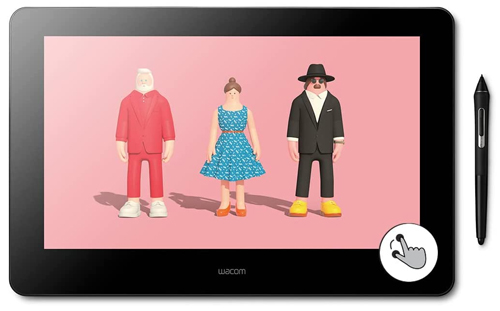A drawing tablet is an essential tool for anyone working in animation. Technology has advanced so much that now you can create complex animation with a tablet.
But of course, you can’t just buy any tablet. There are certain factors and features that make for a great animation tablet.
In this guide, I’ll walk you through all you need to know about the best tablet animation and drawing.
I’ll cover what you should look for when buying an animation tablet. And I’ve reviewed digital animation tablets on the market right now.
There’s something for everyone, from beginners to pros. You’ll find the right tablet for you, no matter how much experience you have with animation.
So, read on to become an expert on the best animation tablets.
Buying Guide to the Best Drawing Tablet for Animation
Here’s all you need to know about good drawing tablets for animation. These factors and features are essential in any animation tablet!
Graphics Tablet vs. Pen Display Tablet
First, you’ll need to decide between a graphics tablet and a pen display tablet. There are some significant differences between these two different types of tablets.
The most crucial factor is that a graphics tablet doesn’t have a screen, while a pen display does. Instead, a graphic tablet has an active area that you’ll draw on with the stylus. Then, you’ll use your computer screen to see what you’re drawing.
But this setup can feel a little clunky, and it’s not so easy to get the hang of it. You might find that it’s difficult to look at one screen while drawing on another.
However, graphic tablets have the advantage of being much cheaper than pen displays. So, if you’re on a budget, you could settle for a graphic tablet.
And you can still create amazing animations once you get the hang of the workflow. Graphic tablets are just as sensitive, accurate, and responsive.
In contrast, pen displays work seamlessly as you draw right on the screen. So, it’s a much more intuitive process that feels natural. It’s just like drawing with a pen and paper, with all the advantages of digital editing.
If you can afford a pen display, then it’s worth investing in one! There are some great, affordable pen displays available now.
But ultimately, it comes down to your preference of pen display vs. graphic tablet.
Size
Size is another important factor when buying an animation tablet. It affects both the portability and the functionality of your animation tablet. So, think about it carefully before you start shopping around.
Do you want a small, compact tablet to carry with you? There are some excellent portable tablets. These are ideal for travel or taking on your daily commute.
But if you go for a larger tablet, you get so much more space to work on. That can allow you to get even more creative. It all depends on the type of artwork and animations you want to make. You might find that extra space essential, or it might be surplus to your requirements.
It’s not just the size of the tablet that’s important, though. Make sure to find out the size of the active drawing area, too. That will tell you how much space you get for drawing.
Display Resolution
The display resolution tells you how many pixels make up the screen. The more pixels there are, the crisper the image will be. Whereas a tablet with fewer pixels could end up looking blocky.
For any kind of creative work, a high display resolution is essential. So, I would recommend going for at least 1920 x 1080 pixels. But you can find tablets with an even higher resolution, up to 4K in some cases.
Color Accuracy
When it comes to animations, color accuracy is vital. You want your artwork to look as true to life and accurate as possible.
So, look for a tablet with a wide color coverage. This is measured in percentages, and a few different gamuts exist. These include Adobe RGB, sRGB, and DCI-P3.
But all you need to know is that the higher, the better when it comes to the color gamut. That will ensure your animations will look accurate and realistic.
Pressure & Tilt Sensitivity
A pressure-sensitive stylus is a must-have when you’re drawing on a tablet. When you apply more pressure, the pen will register it. So, your line will come out darker and thicker than when you use a light touch.
Having a pressure-sensitive pen makes all the difference. It allows you greater control and precision as you draw.
Pressure sensitivity is measured in levels, with 8192 being standard for drawing tablets. But some will have 4096 pressure levels instead. You might not even notice the difference as technology has advanced so much.
Another handy feature is tilt support. That means the pen will recognize the angle you hold it at. So, it will draw a thinner or thicker line as a result, just like a regular pen. It comes in very handy for creating detailed shading and realistic drawings.
Battery-Free Stylus
Some digital pens take batteries you’ll need to replace when running out. The cost can quickly add up, and you could get caught out with a flat battery anytime.
But many pens for drawing tablets are now battery-free, which is a huge advantage. It means you won’t need to worry about charging it up. Instead, they charge directly from the screen and never run out of battery.
Programmable Buttons for Customizability
On some tablets, you’ll find hotkeys or shortcut buttons. The best part about these buttons is that you can customize their functions.
That allows you to quickly create shortcuts to access the tools you use most frequently. So, it will save you a lot of time and streamline your workflow!
As a result, I would recommend looking for a tablet with programmable buttons.
Price
Finally, you’ll need to factor your budget into your decision. But the good news is that there are some great drawing tablets for animation at every price. The products I’ve reviewed range from budget to high-end, so there’s something for everyone.
Best Tablet for Animation
Wacom Intuos Pro
Best Tablet animation for Beginners

(Image credit: Wacom)
If you’re just getting started with animation, the Wacom Intuos ticks all the right boxes for you. It’s a simple graphics tablet that is easy to use yet allows you to create beautiful animations.
The Wacom Intuos Pro is also very affordable. So, it makes a great beginner animation tablet. It’s suitable for students, hobbyists, or anyone on a budget.
This drawing tablet is sleek, streamlined, and very powerful. It provides precision and control over what you create. And the battery-free stylus is very responsive. It has 8192 pressure levels and tilts support to 60 degrees.

(Image credit: Wacom)
The Intuos Pro can run all major drawing apps, including the Adobe suite. Plus, it has handy extra features like eight express keys and a programmable touch ring. These little extras can speed up your workflow a lot.
It’s also lightweight and portable, but you’ll need to connect with your computer for it to work. And that brings us to Intuos’ biggest drawback – it doesn’t have a screen.

(Image credit: Wacom)
Instead, you’ll draw on the active area while looking at your computer screen. It takes a little getting used to and doesn’t suit everyone.
The Intuos Pro is a fantastic tablet for new animators if you don’t mind not having a screen. It provides great value for money and all the features you need to get started with animation.
Specifications:
- Size: 13.2 x 8.5 inches
- Active Drawing Area: 8.7 x 5.8 inches
- Resolution: N/A – no screen
- Pen Pressure Sensitivity: 8192 pressure levels
- Connections: USB 2.0, Bluetooth
- OS: Compatible with Windows 7, 8.1, and 10 or macOS 10.12 or later
Pros:
- It’s lightweight and portable
- It’s very affordable and good for beginners
- It has eight express keys and a programmable touch ring – great customizability
Cons:
- The active area is smaller than many drawing tablets
- It doesn’t have a screen – so there is a big learning curve at first
Check price on
HUION KAMVAS Pro 16
Best Tablet for animation with Screen on a Budget

(Image credit: Huion)
The Huion Kamvas Pro 16 is another excellent budget option. But this tablet is a pen display rather than a graphic tablet. That means it has a screen, providing a smoother experience overall.
Huion is an up-and-coming company that’s well-known for its great drawing tablets. It is among one of the most popular brands, along with Wacom and XP Pen.

(Image credit: Huion)
This tablet has a large HD screen with etched glass that protects your eyes from glare. It’s fully laminated, so you don’t get parallax or lag when drawing.
The color accuracy is superb, with 16.7 million colors and 120% sRGB. So, your animations will look realistic and vivid.
This tablet is also sturdy and robust, so you don’t need to worry too much about breaking it. But it is a little heavy at 1.35 kg. So, it might not be the best choice if you want a portable animation tablet.

(Image credit: Huion)
The Kamvas Pro 16 has six shortcut keys and a touch bar, and it comes with a 3-in-1 cable. That reduces clutter on your desk and ensures that you won’t forget a cable by accident!
The foldable stand is also a nice addition, allowing you to get a good ergonomic position. So, you can work for longer without any aches and pains.

(Image credit: Huion)
If you want an animation tablet with a screen, you won’t go wrong with the Kamvas Pro 16. It’s a reliable drawing tablet that won’t break the bank. And there’s no limit to what you can create on this powerful and durable tablet.
Specifications:
- Size: 17.2 x 9.9 x 0.45 inches
- Active Drawing Area: 13.54 x 9.9 inches
- Resolution: 1920 x 1080 pixels
- Pen Pressure Sensitivity: 8192 pressure levels
- Connections: USB & HDMI
- OS: Compatible with Windows 7 or macOS 10.12 or later
Pros:
- An affordable animation tablet with a screen
- It has a wide color range and a fully-laminated HD screen
- It includes a great stylus and a built-in stand
- It has good customizability with six express keys
Cons:
- It’s not standalone and is a little heavy
Check price on
Wacom Cintiq Pro 16 Creative Pen 4K
Best Wacom Tablet for animation
(Image credit: Wacom)
Wacom has long been the top choice for professionals, from artists to animators. It produces high-quality drawing tablets that work just as well for animation.
The Cintiq Pro 16 is a high-end product best suited to established professionals. It’s not cheap, so the price will rule it out for many beginners.
But if your budget can stretch to the Cintiq, it’s well worth your consideration. Everything about this tablet feels premium. It’s high-quality, from the pressure-sensitive pen to the stunning 4K display.

(Image credit: Wacom)
It’s the display that is the real selling point of this tablet. I think it will be hard to find a tablet with such a crisp, crystal clear display. The definition is out of this world, and the details look so sharp. And colors come out vibrant and bright, thanks to the wide color gamut.
And that’s not all. It’s a joy to draw on the etched glass screen. The pen and tablet work seamlessly together without any lags. And it also has the multi-touch capability so that you can use your fingers on the screen just like a smartphone.

(Image credit: Wacom)
However, the Wacom Cintiq Pro is very expensive. You could buy several cheaper tablets for the same price as this high-end model. So, it might not be the right tablet for you, depending on where you are in your journey.
But if you decide to go for the Cintiq Pro 16, I’m sure you won’t be disappointed. It’s an outstanding tablet for professional drawing and animation. The crisp 4k screen and wide color coverage are second to none, in my opinion.
Specifications:
- Size: 16.1 x 10.5 x 0.86 inches
- Active Drawing Area: 13.5 x 7.6 inches
- Resolution: 3840 x 2160 pixels
- Pen Pressure Sensitivity:8192 pressure levels
- Connections: USB, HDMI
- OS: Windows 7 or later, macOS 10.14 or later
Pros:
- It has a gorgeous, crisp screen with a 4K resolution
- You get all the features you need, like express keys and multitouch capability
Cons:
- It’s very expensive – and the accessories and stand also cost a lot
- It’s quite heavy at 4.2 pounds
Check price on
XP-Pen Artist 24 Pro
Best Large Tablet for Animation

(Image credit: XP-Pen)
16-inch tablets are great, but sometimes, you want even more space to work on them. In that case, check out the XP Pen Artist 24 Pro.
This beast of a tablet has a massive 24-inch screen. So, it provides ample space for getting creative.
It also has a high resolution of 2560 x 1440 pixels. So even though you have a bigger screen, your animations will look just as crisp and sharp. Factor in the 220 RPS report rate, and this tablet is outstanding.
And with a 90% Adobe RGB color gamut and 16.7 million colors, the color accuracy is spot on. The battery-free stylus works seamlessly and has excellent pressure and tilt sensitivity.
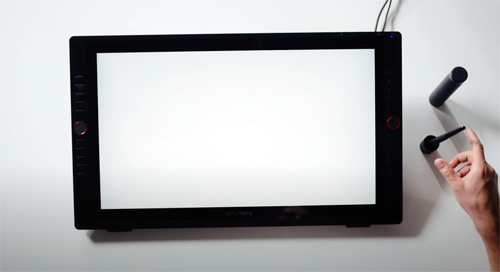
(Image credit: XP-Pen)
It also has some nice extra features like the adjustable stand. So you can get the perfect angle for working on the screen. That will increase your comfort a lot, especially when working long hours.
Plus, it comes with a built-in pen slot, so you don’t lose your stylus. And it also includes a USB hub so you can connect your tablet with other devices like smartphones. That comes in handy and makes the XP Pen Artist Pro even more convenient and versatile.
Finally, you get an impressive amount of shortcut keys on this tablet. It has 20 customizable express keys as well as two dial wheels.

(Image credit: XP-Pen)
But the XP Pen Artist Pro isn’t without some drawbacks. Firstly, it’s very heavy at 15.42 pounds. This bulk means that it’s not practical to carry around with you.
It’s even too heavy to use on your lap. So, you don’t have much flexibility when using this huge drawing tablet. You’ll need to sit at your desk to work on it.
Despite this, it’s an excellent pen display tablet at a reasonable price. It’s much cheaper than the Cintiq Pro 16, and you get all that extra drawing space. So, you can create much more freely without the constraints of a smaller tablet.
Specifications:
- Size: 24.8 x 14.5 x 1.7 inches
- Active Drawing Area: 20.7 inches x 11.6 inches
- Resolution: 2560 x 1440 pixels
- Pen Pressure Sensitivity: 8192 pressure levels
- Connections: USB, USB-C, HDMI
- OS: Windows 7 or later, macOS 10.10 or later
Pros:
- This huge tablet provides massive space for drawing and animation
- It has a superb QHD display with 16.7 million colors
- It comes with a nice range of features and accessories
- You get fantastic value for money from the XP Pen Artist Pro 24
Cons:
- It’s very heavy at more than 15 pounds
- It’s not portable due to the weight
Check price on
Apple 12.9-inch iPad Pro
Best Standalone Tablet for Animation

(Image credit: Apple)
The iPad Pro 12.9 needs no introduction. It’s a powerful, versatile tablet with a spectacular screen.
But have you considered using the iPad Pro for animation? If not, you should definitely give it some thought.
The iPad Pro beats many drawing tablets as it’s a standalone device. That means you can use it from anywhere without connecting to your computer.
And this latest model is the most robust and powerful iPad Apple has created so far. It comes equipped with an amazing M1 chip that provides incredible performance. So, it can handle even the most demanding drawing apps with ease.
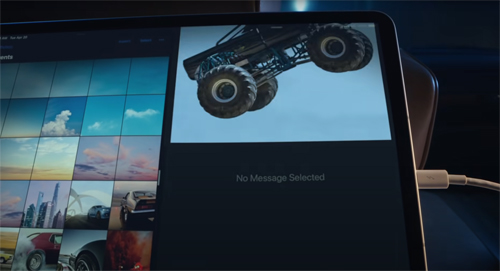
(Image credit: Apple)
While the iPad Pro 12.9 is a little smaller than some drawing tablets, don’t rule it out for that reason. The iPad Pro has the advantage of an almost edge-to-edge screen. So, you can use the whole screen for drawing and animating.
However, there have been some issues with light bloom on this latest model. The Liquid Retina HDR display looks gorgeous and has vibrant colors. But some users have found that the light bleeds from light to dark areas, which can be off-putting.
If you can get past this issue, the iPad Pro is an excellent tablet. It works flawlessly with the Apple Pencil 2, the new and improved Apple stylus.
This latest digital pen attaches magnetically, charges wirelessly, and has a nice balance. And it’s super sensitive and precise when you’re drawing.

(Image credit: Apple)
The iPad Pro also has an extremely long battery life of up to 21 hours. And it’s as slim and compact as they come. So, you can fit it into your bag and take it anywhere.
Admittedly, the iPad Pro isn’t designed specifically for animation. But it still makes for an excellent animation tablet. You can use tons of superb drawing apps on the iPad for animation.
So, it can easily compete with dedicated tablets for drawing and animation. With all its features and versatility, it beats Wacom and Huion tablets in many ways.
Specifications:
- Size: 11.05 x 8.46 x 0.25 inches
- Active Drawing Area: Not stated – 12.9 inch screen
- Resolution: 2732 x 2048 pixels
- Pen Pressure Sensitivity: Not stated
- Connections: Thunderbolt/USB 4
- OS: iPad OS 15
Pros:
- The iPad Pro 2021 is even more powerful than before
- It can run intensive programs without slowing down at all
- The display is sharp and bright, with vivid colors
- It’s versatile and multipurpose
Cons:
- The screen does have some light bloom issues
- It’s very expensive
Check price on
SAMSUNG Galaxy Tab S7
Best Portable Android Tablet for Animation

(Image credit: Samsung)
If you want a portable tablet for animation, take a look at the Samsung Galaxy Tab S7.
This standalone tablet is lightweight and slim, weighing in at 1.1 pounds. But most importantly, you don’t need to connect to your computer like with most drawing tablets. So, that frees you up to work from anywhere.
At 11 inches, it’s very compact. But it does mean that you don’t get as much space to work on as with larger tablets. Whether it’s suitable for you will depend on the type of animation you want to make. So, consider how you draw and whether a small screen will limit you too much.
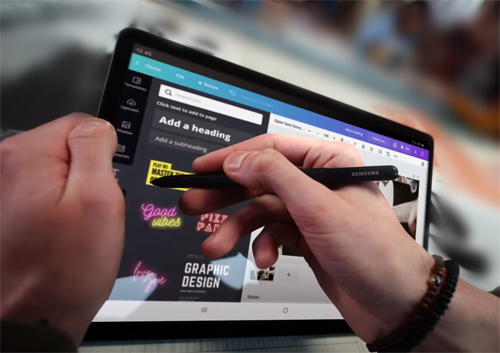
(Image credit: Samsung)
The Samsung Galaxy Tab S7 is a versatile tablet. You can use it for animation as well as entertainment or browsing. It has a decent storage space of 128 GB for all your files, and the screen is stunning.
Plus, it’s a huge bonus that you get the S Pen included with this tablet. That allows you to draw directly on the screen – essential for animation. And you won’t need to pay extra for a separate stylus.

(Image credit: Samsung)
The Samsung Galaxy Tab S7 is an excellent little tablet for animating on the go. If flexibility is your priority, this tablet fits the bill. It’s lightweight and compact, so you can easily fit it into any bag. And while an Android tablet isn’t the obvious choice for animation, you’ll still find many apps you can use.
Specifications:
- Size: 9.9 x 6.5 x 0.25 inches
- Active Drawing Area: Not stated
- Resolution: 2560 x 1600 pixels
- Pen Pressure Sensitivity: 4096 pressure levels
- Connections: USB Type-C 3.2,
- OS: Android 10 (upgradeable to Android 12)
Pros:
- The high-resolution display is gorgeous
- It’s super lightweight and compact, so you can take it anywhere
- The S Pen is included in the price
- It charges quickly, and it’s a standalone tablet
Cons:
- Some users may find the screen too small for drawing
Check price on
XP-PEN Artist Pro 16
Best 16-Inch Tablet for Animation
(Image credit: XP-Pen)
At first, XP Pen specialized in creating graphics tablets. The XP Pen Artist Pro was its first pen display tablet – and it’s superb.
This reliable tablet offers fantastic color accuracy and an intuitive drawing experience. This one is perfect if you like the 24-inch version but don’t need so much space.
It comes with a great stylus that works smoothly with the tablet. There’s no lag, and it provides excellent precision while you draw. The pen has both tilt and pressure sensitivity, and the 220 RPS rate makes this tablet very responsive.
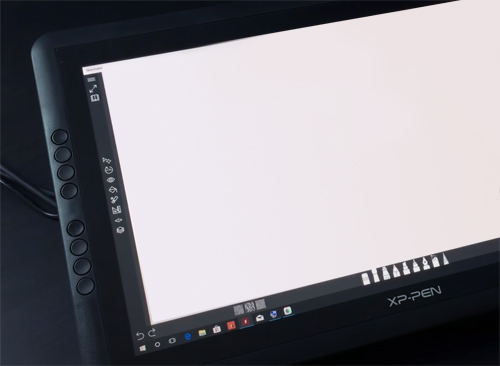
(Image credit: XP-Pen)
The anti-glare coating reduces reflections and reduces eye strain. And the fully laminated screen means that parallax isn’t an issue. There’s no gap between the pen and the screen on this drawing tablet.
And with a 120% sRGB color range, your animations will look beautiful and true to life. You also get 8 programmable hotkeys and a dial interface for zooming (among other uses).
All these factors combine to make the Artist Pro 16 one of the best drawing tablets. And even better, it’s very affordable. So, what’s not to like about this amazing tablet?
Specifications:
- Size: 17.5 x 11.02 x 0.49 inches
- Active Drawing Area: 13.5 x 7.6 inches
- Resolution: 1920 x 1080 pixels
- Pen Pressure Sensitivity: 8192 pressure levels
- Connections: USB-C
- OS: Windows 7, ChromeOS 88, and macOS 10.10 or later
Pros:
- The screen is sharp and bright
- It’s very affordable – great for anyone on a budget
- The stylus has tilt and pressure sensitivity
- There’s no lag or parallax when drawing
Cons:
- It’s quite bulky and a little heavy to hold on your lap
- It doesn’t have multi-touch capability
Check price on
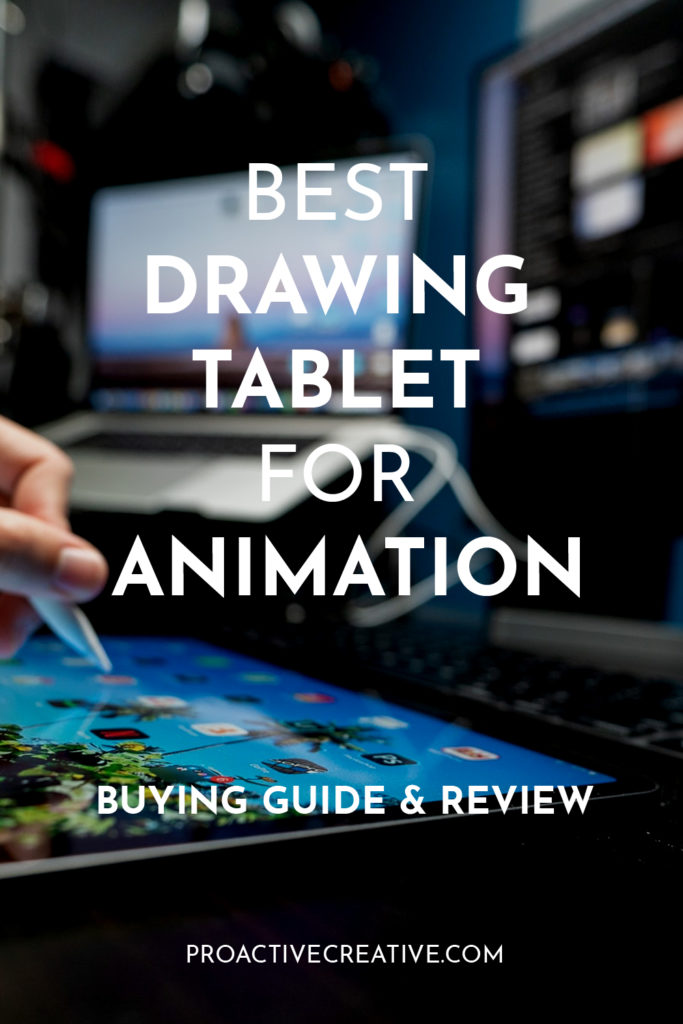
The Wrap Up
The right drawing tablet will allow you to create amazing animations. And now, you should have a good idea of what to look for. You’ll also be able to tell a graphic tablet from a pen display, making it easier to decide which type to buy.
The best drawing tablet will have a crisp HD screen. Plus, it should come with a pressure-sensitive stylus and excellent color accuracy.
You might already have your eye on one of the tablets reviewed above. Let me know which one you go for and how you get on in the comments below. I’d love to hear how it goes for you!
Make sure to follow Proactive Creative on social media and Pinterest. I’ll keep you up to date on all the latest tips and resources for creative professionals.