If you’re an artist, then a drawing tablet with a screen could be a useful gadget for you. The best tablets for drawing feel just like you’re using a pen and paper. But you can easily erase, edit your drawings, and upload your artwork to social media.
There are a lot of drawing tablets on the market. So, I’ve picked out the best tablets (using my experience as an artist and graphic designer!)
Buying Guide to the Best Tablet for Digital Art
If you want to buy a new drawing tablet, you might have been overwhelmed by all the options out there. Have you been wondering what the best tablet for drawing is? In this section, I’ll quickly explain the key factors any good tablet for the drawing will have.
So, you’ll know what to look for when choosing a drawing tablet with a pen and screen.
Pen Display or Graphics Tablet?
First of all, you’ll need to understand the difference between a pen display and a graphics tablet. These are the two main types of drawing tablets, and the crucial difference is the screen.
A pen display will have a screen built-in. You’ll draw directly onto this display. Then, your artwork will appear magically before your eyes. Pen displays can be standalone devices, but most need to connect with your computer to work.
With a graphics drawing tablet, it doesn’t have a screen. Instead, there is an active drawing area where you’ll draw with the stylus – just like the pen display. But your artwork will show up on your computer screen.
The only way for a graphics tablet to work is if it’s connected to another device. That’s most often a computer, but some smartphones work too. So you’ll use your computer or phone screen to see your artwork.
Pen display tablets are more intuitive and have less of a learning curve. But they’re also much more expensive than most graphics drawing tablets. It takes some time to get used to drawing on one screen while looking at another.
Graphics tablets tend to be very responsive and sensitive, though. So, they do still offer an excellent drawing experience once you’ve adjusted to the setup.
Display
When you’re choosing a tablet for artists, the display is one of the most essential features. You want a bright screen with a wide color gamut for a pen display tablet. That means it can show up in a broader range of colors, so your artwork will look vivid, accurate, and true to life.
A high resolution will make your drawings appear sharp and crisp. But the screen surface itself is also critical. You want a surface that is matte and a little texturized. Then, it will provide feedback to you as you draw and feel more like you’re drawing on paper.
A laminated screen is ideal, as it means you don’t have a gap between the pen and your drawings (called parallax). The more parallax there is, the harder it can be to draw with precision.
The larger the screen, the more space you have to get creative. But a larger tablet can become bulky and isn’t so easily portable. So, it’s worth considering how and where you’ll use your drawing tablet. Do you need to take it back and forth to work, for example? Or will it just sit on your desk? Knowing the answers to these questions will help you pick the right digital art tablet.
Sensitivity
You want a pen and tablet combo that are very sensitive. They should pick up on how hard you press down on the pen, producing a thinner or thicker line accordingly.
Good tablets for drawing will also offer tilt sensitivity up to 60 degrees. So, when you hold the pen at an angle, you can get a nice shading effect.
Stylus
The stylus is another key feature when it comes to any drawing tablet. You want to look for a stylus that has an ergonomic design and fits nicely in your hand. It should feel comfortable enough to hold and work with for hours.
But beyond the shape, I would also recommend going for a battery-free stylus. Many smart digital pens can charge from the screen as you draw. So, you don’t need to worry about running out of battery or needing to charge it.
A wireless stylus is a must-have, too. You don’t want any more wires getting tangled up and cramping your style as you draw.
Extra Features
Finally, check whether the drawing tablet has any extra features or accessories.
For example, many tablets have several shortcut keys. They come in handy, as you can program them so you can access your most-used functions at the press of a button. It’s so convenient and can save you a lot of time.
Other nice accessories include a stand to prop up your tablet as you work. Extra replacement nibs or a pen holder for your stylus are also great additions! While not deal-breakers, these little optional extras can really improve your drawing experience.
Best Tablets for Drawing
XP-PEN Innovator 16 Pen Display
Best Drawing Tablet with Screen for Beginners

(Image credit: XP-Pen)
If you’re looking for an affordable drawing tablet with screen, check out the XP Pen Innovator 16.
This tablet comes from a relatively new brand that is proving itself to be reliable and popular. Both hobbyists and professionals appreciate its great features at a reasonable price.
Although this tablet doesn’t come at a premium price, it has impressive features and specs. Let’s take the generous, 15.6-inch, fully laminated display for starters. There’s no parallax, increasing your accuracy and fluidity as you draw.
It has a 125% sRGB color gamut, making the colors vibrant and true to life. As a result, your drawings will look realistic, eye-catching, and accurate. This wide range of colors makes it a perfect device for digital art and even graphic design.
The Innovator 16 is super-slim and compact, at 0.35 inches or 9 mm thick. It has a silver and black design that looks a little flimsy at first. But on a closer look, it proves to have a durable, high-quality build with solid materials.
You get some useful features on this tablet, including eight programmable shortcut keys. Combined with the dial, you can access the tools and adjust your settings quickly. These handy controls allow you to customize and speed up the creative process.
You can run all the common art and design programs on this tablet, including the Adobe suite. The Innovator 16 is compatible with Mac, Linux, and Windows computers.
In my opinion, the XP Pen Innovator 16 is one of the best drawing tablets for beginners. It’s affordable, quick to set up, and provides all the features an artist needs.
- Size: 17.45 x 10 x 0.35 inches
- Active Drawing Area: 13.54 x 7.62 inches
- Resolution: 1920 x 1080
- Pen pressure sensitivity: 8,192 pressure levels
- Connections: USB
Pros:
- The Innovator 16 is an excellent budget drawing tablet with screen
- It is slim, compact, and durable
- It offers eight programmable shortcut buttons and a dial for zooming
- The fully laminated screen has a nice texture and a wide color gamut
Cons:
- It’s not a standalone device
- The screen could be a bit brighter
Check price on
Huion Kamvas Studio 22
Best Large Drawing Tablet with Screen

(Image credit: XP-Pen)
The Kamvas Studio 22 is well worth checking out, and not just for its huge size! Its outstanding performance and user-friendly features also make it a great buy.
The Kamvas Studio 22 is an all-in-one pen computer that is powerful and responsive. Not to be confused with the Kamvas Pro, the Studio 22 is a standalone device you can use anywhere. So, it provides the ultimate in power, performance, and portability.
As you’d expect, that doesn’t come cheap. The Kamvas Studio is a premium drawing tablet perfect for established digital artists. It’s quite the investment, but it’s well worth every dollar, in my opinion.
At 22 inches, this is one of the largest drawing tablets on the market. With a sleek, minimal design, Huion has maximized the active drawing area on the screen. So, you get more space to draw, and there are no limits to what you create!
The Kamvas Studio isn’t lightweight, but due to the large size, that’s pretty obvious anyway. But it’s still convenient to use this standalone tablet wherever you are.
A robust processor powers the tablet. It prevents any lags and ensures your software functions smoothly. It has a huge dual-channel memory, with 1 TB HDD and 512 GB of SSD storage. So, you’ll never run out of space and can draw to your heart’s delight.
The Kamvas Studio has an HD display with an anti-glare coating and 1920 x 1080 pixels. It also has a wide color range, boasting 16.7 million colors and 120% sRGB. So, your artwork will look gorgeous, bright, and true to life on the screen.
Plus, you also get all the regular features like tilt recognition and 8,192 pressure levels. A battery-free stylus also comes with the Kamvas Studio Pro, so you don’t need to buy anything else.
It’s hard to find fault with the Kamvas Studio 22, other than the expensive price tag. If you can afford this premium drawing tablet, I don’t think you’ll regret splashing out on it.
- Size: 23.18 x 13.54 x 0.82 inches
- Active Drawing Area: 21.5 inches
- Resolution: 1920 x 1080 pixels
- Pen pressure sensitivity: 8,192 pressure levels
- Connections: USB, HDMI, Ethernet, Bluetooth
Check price on
Microsoft Surface Book 3
Best Premium Drawing Tablet with Pen and Screen

(Image credit: Microsoft)
Introducing the Microsoft Surface Book 3. It’s an exceptional tablet with all the power of a laptop.
It’s insanely powerful, with a 10th Gen i7 Processor and aided by 32 GB of RAM. As a result, the Surface Book 3 boots Photoshop and Illustrator faster than you can imagine. It can easily run even the most demanding programs, and multitasking is also a breeze.
As for the super-high-resolution screen, it’s just gorgeous. Your drawings will look amazing on this bright screen with crystal-clear clarity. And when you’re done with work, it’s a fantastic entertainment device, too.
The Microsoft Surface Book 3 is one of the best tablets for professional artists. It’s also perfect if you want a versatile device for all your needs.
It pairs up flawlessly with the Surface Pen (although you’ll have to buy that separately). It tracks beautifully on the screen with pressure and tilt sensitivity and no lag. With this pen, you can draw with precision and master shading, nuance, and more.
Plus, this tablet has three USB ports and an SD card reader. That makes it quick and easy to connect to any of your devices.
And as it’s a standalone device, you have the ultimate freedom to draw and work wherever you are. It’s slim and lightweight, making it ideal for travel and commuting. This is a huge advantage compared to tablets that connect to your laptop, tying you to your desk.
The Surface Book 3 provides a spectacular drawing experience. It will give you everything you need to elevate your digital art to the next level. If you want an even larger screen, you could go for the 15-inch model instead.
However, it doesn’t come cheap. This tablet is a wise and worthy investment, but it will set you back a lot of cash. So if you have a tighter budget, check out my cheaper recommendations below.
- Size: 12.28 x 9.13 x 0.59 inches
- Active Drawing Area: 13.5 inches
- Resolution: 3000 x 2000 pixels
- Pen pressure sensitivity: 4,096 levels
- Connections: USB, USB-C, Bluetooth, and Wireless
Pros:
- It’s very powerful, so programs run smoothly and boot quickly
- The display is gorgeous, showcasing your artwork in detail and clarity
- An amazing all-around device for all your needs – art, entertainment, and more
- It’s a compact, standalone device – so you can work from anywhere
- The Surface Pen has pressure and tilts sensitivity, and you won’t notice any lag
Cons:
- It’s very expensive
Check price on
AmazonXP-Pen Deco Pro Medium 11.6 Inch
Best Drawing Tablet for Beginners

(Image credit: XP-Pen)
The XP Pen Deco Pro is an affordable graphics tablet, ideal for students or anyone on a budget.
But first of all, we have to mention that as a graphics tablet, it doesn’t have a screen. Instead, you hook it up to your computer and use its screen as your display. That means it’s a little more complicated to get used to initially.
If you can get past this negative, it’s a fantastic budget drawing tablet. The Deco Pro provides a superb drawing experience. That’s because it’s very sensitive, with smooth and responsive tracking.
Just like many more expensive tablets, you get 8,192 pressure levels with this stylus and tablet. It also offers six shortcut keys and a multi-function dial knob. These extra features give you more control and precision and save you time. The stylus itself also has a handy button for switching between the pen and the eraser.
Even better, it comes with a USB receiver so that you can use this tablet wirelessly. That clears your desk of clutter and gives you the freedom to draw without any constraints.
The Deco Pro looks slim, sleek, and stylish – although the active area could be a little larger. You lose quite a lot of space around the edges and down the side.
While this tablet isn’t as impressive as the high-end Wacom models, it gets the job done. It provides all the basic features you need and allows you to draw with accuracy and in comfort. If you’re looking for an affordable drawing tablet, you will likely love the Deco Pro.
- Size: 13.82 x 8.54 inches
- Active Drawing Area: 11 x 6.25 inches
- Resolution: 5080 LPI
- Pen pressure sensitivity: 8192 pressure levels
- Connections: USB-C
Pros:
- An affordable graphics drawing tablet
- It has basic features but provides a great drawing experience
- It comes with a pressure-sensitive pen for accuracy
- You can use the tablet wirelessly with the USB accessory
Cons:
- It doesn’t have a screen to see your drawings on
- It doesn’t feel as sturdy or has the same finish as a Wacom tablet
Check price on
XENCELABS Drawing Tablet
Best Graphics Tablet with Accessories for Artists

(Image credit: XENCELABS)
Xencelabs is the new kid on the scene compared to established brands like Huion, Wacom, and XP Pen. But despite this, their drawing tablet does not disappoint.
While this graphics drawing tablet doesn’t have a screen, it performs on every other level. The Xencelabs tablet boasts fantastic features and a sleek and user-friendly design.
This slim and compact tablet makes it easy to pack for travel or tuck away when not in use. But the design has been carefully thought out to improve your comfort as you draw.
For example, it has an ergonomic shape with a curved edge where you rest your hand. That prevents any sharp edges from digging in or causing you discomfort. So, you’re good to draw for as long as you like and can get more creative work done!
Plus, the brand has thoughtfully included two styluses of differing diameters. So you can try them out and see which one fits best in your hand. These little touches make a world of difference when compared to other tablets.
What’s more, these digital pens are battery-free. So, you won’t need to worry about charging them or replacing the batteries regularly. You’ll never get caught out without a stylus at hand and ready to go!
You get a generous drawing area to work on, with LED lights outlining the edge so you don’t get confused. Three programmable shortcut buttons also come in handy. They allow you to streamline and speed up your workflow.
The Xencelabs tablet works with most Mac, Windows, and Linux computers. But one minor drawback is that it doesn’t support Android phones or laptops just yet.
Overall, this graphics tablet is durable, reliable, and a smart investment.
- Size: 12.61 x 9.16 x 0.31 inches
- Active Drawing Area: 10.33 x 5.8 inches
- Resolution: 5080 LPI
- Pen pressure sensitivity: 8192 pressure levels
- Connections: USB & Wireless
Pros:
- An excellent graphics drawing tablet
- It has great sensitivity and responsivity
- The comfortable design allows you to work for longer
- It’s compatible with most computers, including Mac, Windows, and Linux
Cons:
- It doesn’t support Android
- There’s no display to draw on
Check price on
AmazonWacom PTH660 Intuos Pro
Best Graphic Tablet for Drawing

(Image credit: Wacom)
The Wacom Intuos Pro is the best overall drawing tablet for creatives. It’s very responsive with stunning specs and resolution.
You can express all your talent with this wonderful tablet. Your art will come out crisp and sharp, and shading is easier than ever.
The Intuos Pro is also a good size for digital drawing. With a large active area, there are no limits to your creativity. The Pro Pen 2 feels nice in your hand and will wow you with its responsiveness.
That can seem intimidating to a beginner, but don’t let it put you off. Once it’s all set up, you’re good to go and won’t need to worry about it again.
The Intuos Pro is compatible with all the main digital art and drawing apps, like Photoshop, Maya, and Painter. It’s powerful enough to run these apps without delays.
The Intuos Pro is the best drawing board for artists and is suitable for professional creatives due to its excellent features and specs.
- Size: 13.2 x 8.5 x 0.3 inches
- Active Drawing Area: 8.7 x 5.8 inches
- Resolution: 5080 LPI
- Pen Pressure Sensitivity: 8096 pressure levels
- Connections: USB & Bluetooth
Pros:
- It has a large active area for you to draw on
- It’s very responsive and sensitive
- It has great extra features like the Express Keys and touch ring
Cons:
- There’s no display – you need to connect to your computer
- The pen stand isn’t very stable
Check price on
AmazonGAOMON PD1161 11.6
Best Affordable Tablet with Screen for Artists

(Image credit: Huion)
As an artist, there’s nothing like seeing your artwork in full and vivid color on the screen you’re drawing on. And the GAOMON PD1161 is one of the best drawing tablets with a screen for art.
It has a stunning HD display with an incredible resolution and a wide color gamut. So, your artwork will look vibrant and realistic on this screen.
It’s compatible with Windows and Mac and all the common drawing apps. The battery-free pen is excellent, responsive, and smooth. Thanks to the 8192 pressure levels and the Tilt recognition, you can easily draw with precision and shade.
- Size: 14.2 x 7.8 x 0.5 inches
- Active Drawing Area: 10 x 5.6 inches
- Resolution: 1920 x 1080 pixels
- Pen Pressure Sensitivity: 8192 pressure levels
- Connections: 3-in-1 USB & HDMI cable
Pros:
- It’s very fast, responsive, and sensitive
- You have a large active area to work on and can see what you draw instantly
- It has a vivid HD display with bright, true-to-life colors
Cons:
- The cables are a little messy
- You need to have USB and HDMI ports on your computer
Check price on
Amazon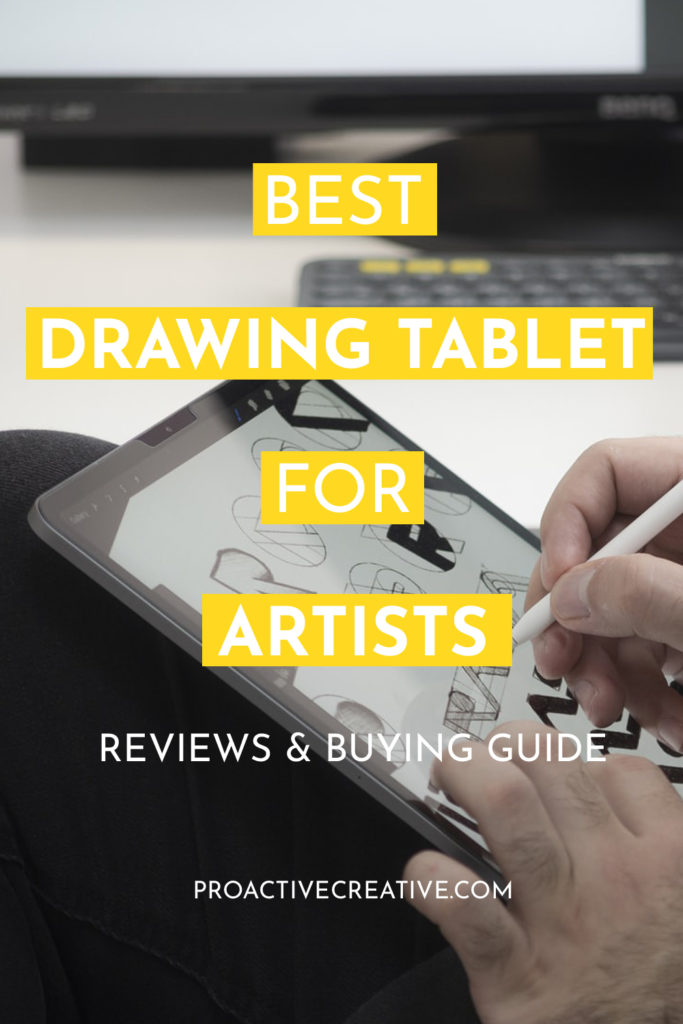
The Wrap Up
Now, you know (almost) all there is to know about the best tablets. So, take your pick, and let me know which one you’ve chosen in the comments. Feel free to share any questions or tell me how you get on with your new drawing tablet!
Then, head over to Pinterest and follow me. I’ll keep you updated on the latest trends, products, and tips for creative professionals.
This post contains affiliate links. If you make a purchase, Proactive Creative may receive a small commission at no additional cost to you.





