Photoshop is one of the most well-known out there. It’s the gold standard for photo editing and design, allowing anyone to create professional images.
Many photographers use Photoshop to edit their shots. It allows them to retouch images, remove anything unwanted, and create cool effects.
It’s an essential tool for almost any creative professional or Illustrator. With powerful tools and a great user experience, it’s hard to beat this Adobe app.
You can use Photoshop from your desktop computer. But sometimes, you need a bit more flexibility than that.
That’s when you need to invest in a drawing tablet. Most tablets will work with Photoshop, allowing you to get creative no matter where you are.
Best Tablet for Photoshop and Photo Editing: My Reviews
Now that you know what types of tablets are on offer, let’s look at some specific models.

Microsoft Surface Pro 7

(Image credit: Microsoft)
This tablet/laptop combo is perfect for photo editing in Photoshop. An Intel Core 10th Gen processor is powerful and fast enough to run Photoshop.
Thanks to the 128 GB of SSD storage, you’ll have plenty of space for all your designs. And the 12.3-inch touchscreen makes it easy to draw straight onto this tablet.
It’s also lightweight at just 1.7 lbs, making it very portable. That makes it ideal for use anywhere as you can slip it into your bag, and it won’t weigh you down.
The long battery life of up to 10.5 hours also makes it a good choice. It gives you more time to get creative wherever you are.
If you’re looking for a laptop that functions as a tablet, grab the Microsoft Surface Pro 7 now. It’s ideal for photo editing and drawing in Photoshop, but it has lots of other uses too.
Pros:
- You can draw ergonomically in Studio or Tablet Mode
- It’s lightweight and has a long battery life
Cons:
- You’ll need to buy the Surface Pen separately
Check price on
Apple iPad Pro

(Image credit: Apple)
The iPad Pro hardly needs an introduction. This gorgeous tablet doesn’t come cheap, but it’s well worth the investment.
The Retina display renders your designs in vivid detail and true-to-life colors. It has a wide color gamut, ensuring that your photos look incredible.
The edge-to-edge screen display gives you even more space to work on.
The screen has 600 nits of brightness, the perfect light to work without straining your eyes.
Beyond the screen, this tablet is lightning-fast and a joy to use.
It has a powerful camera, so you could snap photos and edit them using your iPad Pro. That makes for a smooth and cohesive workflow!
The Apple Pencil works seamlessly with this tablet. Plus, it even attaches magnetically, so you won’t ever lose your stylus.
If you have the money to spend, the iPad Pro is a no-brainer. It brings together the best technology out there, and the user experience is second to none.
Pros:
- The beautiful high-resolution has bright, fully-saturated colors
- You can use it for all your needs (not just photo editing)
Cons:
- It’s very expensive
Check price on
Samsung Galaxy Tab S7+

(Image credit: Samsung)
If you’re looking for power and speed, snap up the Galaxy – it won’t disappoint.
The Samsung Galaxy Tab S7+ can rival a computer for performance, but with all the portability of a tablet.
The edge-to-edge screen looks vibrant, with every detail perfectly defined.
It also comes with the redesigned S Pen, so you don’t need to buy a separate stylus. This pen works seamlessly with the Galaxy Tab S7+.
The 9ms pen latency combined with the 120 Hz screen refresh rate prevents any lagging. That makes creating and instantly seeing what you’re drawing on the screen is easier.
The OctaCore processor is powerful and gets up to 512 GB of storage space.
Overall, the Samsung Galaxy Tab S7+ is the best tablet for photo editing in Photoshop. It comes with everything you need. The stylus and tablet combo makes editing your photos simple and straightforward.
Pros:
- Its power and performance match a laptop
- An excellent display with fast refresh rates & includes S Pen
Cons:
- The fingerprint scanner doesn’t always work
Check price on
Google Pixel Slate 12.3″

(Image credit: Google)
While I’m mentioning the big brands, I couldn’t miss the Google Pixel Slate. Much cheaper than the iPad Pro, it’s a more affordable tablet that still works wonders in Photoshop.
The Pixel Slate is a fast tablet thanks to 8 GB RAM so that you can run all your apps without lags. SSD storage ensures a fast startup and allows you to quickly access your apps and files.
The display is impressive, with 6 million pixels. Your photos will be crystal clear with true-to-life colors.
If you combine this tablet with a keyboard, it could even replace your laptop. It’s versatile, allowing you to work, stream video, and design in Photoshop.
Pros:
- The 3000 x 2000 pixel display looks amazing
- Plenty of storage space and a long battery life
Cons:
- The screen is reflective and not that bright in full daylight
Check price on
Asus 10.1

(Image credit: Asus)
The last tablet in this section is the Asus 10.1. It’s a gorgeous tablet with an elegant metallic design.
It’s super slim and portable, measuring 8.95 mm thick. You can be sure it won’t weigh you down at just 470g – that’s about as light as tablets come!
The screen has a decent resolution of 1280 x 800, although it’s not as high-res as the Google Pixel or iPad Pro.
But it makes up for that with Tru2Life and TruVivid technology. Your photos and designs will look fantastic.
It also has a Bluelight filter, offering protection for eyes no matter how long you work.
That’s a handy feature, as your eyes can tire and feel strained after long periods of looking at a screen. It will allow you to keep working for longer!
The high contrast of up to 200% and the wide viewing angle of 178 degrees improve the user experience.
These factors combine to make the Asus a great choice for the budget-conscious. The Asus 10.1 provides excellent value for money without eating into your savings.
Pros:
- Very compact and portable
- The display has vivid colors and great contrast
Cons:
- It’s not as feature-rich as more expensive models
Check price on
Now, let’s get onto drawing tablets for Photoshop, commonly called graphics tablets.
Remember that graphic tablets aren’t standalone devices. If you go for one of these, it will need to be connected to your computer while you work.
So let’s look at some of the options for the best graphics tablet for photo editing!
Wacom Intuos Pro

(Image credit: Wacom)
The Wacom Intuos Pro is a very sensitive and slim tablet with a large surface area to work on.
You can use it for sketching, illustration, and photo and video editing. The multi-touch surface feels like paper, making for a great user experience.
It comes with a responsive pen with 8,192 pressure levels, so you can create intricate details.
The pen is almost lag-free and responds to the pen’s tilt, giving you more control over what you create.
There are also useful hotkeys that you can program to create a customized workflow. Then, you just need to press one button for easy access to controls.
Bluetooth connectivity is another excellent feature. It means that you can keep your desk clutter-free with fewer cords while you work. That makes for a more inspiring, stress-free environment.
Pros:
- This compact, slim device feels like you’re writing on paper
- The pen is super sensitive with tilt recognition and 8,192 pressure levels
Cons:
- You’ll need to work near your computer – it’s not standalone
Check price on
Wacom Intuos CTL4100

(Image credit: Wacom)
If you’re looking for a small graphics tablet, check out the Wacom Intuos CTL4100. It’s super compact and portable at just 7.9 x 6.9 inches.
That makes it perfect for commuting to work or traveling. It won’t weigh you down, but you can still draw, design, or edit photos anywhere (so long as you have your laptop).
It’s also very affordable, making it a graphics tablet anyone can buy. It’s a good choice for beginners or students.
Then pen has 4,096 pressure levels and doesn’t need to be charged. So, you’ll never get caught out by it running out of battery.
Although the surface area is only 6 x 3.7 inches, you can still create beautiful designs on this tablet.
Editing photos is also easy with Photoshop. Plus, you get additional free software included when you buy this tablet.
The Wacom Intuos CTL4100 is the best graphics tablet for photo editing on a budget. This slim, portable tablet is very cheap but allows you to edit photos from anywhere.
Pros:
- It’s lightweight and compact but looks stylish
- The pen & tablet combo are very sensitive and responsive
Cons:
- You only get a small surface to work on
Check price on
Huion INSPIROY Q11K

(Image credit: Huion)
Next up is another reasonably priced tablet, the Huion Inspiroy. Despite the low price, it’s packed with features and has impressive specs.
Huion has become very popular with designers and photographers in recent years. They create quality products at affordable prices.
The Huion Inspiroy fits into this trend. With the Inspiroy, you get a responsive, battery-free pen. It has 8,192 pressure levels and tilt recognition.
This feature allows you to create exciting effects like shading. It also gives you precise control over the photo editing process.
You get eight programmable hotkeys on the Inspiroy to personalize your workflow.
Plus, there’s ample space to work on with a surface area that measures 176 x 279 mm.
Setting up the tablet with the drivers and shortcut keys is a little complicated. But once you’ve got past that, it’s easy to use.
These features combine to make it the best graphics tablet for Mac and Windows.
If you’re looking for an affordable tablet with great features, you’re sure to love the Inspiroy.
Pros:
- Offers excellent value for money
- The battery-free pen is responsive and precise
Cons:
- The setup is a little confusing
Check price on
XP-Pen Deco 01 V2 Drawing Tablet

(Image credit: Xp-Pen)
Continuing with the low-cost graphics tablets, don’t miss the XP-Pen Deco 01.
It comes with all the features you’d expect. That includes eight customizable shortcuts and a sensitive pen with 8,192.
You get a pretty large surface area of 10 x 6.25 inches to get creative on. That’s ideal for editing photos or drawing. There are even four LED lights showing you where the surface area ends, so you know exactly where to work.
The construction is durable and hardwearing, so it should last a long time.
You can use this tablet with your Mac or Windows computer. It’s compatible with Photoshop, allowing you to create beautiful images.
You also get a pen stand, eight replacement nibs, a drawing glove, manual, and charger with the XP-Pen Deco.
Pros:
- A low-cost tablet with great features
- It’s built to last with a robust design
Cons:
- It’s not wireless, so you’ll need to connect it with a USB cable to your computer
Check price on
GAOMON M10K2018 Digital Pen Tablet
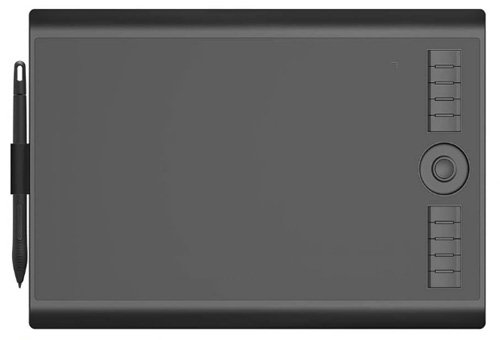
(Image credit: Gaomon)
Last but not least is this digital pen tablet from GAOMON. Despite the low price, it’s a great tablet for photo editing in Photoshop.
- Battery-free pen with 8,192 levels of pressure sensitivity? Check!
- Compatible with Mac and Windows? Check!
- Programmable touch ring and hotkeys? Check!
It also offers some other cool features like a pen touch resolution of 5080 RSI and a report rate of 233 PPS. That means it’s super responsive and gives you precise controls.
So, it’s easier than ever to edit your photos to look exactly how you’d like.
It has a sturdy build but is very lightweight. GAOMON also has excellent customer service should anything go wrong with your tablet.
This GAOMON digital drawing tablet could be what you need for all your photo editing and design.
Pros:
- Packed full of features at a low price
- High-quality with amazing value for money
Cons:
- It doesn’t work as a standalone tablet – you have to connect it to your computer
Check price on
Wacom Cintiq 16

(Image credit: Wacom)
Wacom has been making drawing tablets for decades, and the Wacom Cintiq is one of their best products.
The Cintiq has an incredible, high-resolution screen that displays your artwork at its best.
Your designs will look vibrant and lifelike with 16.7 million colors and a 72% NTSC color gamut. You also get a large space to work on, measuring 13.6 x 7.6 inches.
The screen has an anti-glare coating that allows you to work in any light with no reflections. It’s gentler on your eyes and should prevent tiredness or eye strain.
The pen is a joy to use with 8,192 pressure levels and tilt recognition to 60 degrees. There’s no need for batteries or to charge it up, as it charges off the screen while you draw.
The pen and screen work together seamlessly for a natural drawing experience. It also makes editing your photos straightforward.
The foldable legs allow you to get a comfortable, ergonomic working position.
Pros:
- The matte surface feels great to work on
- The pen is very sensitive to precision and control
Cons:
- It doesn’t come with a stand
Check price on
Huion KAMVAS GT-191

(Image credit: Huion)
As mentioned earlier, Huion is a newer brand, but it’s becoming very popular, very quickly.
The Kamvas is one of their flagship products. This pen display tablet is similar to the Wacom Cintiq in that it’s sensitive and responsive.
The pen has 8,192 pressure levels, allowing you precise control over the thickness of your lines.
The screen has a 1920 x 1080 HD resolution. So, your artwork looks crystal clear down to the tiniest detail.
But this screen is also massive at 434 x 238 mm – much larger than most drawing tablets. The generous spaces open up new possibilities when you’re creating.
The larger screen is also ideal for editing photos, as you can get very close up. That allows you to focus on any imperfections and remove them with accuracy.
The Kamvas also comes with a stand to ensure you have an ergonomic working position. Because when you’re comfortable, you can work for longer!
Huion tablets tend to need more calibration to get them working and reduce the parallax. But if you’re looking for an affordable drawing tablet with screen, the Kamvas is just what you need.
Pros:
- Fantastic value for money
- Huge 19.1-inch, high-resolution screen
Cons:
- It takes some time to set it up and calibrate the device
Check price on
Huion KAMVAS Pro 20

(Image credit: Huion)
The Kamvas Pro 20 is another superb product from Huion. It has some extra features than the Kamvas GT-191, such as 16 programmable shortcut keys.
It also beats the GT-191 in the outstanding 120% sRGB color gamut. This improved feature makes your photos look even brighter and true to life.
Another benefit of the Kamvas Pro is the fully-laminated screen. The laminated effect reduces the glare on the screen, making it easier to see and not so harsh on your eyes.
As a result, working in bright daylight becomes much more comfortable, and you can get more done.
These features do come at a cost, though. The Kamvas Pro 20 is almost double the price of the GT-191.
Both these tablets work well with Photoshop, giving you the tools you need to make advanced edits. Either Kamvas model will be a great addition to your toolkit.
You just need to weigh up how much you need the improved features and decide which tablet best fits your budget!
Pros:
- Excellent color gamut and large screen display your images at their best
- The anti-glare laminated screen is a great addition, reducing eye strain
Cons:
- The Huion Kamvas Pro 20 isn’t cheap
Check price on
XP-Pen Artist 15.6
(Image credit: Xp-Pen)
Next, we have the XP-Pen Artist 15.6, another mid-range drawing tablet.
XP-Pen has a laminated screen, which brings your pen closer to the screen. It also cuts down on glare to increase your comfort.
The pen provides 8,192 pressure levels and a 60-degree tilt function. That gives you precise control over what you create.
It has a large active surface area and looks cool, with a sleek design and red touch dial.
You can program the eight shortcut keys and the dial to suit your system. It’s handy because then you can quickly access the functions you need.
This tablet is compatible with Mac and Windows and works seamlessly with Photoshop.
These factors combine to make it an excellent tablet for photo editing and more.
Pros:
- The large anti-glare screen is fully laminated
- Precise controls include tilt recognition and high sensitivity
Cons:
- You need three cables to connect to your computer, so your desk becomes cluttered
Check price on
GAOMON PD1161 drawing monitor
(Image credit: Gaomon)
To finish up, we have the GAOMON PD1161. While it’s a little smaller than some other models, that makes it more portable and compact.
Plus, you still get 11.6 inches to work on, which is ample space for all your designs.
It has great features that include:
- A pen with 8,192 pressure levels and a tilt function
- Eight programmable hotkeys and five menu keys
- A fantastic display with 16.7 million colors
All of this comes at a low price, making it great value for your money. Finding a graphic drawing tablet with a screen for an affordable price isn’t always easy.
The GAOMON PD1161 fills that need. So, if you’re watching your spending but still want an excellent drawing tablet, snap up this bargain now!
Check price on
Which types of tablets are best for Photoshop?
Before we dive into the reviews, it’s important to understand what options are on the table.
There are a few different types of tablets out there that you can use for Photoshop. But not all will be suitable for everyone.

Here’s a quick introduction to each type of tablet:
Android/Mac Tablets
First up are your regular Android or Mac tablets. There are standalone tablets that you can use anywhere.
Most tablets should be compatible with Adobe Photoshop. You can download it from the Apple Store or Google Play Store.
Then, you can start creating within Photoshop. It comes with a full range of tools and is easy to use on your tablet.
You might like to buy a stylus to give you greater control over your designs, but it’s not essential. But you will get smoother results compared to drawing with your finger.
Tablets will also vary significantly in their speed, power, and graphic ability. Ideally, you want to go for a tablet that has a clear screen with a high resolution.
Android and Mac tablets can work well with Photoshop, especially some recent models. There are even some tablets designed with drawing and design in mind.
But not every tablet will be a good fit for Photoshop, so go for a tried-and-tested model. Check out the reviews below for my recommendations!
Graphic Drawing Tablets
A graphic tablet needs to connect with a computer or laptop, as it’s not a standalone device. It comes with a stylus and a drawing surface, but there is no screen on the tablet.
That’s why you need to connect a graphic tablet with your laptop. You’ll see the designs you draw on your computer screen.
It also means there’s quite a learning curve when you first start using a graphic drawing tablet. You’ll need to focus on your computer while drawing on the tablet, which can be confusing.
But once you’ve got the hang of it, you can create amazing, intricate images. The surface is very sensitive and can pick up the pressure of the pen.
Graphic tablets are also versatile, giving them a broad appeal. They are suited to anything from sketching to illustration and animation.
Drawing Tablets with Screen
The other main option is a drawing tablet with screen, also known as a pen display tablet. This type of tablet has the obvious benefit of seeing what you create on the screen.
It’s much easier to design when you can see what you’re drawing. Plus, you can play with color and other effects.
Many drawing tablets have sensitive screens that can detect pen pressure. That’s a great feature to look out for, as it allows you to create shading and other effects.
But some drawing tablets will have standard touchscreens that are less advanced. There are a wide variety of tablets out there, with something for every price point.
Other drawing tablets have a smooth matte screen, like the Wacom Cintiq and the Huion Kamvas. This feature makes it feel like you’re drawing with pen and paper.
You can use a drawing tablet with a screen for other tasks like photo editing. This can vary depending on the model, so make sure you check out your chosen tablet carefully.
There are some excellent, advanced pen display tablets out there. The best pen tablet for Photoshop will be responsive, sensitive, and high resolution.
Ultimately, you’ll need to think about why you need the tablet and what you’ll use it for most.
You should also consider where you’ll use the tablet most. Will you work from your office or home desk, mostly? Or do you need a portable tablet for editing on the go?
These questions will help you pick out the best tablet for you!
And if you’re still getting started with photo editing in Photoshop, check out this video tutorial:
The Wrap Up
So there you have a comprehensive list of the best tablets for photo editing.
As you can see, there are so many different options. But narrowing down isn’t difficult if you keep your budget and needs in mind.
Think about where you’ll work and whether you want to draw, edit photos, or both.
If you want a standalone tablet, choose the Android/Mac tablet. You’ll need to spend a bit more up-front, but you’ll get power, versatility, and the freedom to work from anywhere.
The iPad Pro and the Microsoft Surface Pro 7 are the obvious choices due to the advanced features and excellent user experience. But if you want to spend a bit less, the Asus 10.1 is worthy of a mention.
Consider getting a graphic tablet without a screen if you’re looking for a low-cost one. They take some getting used to, but they’re affordable and great for photo editing.
But if a screen is a must-have, any of the drawing tablets with screens fit the bill.
The Wacom Cintiq 16 and Huion Kamvas Pro are the best in this category due to the paperlike surface and laminated screen.
So, take your pick and order your tablet today! Photo editing will become easier than ever with your new, handy tool!
Let me know which one you go for below! And if you have any questions, go ahead and drop them in the comments too.
This post contains affiliate links. If you make a purchase, Proactive Creative may receive a small commission at no additional cost to you.







