A Chromebook is an excellent tool for any artist, as you can draw on the screen with a stylus. This feature makes it easier than ever to create digital artwork.
Plus, Chromebooks are affordable and have come leaps and bounds in recent years. You can even access the Adobe apps on ChromeOS now. These developments have made Chromebooks much more attractive to artists and designers.
So, if you’re looking for a 2 in 1 Chromebook for drawing, I’ve got you covered. Read on for my guide on choosing the right Chromebook. Then, I’ll share my recommendations for the best Chromebooks right now for artists.
- Speed and power: This Chromebook includes an Intel Pentium gold 4417U Processor, 4GB DDR4 RAM, 32GB SSD, Intel HD Graphics 610, and a full HD touchscreen
- Stay synced: no setup needed with this Lenovo 2-in-1 touchscreen laptop. Log into your Google account and connect to your Android devices. Seamlessly run your apps and save your docs and photos on the cloud
- Connect instantly: this convertible laptop tablet includes two USB 3.1 Type-C Gen 1 ports, one USB 3.1 Type-A Gen 1 port, 802.11 AC Wi-Fi, and Bluetooth 4.2 for fast data transfer and streaming
- Maximize versatility: with a 2-in-1 chassis and 360° movement, your flip laptop can turn in any direction. You can use Its touchscreen or keyboard for entertainment or efficiency in the office, or take this affordable 2-in-1 laptop with you and get up to 10 hours of battery life
- Stream content: watch movies and videos with crystal clear sound and quality graphics with the convertible chromebook's Dual stereo speakers and FHD IPS display
- 14 inch Touchscreen FHD 1920x1080 4-way NanoEdge display featuring ultra-narrow bezels (5mm thin) around each side of the display that allows for a 14 inch screen to fit in the body of a 13inch laptop footprint.Control method:touch
- The FHD display has a durable 360 degree hinge that can be used to flip the touchscreen display to tent, stand, and tablet mode.
- Powered by the Intel Core m3-8100Y Processor (up to 3.4 GHz) for super-fast and snappy performance. If you use a ton of tabs or run lots of apps, this has the power to get it all done with ease.
- 8GB DDR3 RAM; 64GB eMMC storage and 2x USB Type-C (Gen 1) and 1s Type-A (Gen 1) ports plus a super bright backlit keyboard.
- The lightweight (3lbs) all-aluminum metal body makes the C434 both durable and beautiful for a timeless look that will never go out of style.
- Power to work and play all day: all the power you need to stay productive and entertained on a seamless Chrome experience
- Daily dose of entertainment: immerse yourself in Dual speakers and audio by B&O play, and easily share your screen with a flexible hinge that allows up to 180-degree rotation
- Processor: AMD Dual-Core a4-9120, 2.2GHz up to 2.5GHz
- Display: 14.0-Inch diagonal HD SVA anti-glare WLED-backlit Display (1366x768)
- Memory: 4 GB DDR4-1866 SDRAM (not upgradable)
- Plus Chromebooks offer fast performance, smooth video calls and ample storage
- LIGHTWEIGHT 2-in-1 DESIGN At just under 3 pounds, the Chromebook Plus is lightweight. Easily fold it into tablet mode for comfortable viewing and browsing
- POWER AND PERFORMANCE Tackle anything with a long-lasting battery and Intel Core m3 processor. Store more with 64GB of built-in memory and add more with a microSD card
- BUILT-IN PEN Experience the power of the precise built-in pen that never needs charging. It's always ready to write, sketch, edit, magnify and even take screenshots
- TWO CAMERAS Fold your laptop into tablet mode to capture clear shots or zoom in with the 13MP world-facing camera with autofocus. Or video chat with the front camera
- This Intel Celeron N3160 Quad-core 1.60 GHz has a blazing fast Processor
- With 4 GB of LPDDR3 Ram and 32 GB of storage space gives you plenty of room for files and pictures.
- The 14in LCD Display and 1920 x 1080 resolution in Full HD will have you captivated.
- Sporting a Chrome OS operating system equipped with Webcam, Microphone, 2 USB Ports, and HDMI Port
- Latest Powerful and Efficient 12th Generation Intel EVO Platform Core i5-1235U Processor (10 Cores: 2 Performance Cores + 8 Efficient Cores, 12 Threads, 12MB Smart Cache), Max turbo frequency up to 4.40 GHz with Intel Turbo Boost Technology
- Brilliant 16.0" inch FHD+ 16:10 (1920 x 1200) Touchscreen WVA LED-Backlit Touch TrueLife Display, Narrow Border, Wide Viewing Angle, 300 nits, Pen Support, powered by Intel Iris Xe Graphics. Can fold into a Tablet.
- 16GB DDR4 RAM, 512GB NVMe m.2 SSD, Windows 11 Professional. Convertible 2-in-1 Design
- Intel Wi-Fi 6E AX211 (2x2 802.11AX) (Gig+) and Bluetooth 5.2; 2 x Thunderbolt 4 through USB Type-C (DP/Data Transfer/PowerDelivery); 2 x USB 3.2 Gen 1 Type-A; 1 x HDMI 1.4 Port; Headphone/Microphone Combo; SD Card Reader
- Backlit Keyboard with built-in Fingerprint Sensor. FHD front webcam. Platinum Silver alloy body, 14.05 x 9.91 x 0.72 inches and 4.62 lbs. 6-cell, 87Wh Li-ion. 65W Type-C EPEAT AC Adapter.
Buyer’s Guide to the Best Chromebook for Art & Drawing
There are a few factors you need to keep in mind when shopping for a Chromebook. If you look out for these features, you’ll find the perfect Chromebook for your needs.
Display & Touchscreen
As an artist, an essential thing to consider is the screen. You want a high-resolution display so that you can work on intricate designs. It’s critical that you can see the tiny details and vivid colors in your artwork. That’s why you should look for a screen with at least 1920 x 1080 pixels. Don’t skimp on this, or you’ll regret it later.
For your ease of use, you should go for a Chromebook with a touchscreen. Working on a touchscreen with a stylus is much more user-friendly and intuitive. Using a stylus is simple and straightforward compared to other drawing apps. You get great control so that you can create stunning masterpieces.
You also need to look out for true-to-life color rendering and decent contrast. If you find a Chromebook with these features, you’ll know it’s a winner.
Processor
Not all Chromebooks are powerful, so pay careful attention to the processor. If you go for one of the low-end processors, you may have to deal with lags and crashes. It might not be able to cope with the software you want to run as an artist.
I recommend that you look for a model that has an Intel i3 or i5 processor. An M series processor is another reliable option for your Chromebook.
Graphics
As an artist, excellent graphics are a priority. So you should know that most Chromebooks have an integrated graphics card. Integrated graphics don’t tend to be as powerful or precise as a dedicated graphics card.
If that’s a deal-breaker, the other option is to splash out on a Chromebook with an Intel HD graphics card. In this case, you’ll need to look for a model that has an Intel i5 processor and a dedicated graphics card. Then, it should have no problem handling demanding applications with heavy graphics.
A few more questions to think about:
- Is the Chromebook portable or quite heavy? If you move around a lot, go for a compact, lightweight model.
- What ports does the Chromebook have? Make sure it has a USB 3.1 or 3.0 port so that you can connect it to other devices with ease.
- Does it offer both Bluetooth and Wifi connectivity? Wifi is essential for almost everything you will do on your Chromebook. But Bluetooth can also come in handy from time to time.
- How much RAM does it have? Many Chromebooks come with a standard 4GB RAM. That’s suitable for light tasks like browsing and streaming. If you plan on running heavy software, you might need to upgrade to an 8 or 12 GB RAM model. Just bear in mind that these Chromebooks are harder to find and more expensive!
- Does the Chromebook come with a stylus? Or do you have to buy it separately?
That sums up what you need to look out for when buying a Chromebook drawing tablet. Now, let’s get onto my specific recommendations!
The Top 3 Chromebooks for Artists
Before we dive in the reviews, here’s a quick summary of the top three chromebooks!
 |  | ||
| Product Name | Google Pixelbook Go M3 Chromebook | Samsung Chromebook pro | HP 14-inch Chromebook HD Touchscreen |
| Screen Size | 13.3 inches | 12.2 inches | 14 Inches |
| Resolution | 1920 x 1080 | 1900 x 1200 | 1366 x 768 |
| Dimensions & Weight | 12.2 x 8.1 x 0.5 inches, 2.33 lbs | 8.1 x 11.4 x 1 inches, 0.70 lbs | 8.93 x 13.27 x 0.72 inches, 3 lbs |
| Processor | 8th Gen Intel Core Processor | Intel Core m3 processor | 2.2 GHz A_Series_Dual_Core_A4 |
| RAM | 8 to 16 GB | 4 GB | 4 GB |
| Operating System | Chrome OS | Chrome OS | Chrome OS |
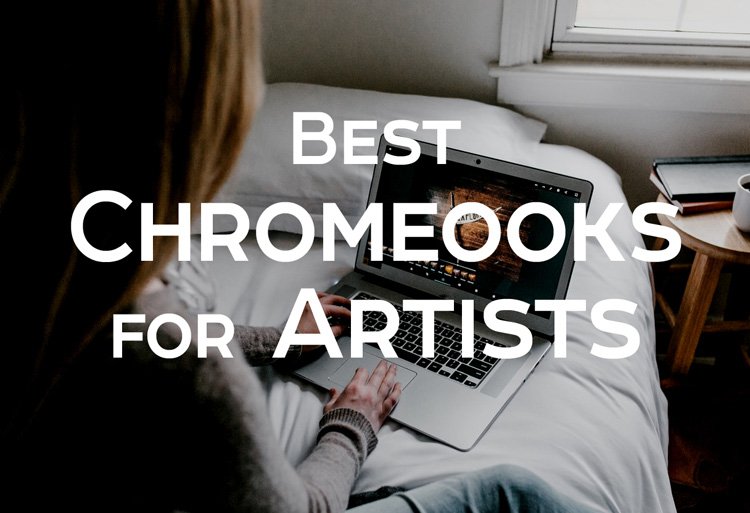
Top Chromebooks
Google Pixelbook Go M3 Chromebook
Best Overall
(Image credit: Google)
The Google Pixelbook Go is a sleek, slim Chromebook that is easily portable. Plus, the battery life is long at 12 hours, allowing you to sketch on the go. It’s the perfect companion for any artist who likes to work from a cafe or needs to commute to the office.
It has fantastic specs, from 8GB RAM and 128 GB of storage. This model is robust and responsive, allowing you to run any application with ease. You shouldn’t run out of space with the generous storage space. The 8th Gen Intel Core processor is also noteworthy!
But as an artist, you’re most interested in the screen. The Pixelbook Go offers 8+ million pixels for an immersive, vivid experience. Your artwork will look spectacular when you draw on the touchscreen.
- Screen Size: 13.3 inches
- Resolution: 1920 x 1080
- Dimensions & Weight: 12.2 x 8.1 x 0.5 inches, 2.33 lbs
- Processor: 8th Gen Intel Core Processor
- RAM: 8 to 16 GB
- Operating System: Chrome OS
Pros
- Lightweight and portable with a long battery life
- High-resolution touchscreen display
Cons
- It’s quite expensive
Check price on
Lenovo Chromebook C340 Laptop
Best 2-in-1 laptop / Chromebook
(Image credit: Lenovo)
The Lenovo Chromebook C340 is another excellent choice. This 2-in-1 laptop offers exceptional versatility, as you can use it in tablet or laptop mode. This feature gives you greater freedom to sketch in comfort.
The HD touchscreen is a joy to draw on. But you will need to buy your own stylus, as it doesn’t come with one. While the settings aren’t as impressive as some other models, it’s sturdy and reliable. You’ll get 4 GB of RAM with this model, which is suitable for most tasks. Plus, you can use it for 10 hours anywhere without needing to charge it.
The affordable price will attract many students and amateur artists. Grab this model, and you’ll be all set to sketch and draw for years to come!
- Screen Size: 15.6 inches
- Resolution: 1920 x 1080
- Dimensions & Weight: 14.23 x 9.8 x 0.75 inches, 4.40 lbs
- Processor: Intel Pentium Gold processor
- RAM: 4 GB
- Operating System: Chrome OS
Pros
- You can draw on the large IPS touchscreen in tablet or laptop mode
- Smooth connectivity via Wifi, Bluetooth, and a USB 3.1 port
Cons
- It doesn’t have a lot of storage space
Check price on
ASUS Chromebook Flip C434 2-In-1 Laptop
Best Affordable Chromebook for Drawing

(Image credit: Asus)
The Flip’s super-large 14-inch touchscreen is sure to grab your attention. It has ultraslim bezels and a 1920×1080 pixel display. So, it’s ideal for aspiring and professional artists.
This Asus 2 in 1 touchscreen 2 in 1 Chromebook / laptop comes with some desirable specs. It runs smoothly, thanks to the Intel Core m-3 processor and 8 GB RAM. With 64 GB of storage space, you can keep your artwork safe and secure.
The elegant, all-metal design is both attractive and hardwearing. It’s also lightweight, making it suitable for commuting and travel. So, you can get creative wherever you are with the Asus Flip.
- Screen Size: 14 inches
- Resolution: 1920 x 1080
- Dimensions & Weight: 12.6 x 8 x 0.6 inches, 3 lbs
- Processor: Intel Core m3-8100y Processor
- RAM: 4 to 8 GB
- Operating System: Chrome OS
Pros
- A powerful Chromebook with a superb HD display
- Versatile and intuitive design
Cons
- The letters on the keyboard are quite hard to see
Check price on
HP 14-inch Chromebook HD Touchscreen
Best Large Touchscreen Chromebook
(Image credit: HP)
This large touchscreen from HP is perfectly suited to digital artists. The 14-inch responsive touchscreen allows you to create detailed sketches.
Despite the large size, it’s lightweight and compact. So you can take it to class or work without it weighing you down. This HP Chromebook also has a long battery life of up to 10 hours. So, you don’t need to worry about charging it all the time. It doesn’t have a lot of storage space, but you’d expect that of a Chromebook. You can save your files to the Cloud or on an external hard drive instead.
It’s also very low-cost compared to a lot of other models on the market. If you’re on a tight budget, this Chromebook will serve you well! As a bonus, it comes with built-in anti-virus and Google apps.
- Screen Size: 14 Inches
- Resolution: 1366 x 768
- Dimensions & Weight: 8.93 x 13.27 x 0.72 inches, 3 lbs
- Processor: 2.2 GHz A_Series_Dual_Core_A4
- RAM: 4GB
- Operating System: Chrome OS
Pros
- Very affordable for a touchscreen Chromebook
- Long battery life
Cons
- The screen doesn’t have the highest resolution
Check price on
Samsung Chromebook Pro Convertible
Best 2-in-1 Chromebook with Stylus For Artists
(Image credit: Samsung)
This Samsung 2-in-1 Chromebook has everything an artist needs to get started. It comes with a stylus that you can use to draw straight onto the touchscreen. So, it’s never been more straightforward to create digital artwork. You don’t need to buy anything else, and the pen doesn’t need charging. You can sketch and draw to your delight for as long as you like.
The Samsung Chromebook Pro has a sleek and lightweight design. It’s powerful enough for multitasking, thanks to the Intel Core m3 processor. You can also flip this laptop into tablet mode for the ultimate versatility. So, you can find the most comfortable position for sketching.
Overall, this model is the best Chromebook with a stylus for artists. It combines responsiveness, ease of use, and smart design. Plus, the included stylus makes it a no-brainer for any artist.
- Screen Size: 12.2 inches
- Resolution: 1900 x 1200
- Dimensions & Weight: 8.1 x 11.4 x 1 inches, 0.70 lbs
- Processor: Intel Core m3 processor
- RAM: 4 GB
- Operating System: Chrome OS
Pros
- Great touchscreen & stylus combo
- 2-in-1 Chromebook with a long battery life
Cons
- The keyboard isn’t backlit

(Image credit: Brooke Cagle)
Check price on
Acer Chromebook 14in Display
The Best Affordable Chromebook for Drawing
(Image credit: Acer)
Acer is another well-respected brand name, and its Chromebooks don’t disappoint. This model has a generous 14-inch screen, an ultrafast Quad-core processor, and a 1920 x 1080 HD display. These superb features set this Chromebook apart from the rest!
With the incredible resolution and anti-glare screen, your designs are crystal-clear and defined. Factor in easy connectivity and SSD storage, and it ticks all the boxes for artists.

(Image credit: Andrew Neel)
The RAM isn’t the highest at 4 GB, but it should be plenty for sketching and other web uses. You can connect to the Google Play Store to install the best drawing apps for Chromebooks. But keep in mind that it doesn’t have a touchscreen display. If that’s a deal-breaker, check out the other models on my list instead!
- Screen Size: 14-inch
- Resolution: 1920 x 1080
- Dimensions & Weight: 12.81 x 9.13 x 0.78 inches, 4.89 lbs
- Processor: Quad-core processor
- RAM: 4 GB
- Operating System: Chrome OS
Pros
- Accessible, low-cost price
- Fantastic HD screen with anti-glare
Cons
- It doesn’t have a touchscreen
Check price on
Dell Inspiron 2-in-1 5000
Best High-Performance Chromebook

(Image credit: Dell)
If you’re looking for a top-of-the-range Chromebook, this offering from Dell fits the bill! It has amazing specs, from the 8 GB of RAM to the 256 SSD storage. The 8th Gen Intel Core i3 processor can handle anything you test it with.
More critically, it has a hi-res screen that has beautiful visuals. As a result, your artwork is displayed in all its glory. You can take your pick from four different modes: tablet, laptop, tent, or media. Not only is it powerful, but you can adapt it to your needs.
- Screen Size: 14.0 inch
- Resolution: 1366 x 768
- Dimensions & Weight: 12.91 x 9.17 x 0.78 inches, 3.9 lbs
- Processor: 8th Generation Intel Core i3-8145U Processor
- RAM: 8 GB
- Operating System: Chrome OS
Pros
- Excellent screen quality for a 2-in-1 Chromebook
- Impressive design and 360-degree flexibility
Cons
- It’s on the heavy side
Check price on
The Best Drawing Apps for Chromebooks
So, you know which Chromebook is the best fit for you! Now you’ll want to know which are the best drawing apps for your Chromebook. Here are my top recommendations:
Sketchpad
Sketchpad is designed for sketching and drawing, so it offers all the tools a digital artist needs. This free tool gives you lots of fun features to play with. You can get creative with spiral brushes, paintbrushes, textures, and shapes. Plus, you can add clip art or import images and edit them. As a result, you can create some excellent designs.
Artflow
Artflow is a superb tool that gives you ultimate control. You can experiment with brushes, masks, and filters with amazing effects. Artflow is available in Google Play Store for use on Chromebooks. While the app is free, you do have to pay for extra features.
Sumo Paint
Sumo Paint is a popular drawing app for amateur and pro artists! It’s not just an image editor. It comes with an impressive array of tools for you to use. You can take your pick from 300+ brushes. Another great feature is that you can use it in sync with your stylus. This app picks up on the pressure to create intricate shading. These features combine to make it my favorite drawing app for Chromebook!
Infinite Painter
This is another great choice for drawing on your Chromebook. It offers both basic and advanced tools for sketching and painting. So, any artist can have fun with this app, no matter your experience. Powerful tools like liquify and pattern fill can transform your designs. While this app isn’t free, it’s well worth the investment.
The Wrap Up
A Chromebook is an excellent tool for any artist, especially with a stylus and touchscreen display. You can create intricate and spectacular drawings, no matter where you are. So make your choice and click through to buy your Chromebook today.
You’ll love the freedom to sketch and draw on the go with your shiny new Chromebook! Got any questions about using a Chromebook as an artist? Let me know in the comments below!
And don’t forget that I send out a newsletter with the best resources for creative professionals. While you’re here, make sure to sign up so you can stay in the loop with the latest tips, reviews, and guides.
This post contains affiliate links. If you make a purchase, Proactive Creative may receive a small commission at no additional cost to you.

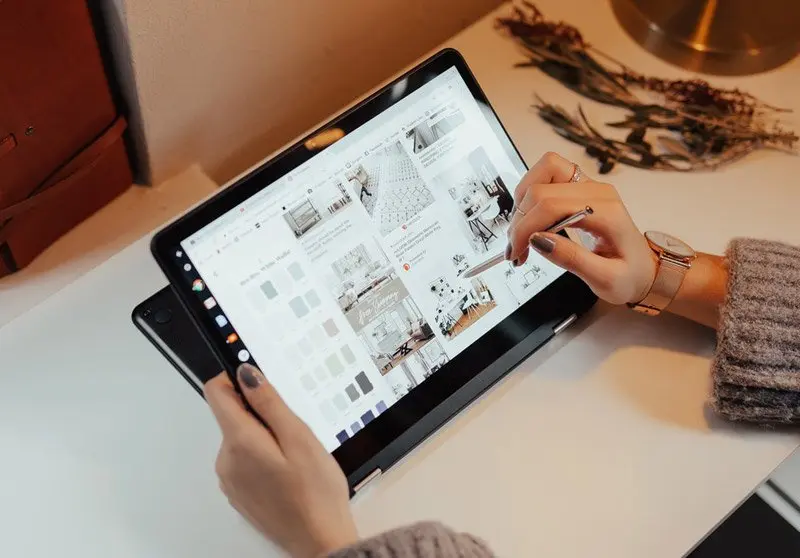
![Google Pixelbook Go - Lightweight Chromebook Laptop - Up to 12 Hours Battery Life[1] - Touch Screen- Just Black](https://m.media-amazon.com/images/I/31DJln+KBhL.jpg)






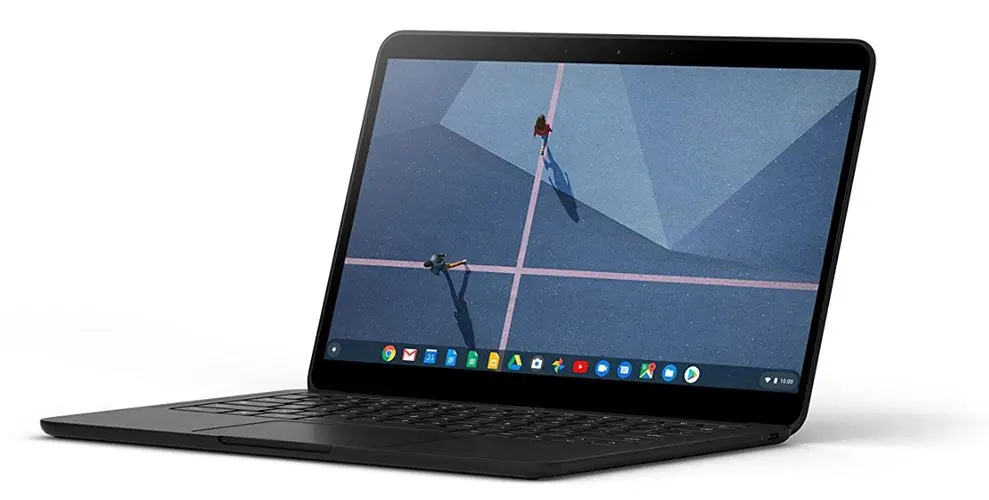
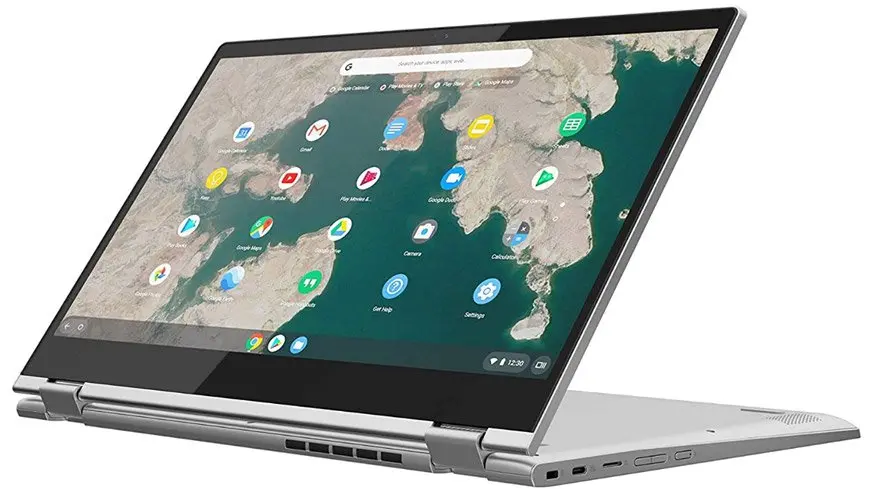
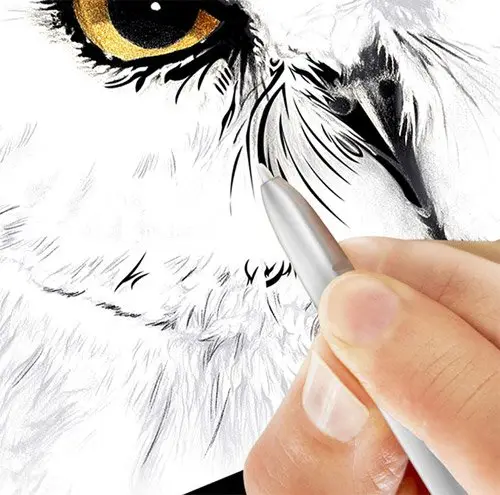





Is there a Stylus you’d recommend for using with these Chromebooks (other than the Samsung)? Would the answer vary based on which touchscreen Chromebook we purchased?
lots of the links to the products take you to a generic page. not the actual product page.
Thought you should know!
Hi Sainy,
Thanks for the comment, but I just checked and everything works fine. What country are you based in?
Thanks,