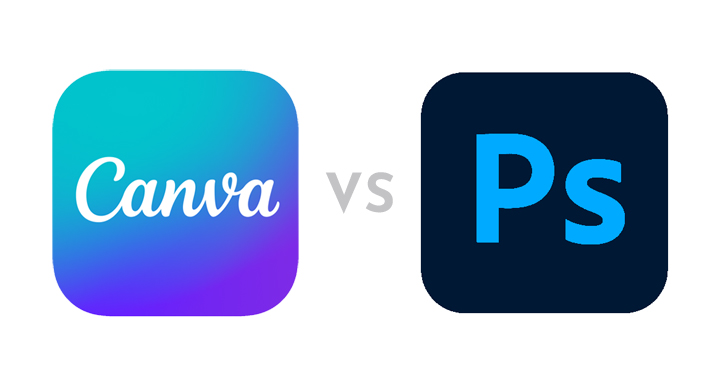As an entrepreneur or blogger, you might be wondering whether to use Canva or Photoshop. These two design software are the most common out there. But what is the difference between Canva and Photoshop?
You can use Canva and Photoshop for all sorts of design projects. But what sets them apart, and which software should you use?
In this guide, we’ll dive into Canva and Photoshop’s features and compare them. Then, I’ll walk you through which design tool is best suited to your needs.
Photoshop vs Canva: Face to Face
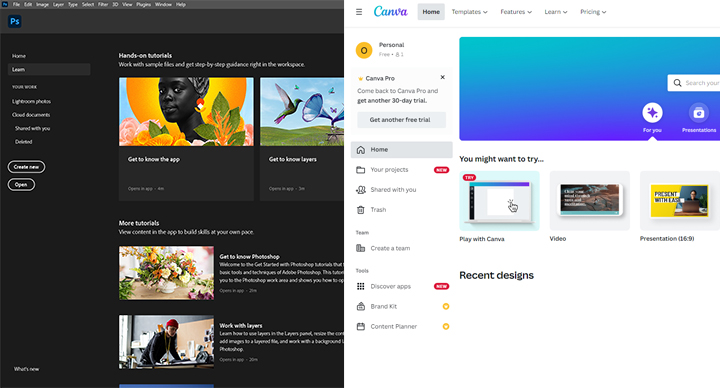
Canva is often recommended as a great free design tool, especially for beginners. It’s ideal if you want to DIY your designs, rather than hire a pro.
And in contrast, Photoshop has been around for decades. It’s popular among professional graphic designers as the industry gold standard.
But that doesn’t tell you which design tool fits your needs. So, let’s break it down and take a closer look at what Photoshop and Canva have to offer.
Ease of Use
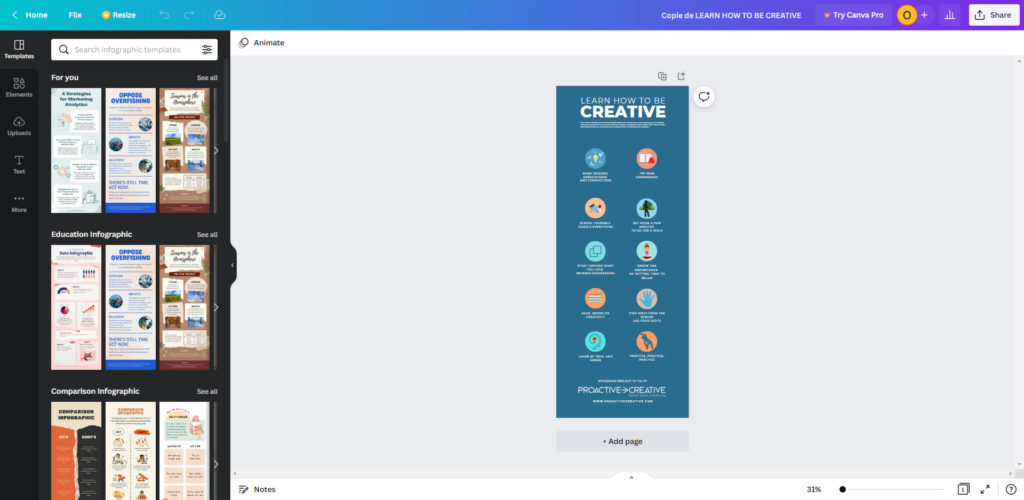
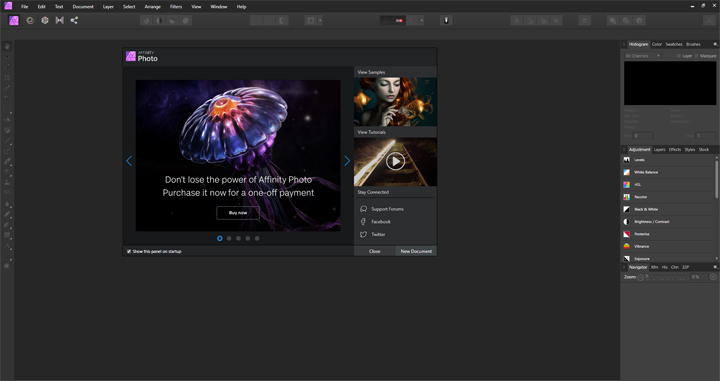
One of the huge advantages of Canva is its simplicity, even for complete beginners. You don’t need to have any graphic design knowledge to get started in Canva. It’s very simple and laid out to make it accessible to almost anyone.
Canva also has a whole library of tutorials on how to design with Canva. So, if you’re looking for more support, that’s a great place to start. There are also thousands of YouTube videos on how to use Canva.
But you’ll probably find that you can dive in and learn it by playing around. There’s no need to spend hours finding your way around the Canva interface as it’s so intuitive.
On the other hand, Photoshop can be intimidating to a beginner. It has a huge range of tools, and its interface isn’t the most straightforward to navigate.
If you want to get started with Photoshop, you’ll need to spend some time learning how to use this software. That means you’ll need time, patience, and determination to get the most out of Photoshop. The good news is that there are some very affordable Photoshop courses as well as free videos on YouTube.
Winner: Canva
Cost & Value for Money
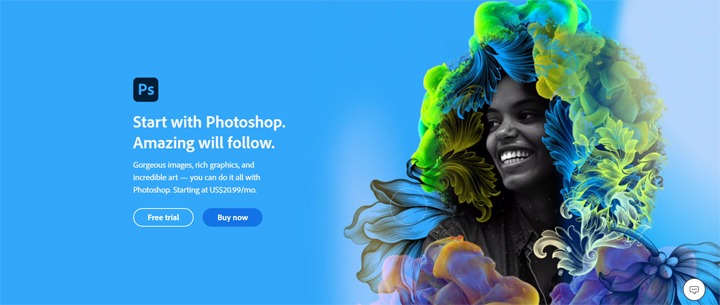
Before we go too deep into the features of each design tool, let’s compare their costs. You’ll need to know what the investment is, so you can double-check whether it fits your budget.
Firstly, Canva design software is free software for anyone to use. All you need to do is sign up for an account using your email address.
But the truth is that the free version of Canva is pretty limited. It’s designed this way to encourage you to upgrade to the paid Canva Pro. If you go for Canva Pro, you can expect to pay $12.99 per month or $119.99 per year.
So, how does Photoshop compare in price to Canva Pro? You can subscribe monthly to Photoshop for $20.99 or pay $52.99 for all Adobe apps. The annual Photoshop plan will set you back $239.88. However, there is a Photography plan including Photoshop that will only set you back $9.99. So, it’s the most affordable option if you want to use Photoshop.
Winner: Tie! Canva Pro offers a large stock library, but Photoshop also provides great value for money.
Canva vs Canva Pro
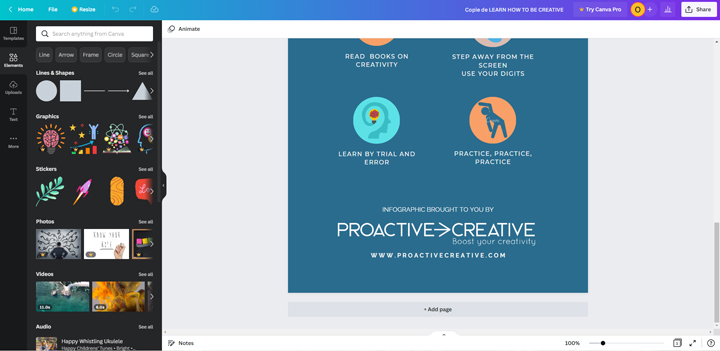
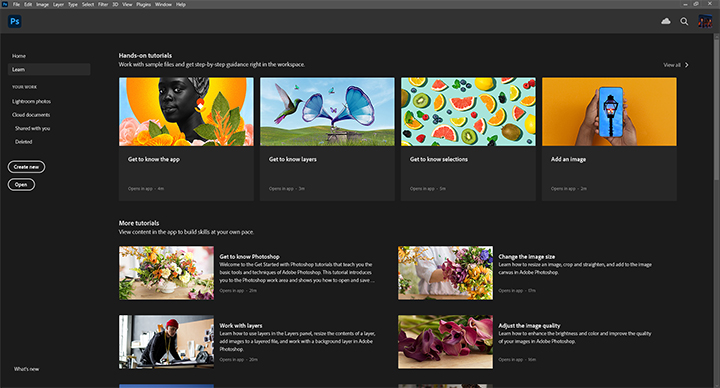
So, what’s the difference between Canva and Canva Pro? Well, Canva Pro has a much more extensive library of photos, graphics, fonts, and other elements. You can use these in your designs to make them stand out.
The free Canva library is very limited, so it’s frustrating to search for the right kind of image you need. You could use stock photo websites as an alternative. But it’s a lot quicker if you can find the photos you need right within Canva.
In Canva Pro, you get much more storage space and unlimited folders to organize your designs. Plus, you can take advantage of the Brand Kit Pro, which saves your fonts, logos, and color palette. So, that can speed up your work by a lot!
Canva vs Photoshop Design Capabilities
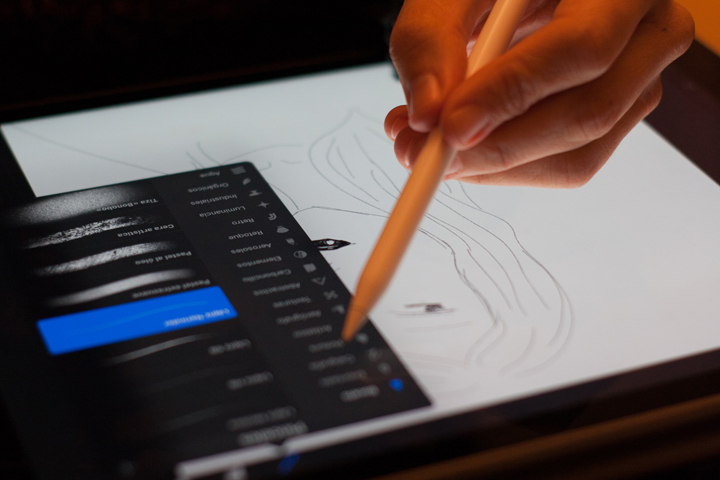
Canva is ideal if you want to make social media graphics, business cards, invitations, and more. Within Canva, you’ll find a huge number of templates for almost any design imaginable. You can tweak them by changing the colors, fonts, and images to suit your brand.
So, Canva can save you a lot of time when designing simpler assets. But you also run the risk of your designs looking samey. If you use ready-made templates, they won’t stand out as much as unique designs.
In contrast, Photoshop has much more advanced design and editing tools. These make it easy to outline fonts, add gradients, and create custom shadows. And the best part is that new features continue to appear in Photoshop all the time.
Another significant difference is that Canva doesn’t offer a Pen tool or any brushes. So, you can’t draw freehand or illustrate within Canva. You’ll need to use an alternative like Photoshop or Procreate.
Photoshop allows you to layer styles, blend, use masks, and much more. You also have the possibility of batch processing your photos or images, which Canva does not. And so, in comparison, Canva falls short in many ways. There are serious limits to using Canva.
But it all comes down to how you’ll use the software. You might not need all these advanced features. Instead, if you only use basic editing tools, Canva could be precisely what you need. But for anything more sophisticated, Photoshop is the way to go.
Winner: Photoshop for its advanced design tools and drawing capabilities
Desktop and Mobile Editing in Photoshop vs Canva
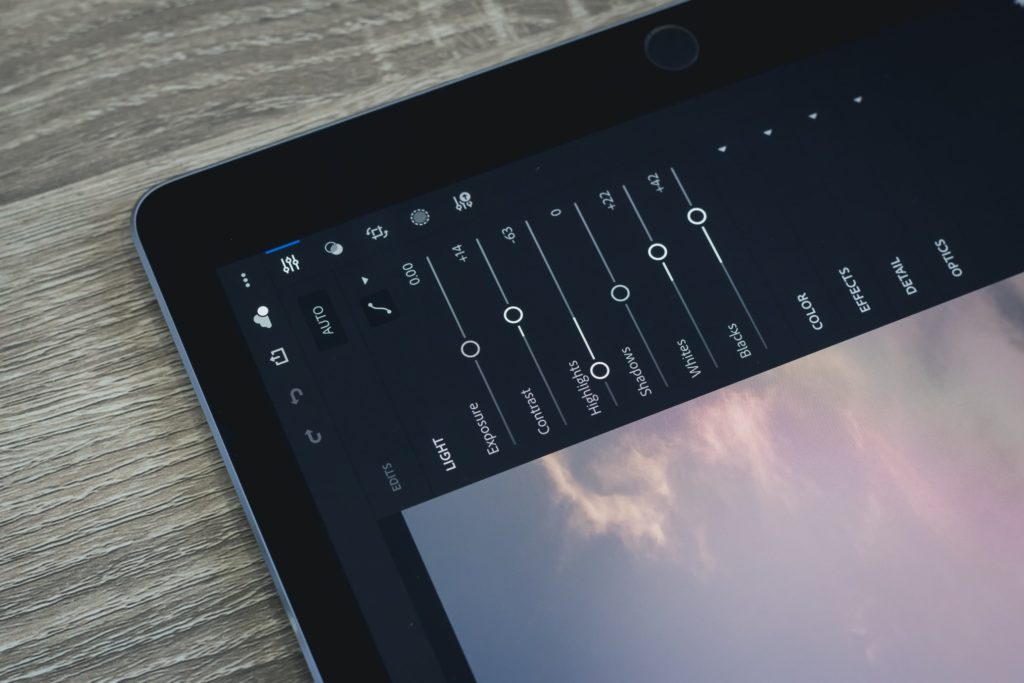
Canva is an online graphic design tool you can use on your laptop. So, you’ll need an internet connection to get your work done.
There’s also an app you can use on your smartphone or tablet, but it’s not very advanced. As a result, you’ll probably find it quite finicky trying to make edits on your phone.
As for Photoshop, you can use it on your computer or another device like a tablet. It offers the advantage of being able to use it offline. And what’s more, it also stores all your designs on your computer. So, you can access them any time.
Winner: It’s a tie – it depends on what you’re looking for. Canva offers more flexibility with no need to download any software, but Photoshop provides more privacy and security for your data and designs. So, you’ll need to weigh up the options and your concerns to choose which program works best for you.
Photo Editing Capabilities
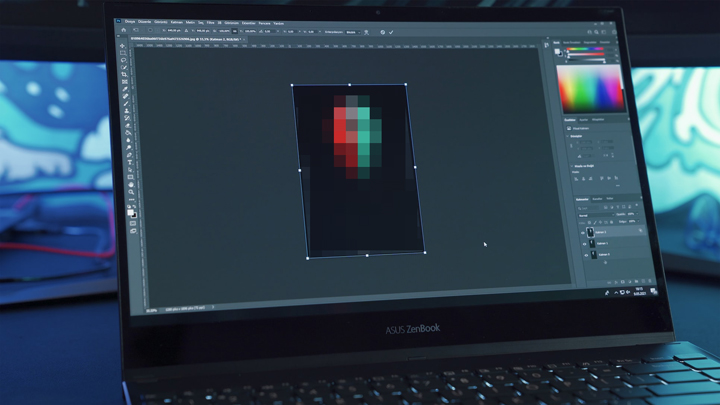
Photoshop is well-known as one of the best photo editing programs around. But did you know that you can do some basic photo editing in Canva, too?
Within Canva, you can crop photos and adjust the saturation, contrast, and brightness. However, in Photoshop, there’s a lot more potential.
For example, you can edit RAW photos in Photoshop (which Canva doesn’t support). You can also combine different layers of photos and use many other effects. Plus, Photoshop offers noise reduction and provides more control in fine-tuning your photos.
Winner: Photoshop
Logo Creation in Canva vs Photoshop
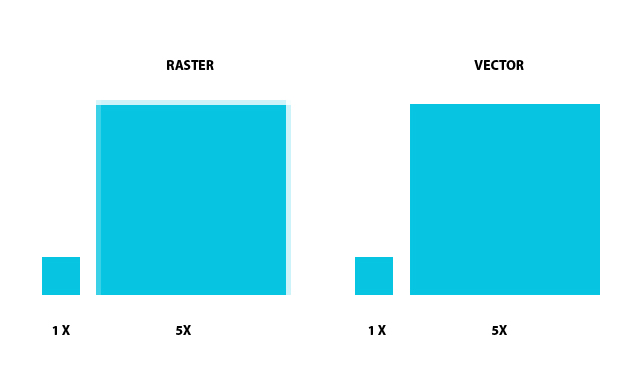
A logo is an essential asset for any brand, business, or blogger. So, you might be wondering, can I create my logo within Canva or Photoshop?
But first, it’s important to know that Canva and Photoshop are both raster-based software. That means they use pixels to create their designs.
The best software for creating logos is a vector-based program like Adobe Illustrator. The reason for this is that you can resize your logo as big as you like, and it will still look perfect. When you use a vector design program, your logo won’t become ever blurry or pixellated.
With that said, you can still create simple logos within Canva or Photoshop. In Canva, you can make very basic logos, but you have real limitations on how you can customize it.
But in Photoshop, you have more flexibility to make your logo unique. You’ll need to download a font available for commercial use. Then, you can make edits and perfect your logo using Photoshop’s tools.
Winner: Photoshop
Plugins & Extensions in Photoshop vs Canva

If you’re a Photoshop user, you’ll know that there are loads of plugins for Photoshop. These extensions allow you to access even more features, tools, and effects. One example is Aurora HDR, which allows you to edit HDR photos with ease.
You can also download free and paid brushes for Photoshop. So, you can truly customize your designs and illustrations to make them unique.
In contrast, Canva is much more limited. There are some useful integrations with Pexels and Giphy, so you can import GIFs and stock images. But Canva is working hard to add more plugins (called ‘apps’ within Canva). So, you may see a few more appearing soon.
One notable new app is Duotone, which creates a two-color palette with one click. There’s also a Background Remover app, which is very handy. And the Auto Enhance app could be interesting to any beginner photo editor. It enhances your images with one click, so you have less work to do.
Winner: Photoshop – but Canva is narrowing the gap
Canva Vs Photoshop FAQ
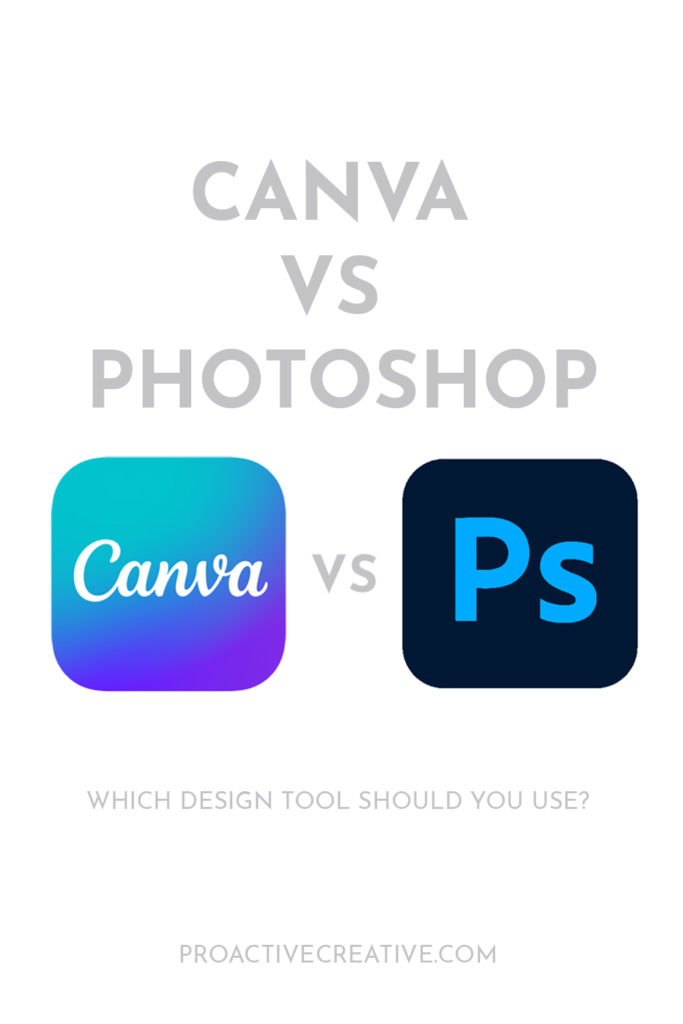
The Wrap Up
So, should you use Photoshop or Canva? As you’ve seen above, that will depend on the kind of work you need to do.
Canva has a lot of advantages. It’s free, and simple, and anyone can get started with it. So, for basic designs, you could get away with Canva. But even then, you’re likely to need to upgrade to Canva Pro to get the most out of it.
If you need more advanced design and photo editing tools, then Photoshop is a must-have. While it has a steeper learning curve, it’s well worth investing in this superior software.
But you also have to be committed to mastering Photoshop, or you’ll waste your money. If you want a more accessible option, Canva is the obvious solution.
Let me know whether you decide to use Canva vs Adobe Photoshop. Share how you get on with it in the comments below.
Don’t forget to follow Proactive Creative on Pinterest for more tips, guides, and tutorials.
This post contains affiliate links. If you make a purchase, Proactive Creative may receive a small commission at no additional cost to you.