Like a painter’s brush or a sculptor’s chisel, digital tools and software have become the new medium for artists in the 21st century.
I’ve spent countless hours exploring these innovative platforms, pushing their boundaries to see what incredible creations they can yield.
In this article, we’ll dive into leading names like Procreate, Adobe Photoshop, and Corel Painter – each with unique features and quirks.
We’ll also explore underrated gems like TwistedBrush Pro Studio, which offers an extensive brush collection.
If you’re wondering which drawing tablet might be your ideal canvas or how practice can enhance your skills on these platforms, those questions will be answered, too.
So, whether you’re a veteran artist looking for a digital switch or an enthusiastic beginner ready to dip your fingers into this modern art form, let’s embark on this journey together as we unravel the world of digital art tools and software.
Understanding Digital Art
Let’s dive into the mesmerizing world of digital art, where you can unleash your creativity with various software and tools tailored to your artistic style and needs.
The beauty of digital art is that it allows for incredible flexibility and precision, something traditional mediums may not always provide.
A robust drawing tool is the first thing you’d want in your arsenal as a digital artist. Procreate, exclusively for iPad users, is one app with powerful features within its user-friendly interface. On the other hand, Adobe Photoshop remains the industry standard with its wide-ranging capabilities but lacks vector support.
Affinity Photo stands out as a brilliant choice if you’re looking for cost-effective options without compromising on quality and performance. It offers full compatibility with PSD files and handles high-resolution images seamlessly. For those inclined towards realism in their artwork, Corel Painter 2023 has improved brush options and enhanced performance on M1 Apple Macs.
Remember to consider your preferred artistic style when choosing your software – no two artists are alike!
Procreate: Features and Limitations

Procreate’s vast array of features and user-friendly interface make it a top choice for iPad users. However, it’s important to note that the app’s exclusivity to Apple devices limits its accessibility for artists who prefer other platforms.
- Procreate is renowned for its powerful tools and natural drawing experience. The software offers an impressive range of brushes and supports high-resolution canvases, allowing artists to create intricate and detailed work. M1 iPad Pro users will particularly benefit from enhanced performance capabilities.
- One limiting factor of Procreate is that it doesn’t support vector graphics – a feature central to creating scalable artworks without loss of resolution. This can be a deal-breaker for illustrators or designers who often need to adapt their work across various formats and sizes.
- It also lacks some advanced photo editing tools found in comprehensive suites like Adobe Photoshop, meaning artists might have to switch between apps for specific tasks.
Despite these limitations, Procreate’s intuitive design and powerful toolkit make digital art creation on the iPad seamless and enjoyable. Its strengths far outweigh minor drawbacks, especially considering the one-time purchase model versus subscription-based alternatives such as Adobe Photoshop.
| Pros | Cons |
|---|---|
| 1. Natural Drawing Experience: Procreate offers a highly natural and responsive drawing experience with realistic brushes and an intuitive interface, making it a favorite among digital artists. | 1. iOS-Exclusive: Procreate is available only on iOS devices, which means it’s not accessible on Windows or Android platforms. |
| 2. Extensive Brush Library: It provides an extensive library of customizable brushes, allowing artists to experiment with various styles and create unique artworks. | 2. Limited Text and Vector Tools: Procreate primarily focuses on painting and illustration, and it may have limited text and vector graphic tools compared to some desktop alternatives. |
| 3. Affordable One-Time Purchase: Procreate is available for a one-time purchase fee, which is relatively affordable compared to subscription-based software, making it accessible to a wide range of users. | 3. No Desktop Version: Procreate is designed exclusively for iOS devices and does not offer a desktop version, which may limit its usability for users who prefer working on desktop computers. |
Adobe Photoshop: An Overview

Regarding image editing and creation, Adobe Photoshop is an undisputed titan. It’s been around since the dawn of the digital age, like a seasoned sailor navigating through the vast ocean of pixels.
Its comprehensive range of features has earned it an industry-standard status, setting benchmarks for others in the field. Despite lacking vector support – which can be likened to missing a compass on our metaphorical sailboat journey – its strengths are still substantial enough to steer clear of any stormy weather that might arise in your creative process.
Photoshop boasts many tools, from basic editing to complex 3D designs. One key feature that sets it apart is its compatibility across devices – you can easily transition from working on your desktop to tweaking images on your mobile phone or tablet without losing progress or quality. The recent addition of ethical AI Adobe Firefly for generative images further solidifies its position at the forefront of innovation.
However, all this power has a downside: it’s not mainly beginner-friendly, and there is no vector support. But if you’re willing to navigate its learning curves and ride out occasional software seasickness, Photoshop can chart new territories for your creativity, unlike any other tool in my digital art arsenal.
| Pros | Cons |
|---|---|
| 1. Powerful Editing Capabilities: Adobe Photoshop offers an extensive range of advanced editing tools, including layers, masks, filters, and more, making it suitable for a wide range of creative tasks. | 1. Costly Subscription Model: Adobe Photoshop requires a monthly subscription fee, which can be costly for individuals or small businesses over time. |
| 2. Industry Standard: Photoshop is widely considered the industry standard for image editing and manipulation, used by professionals in various creative fields. | 2. Steep Learning Curve: Photoshop can be challenging for beginners due to its complex interface and extensive feature set, often requiring extensive tutorials and practice. |
| 3. Versatility: Photoshop is incredibly versatile, allowing users to work on various types of projects, from photo retouching and graphic design to digital painting and 3D modeling. | 3. Resource Intensive: Running Photoshop can be resource-intensive, demanding a powerful computer with ample RAM and processing power for smooth performance. |
Adobe Illustrator: Tracing and Exporting

Navigating the vast ocean of design possibilities becomes a breeze with Adobe Illustrator, a beacon for those seeking precision in image tracing and versatility in exporting options. It’s a mighty tool that transforms even the most intricate designs into masterpieces with its superior vector capabilities.
Adobe Illustrator stands out in its ability to manage complex shapes and paths, giving artists the control to craft detailed and precise designs. However, it’s not all sunshine; the software demands a commitment to mastering its intricacies.
While it boasts an array of powerful tools, Illustrator can feel overwhelming due to its steep learning curve. And although it excels as a vector editor, it falls short when dealing with raster graphics. The subscription-based pricing may also be off-putting for some folks who prefer one-time purchases or free software.
So here’s my take: Adobe Illustrator is an unrivaled asset for those ready to dive deep into vector art and value quality over cost considerations. Despite minor drawbacks, its proficiency in image tracing and exporting flexibility makes it worth exploring.
Certainly! Here’s a table with three pros and three cons for Adobe Illustrator:
| Pros | Cons |
|---|---|
| 1. Vector Graphics: Adobe Illustrator is a vector graphics software, offering precise control over shapes, paths, and lines, making it ideal for creating scalable and high-quality artwork, such as logos and illustrations. | 1. Costly Subscription Model: Adobe Illustrator requires a monthly subscription fee, which can be expensive for individuals or small businesses over time. |
| 2. Versatility: Illustrator is versatile and suitable for various creative tasks, including logo design, typography, infographics, and more, making it a valuable tool for graphic designers and illustrators. | 2. Steep Learning Curve: Illustrator can have a steep learning curve, particularly for beginners, due to its complex interface and extensive feature set. Extensive practice and tutorials may be necessary. |
| 3. Integration with Adobe Creative Cloud: Illustrator seamlessly integrates with other Adobe Creative Cloud apps, facilitating workflow efficiency and collaboration among creative professionals. | 3. Limited Raster Graphics Features: While Illustrator excels in vector graphics, it has limited support for raster graphics editing, which may not be suitable for certain design tasks. |
Exploring Clip Studio Paint

So, you’re curious about Clip Studio Paint? I can tell you it’s a fantastic tool for artists, particularly for those interested in manga and comic creation. It offers an impressive array of features catering to beginners and professionals.
First, it boasts a natural, traditional feel, highly praised across its user base. Its pen pressure detection feature ensures your strokes on the canvas are as authentic as they would be on paper.
Secondly, it provides two versions: PRO and EX. The PRO version suits hobbyists perfectly, while the EX version contains advanced features tailored for professional needs.
Thirdly, if you’re unsure about investing immediately, Clip Studio Paint offers a 30-day trial to test its potential.
I’ve found this software incredibly user-friendly, with much room for customization – from creating your brushes to setting up keyboard shortcuts that fit your workflow best.
Overall, Clip Studio Paint stands out with its blend of powerful tools and intuitive interface – truly making digital art creation a joy rather than a chore!
| Pros | Cons |
|---|---|
| 1. Versatile Artistic Tools: Clip Studio Paint offers a wide range of artistic tools, including brushes, pens, rulers, and 3D models, suitable for various art styles and genres. | 1. Steep Learning Curve: Clip Studio Paint can have a steep learning curve, especially for beginners or those new to vector graphics or digital art software. |
| 2. Powerful Animation Capabilities: It provides comprehensive animation features, including timeline support, onion skinning, and frame-by-frame animation, making it a favorite among animators. | 2. Price Structure: Clip Studio Paint offers different versions, and some advanced features may require purchasing the more expensive EX version, which can be relatively expensive. |
| 3. Customizable Workspace: Users can customize the workspace to fit their workflow and preferences, enhancing productivity during art creation. | 3. Limited Vector Features: While Clip Studio Paint excels in raster-based art, it has limited support for advanced vector graphics work, which may require a separate vector software. |
Corel Painter: Pros and Cons
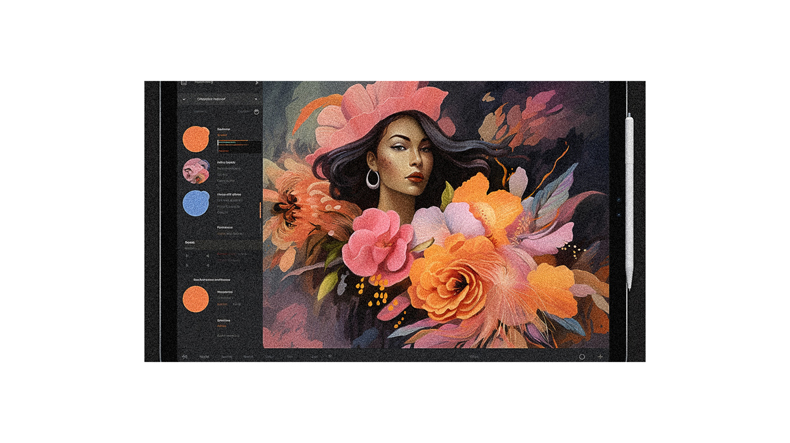
Let’s dive into the world of Corel Painter, a wonderland teeming with possibilities for all who dare to explore it. This software sets itself apart in its commitment to capturing the essence of traditional painting in a digital space. It’s like having an art studio at your fingertips, complete with oils, watercolors, and even impasto!
One of the standout features is its RealBristle™ technology that mimics how real brushes behave on canvas—giving you a level of authenticity that few other software can match. GPU acceleration also means smoother operations, allowing you to work without lagging issues.
However, Corel Painter isn’t perfect. It’s unavailable for tablets or mobile apps, limiting its use to artists who prefer working on these platforms. This could be a deal-breaker for some.
Also noteworthy is that less powerful computers may struggle running this software smoothly due to its demanding system requirements.
The upfront cost might seem steep compared to others, but remember: quality comes at a price! And if we’re talking about creating lifelike digital paintings, Corel Painter delivers on that front!
| Pros | Cons |
|---|---|
| Realistic Brush Engine | Resource Intensive |
| Corel Painter is known for its highly | Corel Painter can be resource- |
| realistic brush engine, which | intensive and may require a |
| simulates natural media, making it | powerful computer for smooth |
| ideal for artists seeking natural | performance, especially with |
| media emulation. | complex brushes and textures. |
| Extensive Brush Library | Pricey Software |
| Corel Painter offers an extensive | Corel Painter is relatively |
| library of customizable brushes | expensive compared to other |
| and media textures, providing | painting software, which can make |
| artists with a wide range of tools. | it less accessible for some users. |
| Advanced Artistic Features | Steeper Learning Curve |
| The software includes advanced | Corel Painter’s extensive feature |
| features like color mixing, particle | set can result in a steep learning |
| brushes, and texture synthesis, | curve, particularly for beginners |
| catering to the needs of professional | or those new to digital painting. |
| artists. |
Krita: A Free Alternative
Feeling the pinch of those pricey programs? You’ll find relief in Krita, a free alternative that doesn’t compromise quality or functionality.
As an open-source digital painting program, it’s ideally suited for hobbyists and art enthusiasts who don’t want to break the bank but still crave potent tools.
I’ve found Krita’s brush selection to be vast and versatile. From intricate detailing brushes to broad stroke options, there is something for every artistic style. The interface is intuitive and customizable, making it easy for you to find your way around.
The impressive part about this software is that despite being free, it offers features like layer management, color palettes, transform tools, and more that are crucial for creating top-notch art. It even supports animation! However, as with any software, there can be a bit of a learning curve when starting.
Krita isn’t just pocket-friendly; it keeps up with its high-end competitors by offering comprehensive features without the hefty price tag. If affordability without compromise on quality tops your list, giving Krita a whirl might be smart.
| Pros | Cons |
|---|---|
| 1. Free and Open Source: Krita is free and open-source software, making it accessible to a wide range of users without cost constraints. | 1. Steep Learning Curve: Krita’s extensive feature set may result in a learning curve, especially for beginners or those new to digital painting software. |
| 2. Professional-Level Painting Tools: It offers a comprehensive set of professional-grade painting and illustration tools, including brushes, filters, and blending modes, suitable for various art styles. | 2. Occasional Stability Issues: Some users have reported occasional stability issues, such as crashes or glitches, which can disrupt workflow. |
| 3. Active Development and Community: Krita benefits from an active development team and a passionate user community, resulting in regular updates, bug fixes, and a wealth of user-generated resources and tutorials. | 3. Resource-Intensive: Krita can be resource-intensive, especially when working with large canvases or complex projects, requiring a capable computer for optimal performance. |
Rebelle: Simulating Physical Media

If you’re a fan of traditional painting techniques, you’ll be blown away by Rebelle’s ability to mimic physical media on your screen. This digital art software is a delight for artists who crave the feel and texture of real paint but want the convenience of creating digitally.
With Rebelle, you have over 240 brush presets that can simulate various types of brushes, pencils, and other art tools.
Realistic watercolor and acrylic effects that behave just like their real-world counterparts can spread, smudge, blend, and dry to create stunning artwork.
AI-based Warp and Liquify tools offer intriguing possibilities for transforming your artwork in imaginative ways.
The RYB color mixing feature brings an even higher realism to your digital paintings—just like mixing paints on a palette! Moreover, the layer grouping option helps manage complex compositions efficiently.
Rebelle is affordable and offers substantial upgrades like stabilization features and enhanced texture capabilities. It’s perfect if you’re seeking a realistic painting experience on a digital platform without breaking the bank. With its wide range of tools mimicking real paint behavior, Rebelle is an impressive contender in digital art software.
| Pros | Cons |
|---|---|
| 1. Realistic Watercolor Simulation: Rebelle excels in simulating realistic watercolor painting, offering natural blending, bleeding, and color mixing, making it a top choice for digital artists seeking a traditional painting experience. | 1. Limited Versatility: While Rebelle is excellent for watercolor painting, it may not be as versatile as other software for different art styles or techniques. |
| 2. Intuitive User Interface: It features an intuitive and user-friendly interface that mimics the feel of traditional art supplies, making it accessible to both beginners and experienced artists. | 2. Limited Text and Vector Tools: Rebelle primarily focuses on natural media emulation and may lack advanced text and vector graphic tools found in other graphic design software. |
| 3. Real-Time Brush System: Rebelle offers a real-time brush system that responds to pressure, tilt, and other inputs from graphic tablets, allowing for precise control and a high level of detail in digital paintings. | 3. Resource Intensive: Running Rebelle can be resource-intensive, particularly for complex and large-scale artwork, requiring a capable computer for optimal performance. |
Inkscape: Vector Graphics Editor
Under the vast sky of graphic design, Inkscape shines like a lighthouse for those sailing on a budget, offering a free yet robust platform for vector editing. It’s an open-source software that supports multiple file formats and is compatible with Windows, Mac, and Linux operating systems.
Although its interface may seem a bit complicated at first glance, don’t let this deter you. Once mastered, this program can be an incredibly powerful asset in your artistic toolkit. If CMYK color mode isn’t part of your day-to-day work, then Inkscape could be just what you’re looking for!
| Pros | Cons |
|---|---|
| Free and Open-Source | Learning Curve |
| Inkscape is a free and open-source | Inkscape can have a learning |
| vector graphics editor, making it | curve, especially for those new |
| accessible to a wide range of | to vector graphics or accustomed |
| users with no cost. | to other vector software. |
| Powerful Vector Editing | Limited Raster Support |
| It offers powerful vector editing | Inkscape primarily focuses on |
| tools, including node editing, | vector graphics, so its support |
| path manipulation, and shape | for raster graphics is limited. |
| tools, suitable for creating | |
| scalable and high-quality art. | |
| Cross-Platform Compatibility | Occasional Stability Issues |
| Inkscape is available on various | Some users have reported |
| platforms, including Windows, | stability issues, such as |
| macOS, and Linux, ensuring | crashes or glitches, which can |
| cross-platform compatibility. | disrupt work. |
Artweaver 7: Raster Paintings
Dabbling in the realm of raster paintings? Artweaver 7’s got your back with its impressive toolkit tailored specifically for this art form. This digital painting software provides tools that mimic real-world media’s behavior and appearance, like oils, acrylics, or pastels.
Its interface is pretty user-friendly and doesn’t take much time to get used to. But that’s not all there is to Artweaver 7. It also supports plug-ins for additional functionality, so you can customize it to fit your unique workflow. If you’re a Windows user like me, compatibility won’t be an issue either; unfortunately, though, artists using other platforms will have to seek alternatives since it’s only available for Windows.
There’s one small pebble in the shoe here: Artweaver 7 lacks support for open-type fonts which could be a setback depending on your project needs. Despite these drawbacks, I’ve found it to be a reliable software option offering strong capabilities in raster painting without burning a hole through my wallet.
So if you’re looking for an affordable yet powerful tool dedicated to raster paintings, consider giving Artweaver 7 a spin!
| Pros | Cons |
|---|---|
| 1. User-Friendly Interface | 1. Limited Advanced Features |
| Artweaver 7 features an intuitive | While Artweaver 7 is user-friendly, |
| and easy-to-navigate interface | it may lack some advanced features |
| that makes it accessible to | found in more professional |
| users of varying skill levels. | graphic design software. |
| 2. Realistic Brush Simulation | 2. Limited Compatibility |
| It offers realistic brush | Artweaver 7 may have limited |
| simulation, allowing artists to | compatibility with certain file |
| mimic traditional painting | formats or external plugins, which |
| techniques digitally. | can restrict workflow. |
| 3. Affordable Price | 3. Smaller User Community |
| Artweaver 7 is relatively | Compared to industry-standard |
| affordable, making it a budget- | graphic design software, Artweaver |
| friendly choice for digital artists. | 7 has a smaller user community, |
| which may affect available | |
| resources and support. |
ArtRage 6: Realistic Digital Painting
Buckle up, because ArtRage 6 is about to blow your mind with its uncanny ability to deliver strikingly realistic digital painting! This software has a knack for mimicking real-world mediums like oils and watercolors that makes it feel like you’re painting on a traditional canvas.
The features of ArtRage 6 are nothing short of impressive. Here’s what stands out:
- Intuitive Interface: Even if you’re new to digital art, it won’t take long to find your way around. You’ll get familiar quickly with the layout and tools. It’s tailored towards making your experience as natural as possible.
- Realistic Painting Tools: The magic lies in the realism ArtRage brings to your screen. Brushes work just like they would on physical paper or canvas. The interaction between different paints is incredibly authentic.
However, while it shines brilliantly in some aspects, ArtRage does have its limitations. For larger print sizes, expect to need quite a powerful computer. And while it’s fantastic for beginners due to its simplicity, those seeking advanced features may find it lacking. But even then, I haven’t stumbled upon another software that matches the lifelike painting experience ArtRage offers.
| Pros | Cons |
|---|---|
| 1. Realistic Painting Experience | 1. Limited Vector Support |
| ArtRage 6 offers a highly realistic | ArtRage 6 primarily focuses on |
| painting experience, simulating | natural media emulation and lacks |
| traditional art materials like oil | robust vector graphics support. |
| paints, pencils, and canvas textures. | |
| 2. Intuitive User Interface | 2. Learning Curve |
| It features an intuitive and user- | While user-friendly, ArtRage 6 may |
| friendly interface, making it easy to | have a learning curve, especially |
| get started for both beginners and | for those new to digital painting. |
| experienced artists. | |
| 3. Wide Range of Painting Tools | 3. Limited Text and Typography Tools |
| ArtRage 6 offers a wide range of | ArtRage 6 is primarily focused on |
| painting tools, brushes, and | painting, so it has limited text |
| customizable settings, allowing | and typography tools, which may be |
| artists to create diverse artworks. | a drawback for certain design tasks. |
TwistedBrush Pro Studio: Brush Collection

Moving on from ArtRage 6, TwistedBrush Pro Studio is another software worth mentioning for its unique offerings. This digital art tool stands out mainly for its extensive collection of brushes, offering over 9000 options – a dream come true for any artist who loves experimenting with textures and techniques.
| Key Feature | User Benefit | Potential Drawback |
|---|---|---|
| Extensive Brush Collection | Provides variety and flexibility in creating artwork. | Might overwhelm beginners with choices. |
| Layer Support | Allows complex compositions and editing. | Layer management can be tricky for new users. |
| Powerful Cloning Tools | Useful for photo editing and texture creation. | Requires practice to master fully. |
| Drawing Tablet Support | Enhanced control and precision in drawing. | Depends on the quality of the tablet used. |
| Only Available on Windows | Convenient for Windows users. | Limits accessibility for Mac or Linux users. |
Despite being only available on Windows, TwistedBrush Pro Studio compensates with features like powerful cloning tools, enhanced layer support, and full compatibility with drawing tablets making it an attractive choice to some digital artists.
Without trying to wrap up too swiftly here, it’s evident that this software takes pride in its diverse brush selection which fosters creativity but might need some getting used to by newcomers due to the sheer volume of options available.
Choosing the Right Drawing App
When you’re on the hunt for the perfect drawing app, it’s important to remember that not all apps are created equal. Some digital art software excels in certain areas while others may fall short. So, how do you choose?
Consider what type of art you’re aiming to create and your specific needs. If you’re an iPad user, Procreate is a no-brainer with its powerful features and user-friendly interface. For professional artists who need advanced tools across different devices, Adobe Photoshop remains unbeatable. But if budget is a concern, Krita offers impressive capabilities without burning a hole in your pocket.
Clip Studio Paint stands out for comic creation due to its traditional feel and pen pressure detection. Meanwhile, Rebelle shines with realistic watercolor simulation which can be quite appealing if you love traditional media.
Consider also the learning curve associated with each app – some might have more intuitive interfaces than others. And don’t forget about compatibility! Ensure your chosen software works smoothly with your device and operating system.
So take your time, experiment with different apps until you find ‘the one’ that best suits your artistic style and workflow!
Drawing Tablets: A Comparison
You might be thinking that drawing tablets are an unnecessary expense, but let’s debunk that myth right now: investing in a good tablet can revolutionize your art creation process, providing you with increased accuracy and control. Plus, there’s a wide range of options to suit different budgets and needs.
Here’s a quick comparison table to help navigate the options:
Each option has its strengths and weaknesses, making them suited for different types of artists. It all boils down to what you need as an artist – from the type of work you do, how often you draw digitally, your budget, and personal preferences. Always remember that the best tool is one that suits your individual needs perfectly!
- Precision Graphics Tablet: Our professional Wacom Intuos utilizes trusted Pro Pen technology to allow for hours of image editing, illustration or design work
- Ultra-Responsive Wacom Pro Pen 2: The included ergonomic 8192 pressure sensitive battery-free pen is easy to control, giving you the familiar feel that you are used to with exceptional sensitivity
- Compact Bluetooth Design: The compact design along with touch gestures and programmable buttons give you a broad range of ways to personalize the way you work and create
- Productivity Boosters: Speed up and stay in creative flow with multi-touch gestures and get easy shortcuts with customizable 8 Express Keys Touch Ring and pen side switches
- Creative Software: Register your Intuos Pro and receive 3-months of Capture One and Shapr3D, and 3-months/250GB of MASV file transfer; offer available for customers located in the Americas
- Tilt Function Battery-free Stylus - Comes with 8192 levels of pen pressure with ±60 pen tilt support, allowing you to have advanced pen performance; Battery-free pen PW507, no longer need to worry about charging.
- 11.6 Inches IPS screen - 120% sRGB Color Gamut Volume presents 16.7 million colors vividly, which can greatly reduce the color difference; The dimension of the KAMVAS Pro 12 is 350 x 198.6 x 11mm, which is close to an A4 Sheet; Ultra thin and portable, take it to anywhere you want.
- 4 Press Keys and 1 Touch Bar - Setting the express keys in the light of your preference, you can easily access your favorite settings and enhance your productivity; The 266 PPS report rate provides a quick and agile feedback of the pen strokes, which is conducive to the smoothness of the lines.
- Full-laminated Anti-glare Glass - With Anti-glare Technology, it effectively reduces the glare damage to human eyes and shorten the distance between the pen nib and the cursor; Making you feel like drawing on paper and offer better drawing experience.
- Online Teaching and Working - KAMVAS Pro 12 drawing pen display is compatible with Mac (OS 10.12 and above), Windows 7 and above and linux(Ubuntu);Meet all your needs for every subject with online tutoring software: Power Point, Word, OneNote, PDF... Let's work more efficiently. Use Huion for for online conference purpose,Web Conferencing, Webinars and Screen Sharing.
- 【Outstanding Visuals】 the immersive 15.6 inch large screen with 1920x1080p full HD resolution presents your creation in the depth of detail, provides you with clarity to see every detail of your work.
- 【8 customized express keys】the Artist 15.6 Pro monitor features 8 fully customizable shortcut keys and puts more customization options at your fingertips to suit you preferred work style, allowing you to capture and express your ideas easier and faster for optimized workflow.
- 【Full-laminated Technology】XPPen Artist15.6 Pro art tablet is adopting full-laminated technology, seamlessly combines the glass and the screen, to create a distraction-free working environment that's also easy on the eyes.
- 【Advanced Pen Performance】With up to 8,192 levels of pressure sensitivity, the PA2 Battery-free Stylus provides you with increased accuracy and enhanced performance to create the finest sketches and lines.
- 【Brilliant Color】The 15.6 inch full-laminated IPS Display pairs a superb color accuracy of 88% NTSC(120% sRGB ) with 178 degrees of visual angle and delivers rich colors, vivid images, and dazzling details in wider view.
- 12.9-inch edge-to-edge Liquid Retina display with ProMotion, True Tone, and P3 wide color
- A12Z Bionic chip with Neural Engine
- 12MP Wide camera, 10MP Ultra Wide camera, and LiDAR Scanner
- 7MP TrueDepth front camera
- Face ID for secure authentication and Apple Pay
| Tablet Name | Pros | Cons |
|---|---|---|
| Wacom Intuos Pro | High pressure sensitivity; tilt support; multi-touch gestures | Quite pricey |
| Huion Kamvas Pro 12 | Affordable; full-laminated screen for better color accuracy; battery-free pen | Limited tilt function |
| XP-Pen Artist 15.6 Pro | Exceptional color accuracy; supports 60 degrees of tilt function; affordable price tag | No stand included |
| Apple iPad Pro with Apple Pencil | Portable and versatile with apps like Procreate; high-resolution display and excellent responsiveness | Expensive compared to other drawing tablets |
Enhancing Skills: Practice and Experimentation

To truly master your craft, it’s essential to invest time in practicing and experimenting with different styles and techniques. No matter which digital art software or tool you’re using, there’s always more to learn.
Practice:
- Explore all the features of your chosen software. I’ve discovered many hidden gems in Procreate by just playing around with different options.
- Work on small projects that challenge your current skill level. This could be trying a new style or creating an artwork using only one tool.
Experimentation:
- Don’t be afraid to experiment with unconventional methods. For instance, using Photoshop for digital painting might seem odd but can yield amazing results.
- Mix and match tools across different software. You might find that the brush from Krita works best for sketching while coloring is easier in Clip Studio Paint.
Remember, mastering digital art isn’t about sticking rigidly to one method or style; it’s about growing and adapting as an artist. So, make sure you’re continually pushing yourself out of your comfort zone and exploring what these incredible tools have to offer. By doing this, not only will you improve your skills but also create unique artworks that truly reflect who you are as an artist.
Conclusion
In conclusion, it’s clear that choosing the right software and hardware is key to a smooth creative process. Whether you’re sketching on Procreate or editing in Photoshop, constant practice and experimentation are vital. Remember, there’s no one-size-fits-all solution – explore different options to find what best suits your artistic style.
Ultimately, it’s about translating your vision into reality with the right digital brushstrokes.
Follow us on Pinterest for more tips, tutorials, and artist reviews!
This post contains affiliate links. If you make a purchase, Proactive Creative may receive a small commission at no additional cost to you.









