Have you ever wondered how to print pictures or how to print on photo paper? Maybe you are just unsure how to use photo paper in your printer, or even if your printer would be able to do it.
We are here to guide you through every step and answer any questions. Let’s look at the requirements and process of printing on photo paper.
All modern computer systems can print high-quality photos. But doing this requires the right balance of printer, photo paper, and ink. Some printers use certain types of paper, and some inks work better for printing photos. It’s easy with the right combination.
Printing on photo paper is really simple if you have the right printer, paper, and ink. You may have to configure some settings, but it’s easier than ever to print high-quality photos on your printer, thanks to new technology and user-friendly software.
Printing On Photo Paper
Before printing photos, we need a few things, but you will probably already have most. The first is a computer that can connect to a printer. Whether it runs Windows or MacOS does not matter.
Even iPads and some smartphones can connect to printers these days. You may have to shop around for some other things.
A Good Printer

Most modern printers can print on photo paper. It doesn’t even matter if you use a laser or an inkjet printer; both can print in high quality and support different paper types, including photo paper.
Just keep two things in mind. First, check that your printer can print in color. Some printers can only print black and white (or greyscale); this is fine if you want to print black and white photos.
The second is the printer’s resolution. Prints are made up of dots placed on a piece of paper. The more dots your printer can fit into every inch, the better your print quality.
We measure printer resolution in Dots Per Inch (DPI). Higher DPI equals better quality. Photos should ideally be printed at 300DPI or higher.
A final note on your printer: ensure that it is compatible with the computer you’ll be using. Most printers have software to connect to macOS and Windows.
But if you choose to connect it to your iPad or smartphone, you may have to get a particular printer or software.
The Right Ink Or Toner

Both inkjet and laser printers have cartridges with four colors: cyan, magenta, yellow, and black (CMYK). Some printer brands go one step further and provide ink exclusively mixed for printing photos that usually replaces the black cartridge.
Do some research on your printer brand and model and check if there’s a special kind of ink for printing photos. It produces higher-quality images.
The Photo Paper
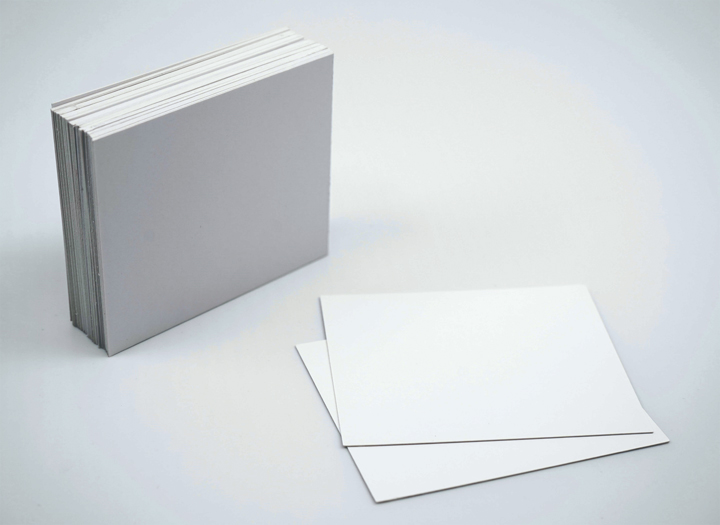
You can print a photo on any paper, but certain paper types are specifically manufactured for photos (this is not just a sales gimmick). The paper is designed to display images at a higher quality than regular paper. But there are some guidelines to follow:
- Printer paper is thicker than regular paper, so check that your printer can handle it. Feeding thicker paper through a printer that isn’t designed for it could cause paper jams or wear out the mechanical parts of the printer.
- Photo paper is designed with either a laser or inkjet printer in mind. Inkjet photo paper has a coating that absorbs the ink droplets. Feeding inkjet photo paper through a laser printer will cause the layer to melt, ruining both your print and the printer itself. Get the paper that’s right for your printer.
- Most photo paper has the shiny, smooth, glossy finish that most traditional photographs have. But if you prefer less polished prints, you should go for photo paper with a matte finish.
Steps For Printing On Photo Paper
Now you have everything, and it’s time to get started. Be mindful that some of these steps will require some brand-specific adjustments, so keep your manuals ready.
Step 1: Connecting Your Printer
Connect your printer with the computer you’re using – this could be with a USB cable, WiFi, or LAN. Make sure that it’s working correctly by printing a test page. It also involves installing the right software on your computer to enable it to communicate with the printer.
Step 2: Check The Cartridges
If you have a special ink cartridge for photo printing, install it in your printer now. If not, check the ink levels if it’s already installed. Make sure that there’s plenty; printing photos use a lot of ink!
Step 3: Prepare Your Printer
With an inkjet printer, you may want to clean the nozzles and align the print head. Some printers may also need special adjustments for a thicker type of paper like photo paper, but this is rare.
Step 4: Load The Photo Paper
This step can be tricky. With photo paper, the printing should go on the side with the special coating, so you should pay attention to which way you put the photo paper in the printer tray.
You can check the printer’s manual or online resources to see how it should go. If you can’t find an indication, you can take a regular piece of paper and make a small pen mark in the top left corner of the page. Place the page in the tray on its own, with the pen mark facing up and in the top left corner.
Now print something simple. When the print comes out, you should see where it’s printing relative to the mark that you made on the paper, and this should give you an indication of how you place the photo paper in the printer’s tray.
Step 5: Printing The Photo
Open the photo that you want to print on your computer or device. You may be able to select an option that says “photo” or some other color options.
Clicking the print option should open a dialog box where you can choose different settings. You may have to play around with some settings to test different results.
If you’re in doubt, consult your printer’s manual. There should also be online guides or videos about printing the best quality photos on your specific printer model.
Frequently Asked Questions
Do you have more questions? Take a look at the FAQs below.
Should I Use My Printer Brand’s Ink, Or Is Another Brand Fine?
We recommend that you use ink manufactured by the same company as your printer and the specific model you’re using. Other inks can be lower quality or void your printer’s warranty.
Can I Use Another Brand’s Photo Paper?
Yes. As long as the photo paper is right for your printer (inkjet or laser, and not too thick or thin), you can use any brand of photo paper.
How Long Should I Leave The Photo After Printing?
Your photo will be ready instantly on laser printers since no ink needs to dry. It may be hot to the touch, so let it cool down for a few seconds. With inkjet printers, it’s good to let the ink dry for about five minutes before you touch it to avoid smearing.
Conclusion
Printing to photo paper is straightforward if you know what to look for. You’re all set if you have the right printer, the right paper, and the correct ink, and the rest is easy.
Don’t stop playing around and trying different settings or brands of paper. You will quickly find out what works and what doesn’t, and you’ll have the best quality photo prints you can get.
Make sure to follow Proactive Creative on Pinterest for more tips, reviews, and tutorials.





